Installation complete, Step 8. cable management, Step 3. install horizontal rail to the pole – Atdec Spacedec SD-FS-T Installation manual User Manual
Page 2: Step 4. adjust horizontal rail position, Step 7. adjust display tilt tension
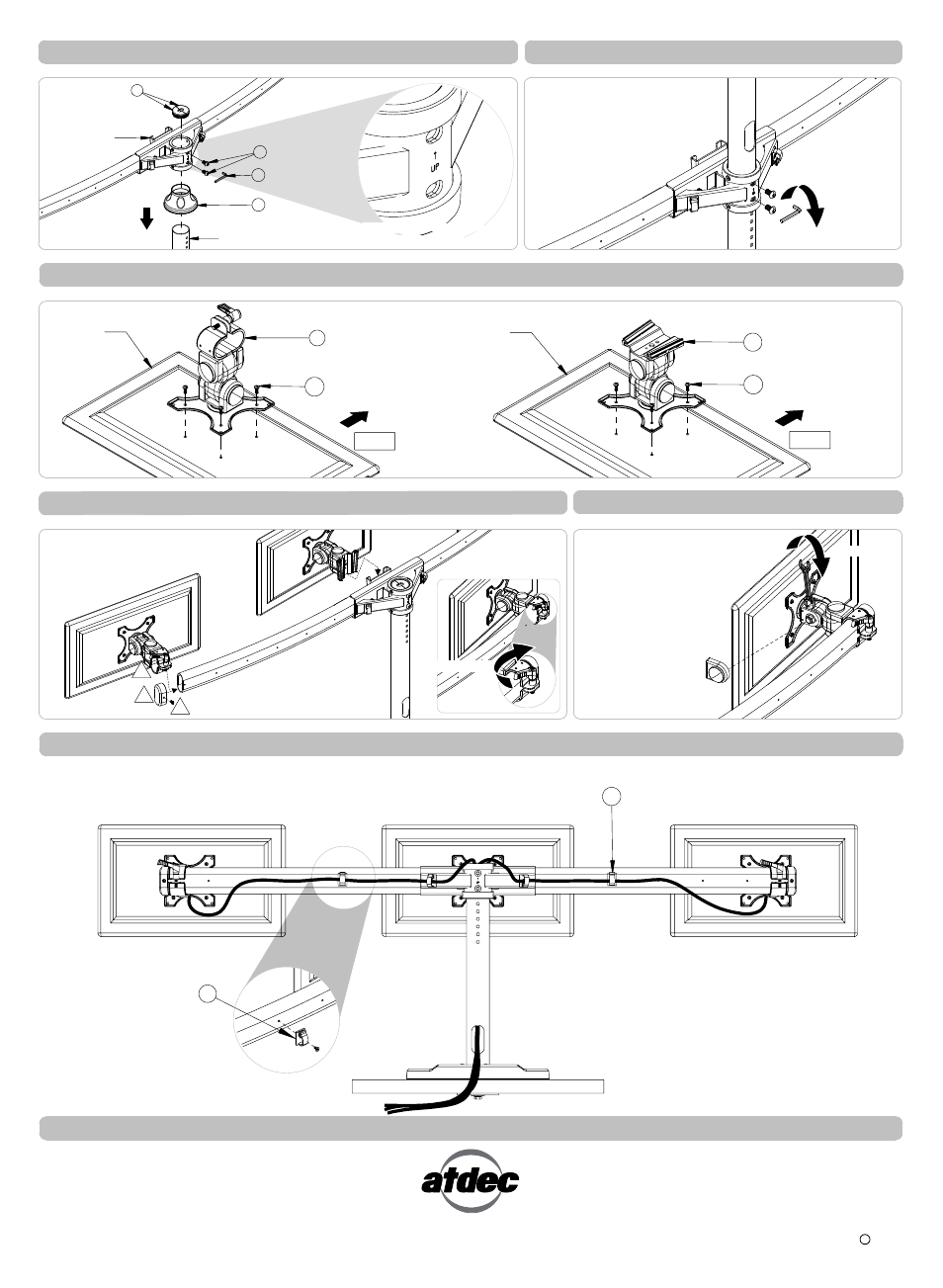
Cable Clip H
Installation Complete
C
No portion of this document or any artwork contained herein should be reproduced in anyway without the express written consent Atdec Pty Ltd.
Due to continuing product development, the manufacturer reserves the right to alter specifications without notice. Published 18.08.11
Step 8. Cable Management
H Cable Clip
Step 3. Install Horizontal Rail to the Pole.
P Screw M8x12mm
S Allen Key M5
E Pole Cover
Horizontal Rail
Sub-Assembly
Pole
I
Pole Top Cap
INSERT
Step 4. Adjust Horizontal Rail Position.
Ensure horizontal rail is attached to
vertical pole with arrow facing upwards.
Select the desired height of your rail to
suit your screen size by inserting the
screws in the various holes in the pole.
TIGHTEN
Step 4. Fasten Display to Mounting Heads.
Step 6. Attach Display to Horizontal Rail.
O Screen Mounting
Screw M4x10mm
F Mounting Head
- L/R
End
Display
TOP
Centre
Display
O Screen Mounting
Screw M4x10mm
G Mounting Head
- Centre
TOP
1
2
3
To adjust the tension of the
tilt mechanism, first remove
the cover cap to expose the
tilt nut then using the
spanner supplied, tension
the nut until the display
holds the desired position.
Replace cover cap.
Remove rail end cap screw (3) & end cap
(2). Slide Mounting head(1) onto rail &
replace end cap.
Step 7. Adjust Display Tilt Tension.
TIGHTEN
TIGHTEN
End Display
Manage your cables by attaching the cable
clips to the rail & inserting your cables.
Cables can be routed through pole & exit
at the bottom cable port.
