Altronix PT2724 Installation Instructions User Manual
Page 4
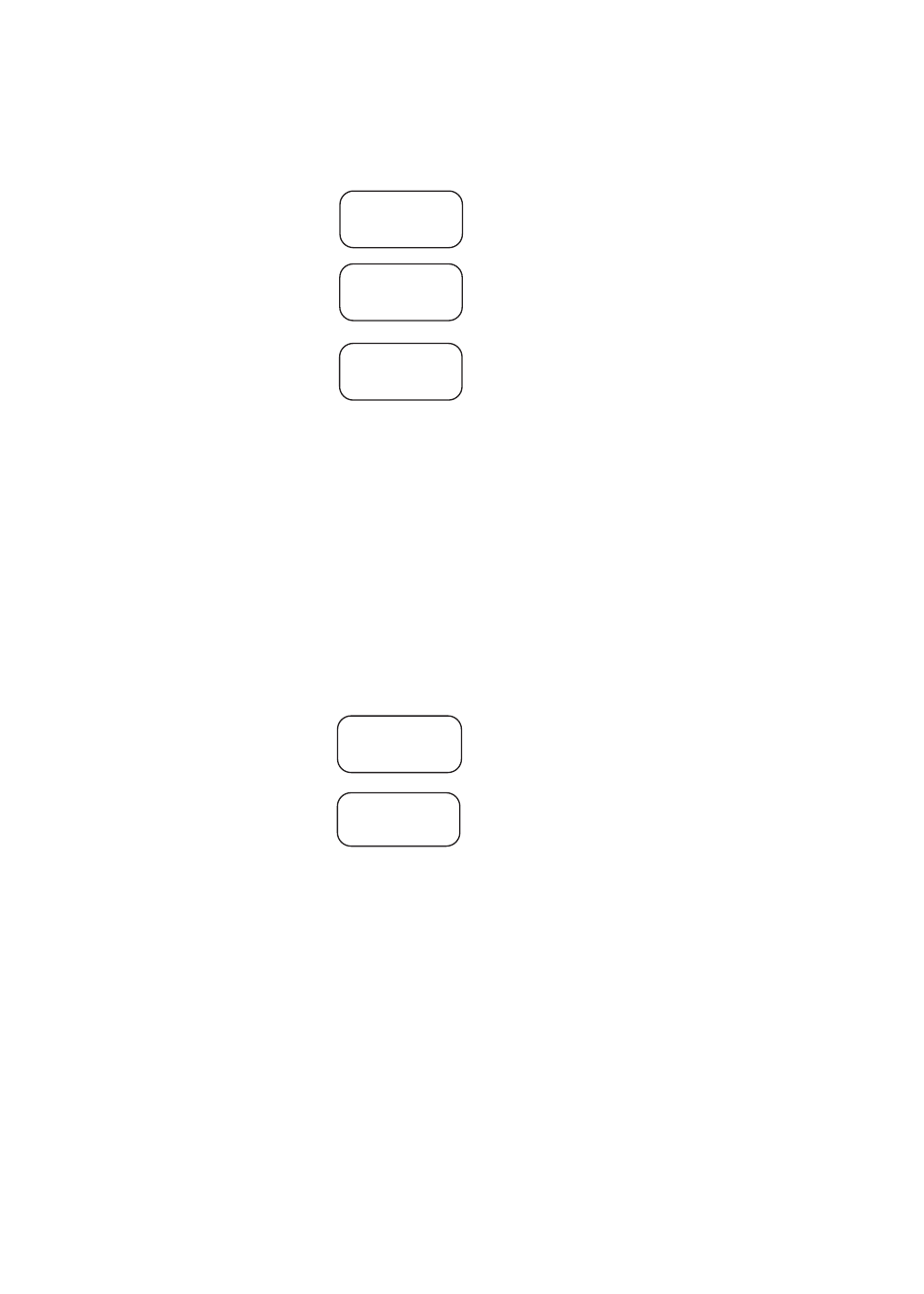
Programming Instructions:
The flashing cursor denotes location of data entry selection to be made. If an entry
was made in error or requires changing, depress
SET to backspace, make the correct selection
and depress
ENTER to accept data and advance the cursor.
A. Setting Clock/Calendar:
Upon initial power up
CH ON
SU 01:01
Depress
SET until
ENTER to
SET TIME
Depress
ENTER
01/01/01
SU/01:01
Enter the current date, day of week and time (military) by depressing
UP and DWN to
make the selection then depress
ENTER to accept.
To program Daylight Savings Time (refer to Setting Block Events (weekly repeat) and
Daylight Savings Time - section C 2, page 6)
To change or program clock/calendar simply repeat the steps above.
B. Setting Events and Adding Events:
Select channel A or B by moving slide switch SW3 to appropriate position.
Note: Channel cannot be changed in the middle of programming events. To change channels
you must exit programming then change channel switch position then enter program mode again.
1. Setting Events
Depress
SET until
ENTER to
SET EVENT
Depress
ENTER
A01 OFF
SU 00:00
Note: A01 indicates Channel A event 01.
When cursor appears you are able to scroll through events.
Depress
ENTER until the flashing cursor appears under OFF (relay function) position in
display. Now select type of operation required, by scrolling using the
UP and DWN push
buttons until either:
ON - Relay ON (latching mode).
OFF - Relay OFF (latching mode).
PL - Relay Pulse ( momentary).
appears in display and depressing
ENTER will make selection.
When selecting the pulse mode PL01 will appear in the display. It is now necessary to assign
the length of time (duration of relay activation). The pulse can range in length from 1 second
minimum to 15 seconds maximum and is selected by using
UP or DWN push buttons,
then depressing
ENTER to accept.
will appear in display.
appears in display.
will appear in display.
appears in display.
will appear in display.
>
>
- 4 -
