Verifying windows driver ins, Software installation, Verifying windows driver installation – M-AUDIO Lagoon User Manual
Page 9
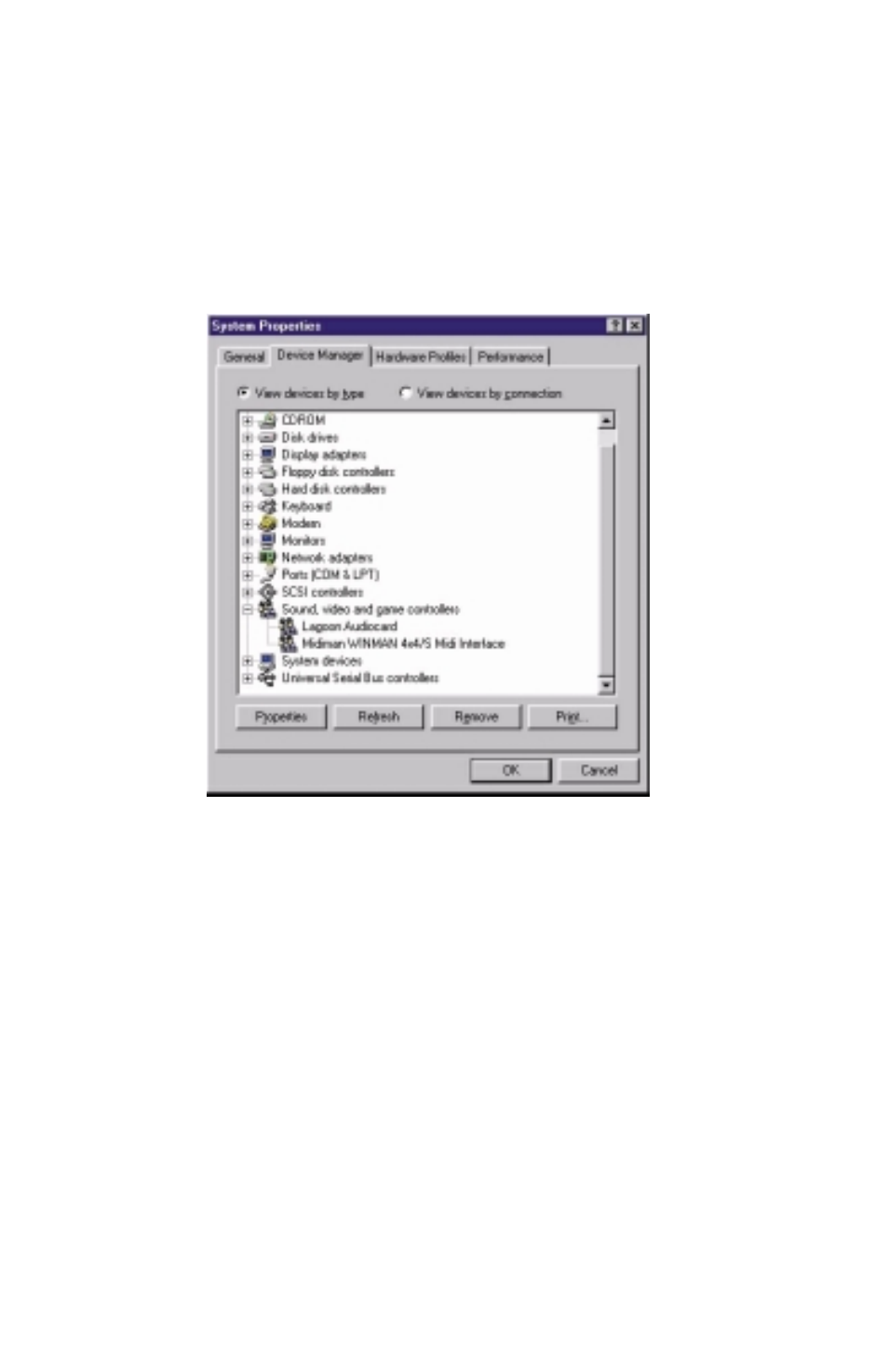
Verifying Windows Driver Installation
Windows displays the Lagoon driver status in the Device Manager page of the
System Properties dialog box. The Device Manager page is opened via the Windows
Start button: select Start | Settings | Control Panel | System | Device Manager. With
the Device Manager displayed, click on the “+” next to “Sound, video and game
controllers” to open a list of devices, the Lagoon being a device of that nature.
Below is an example view of the Device Manager.
This example shows the M Audio Lagoon and Midiman WINMAN 4x4/S (another
product shown here only as an example) entries in the Windows Device Manager
device list. The Lagoon is properly installed with no conflicts, as is the WINMAN
4x4/S. If you do not see your M Audio Lagoon in your Device Manager in this
fashion, please jump ahead to the “Troubleshooting” section of this manual.
Software Installation
Once the Lagoon driver software is installed in your system, you are ready to install
the Lagoon Tools Applet. The Lagoon Tools are necessary to properly control the
functions of the card, as well as monitor the status of your digital signal.
1. Insert the Lagoon 95/98 Driver and Tools Applet Disk #1 into your floppy drive. Open
your Start menu and select ‘Run’. Type in the path, “A:\Setup”. Click ‘OK’.
2. The Lagoon Tools installer will say “Welcome to Lagoon Tools Setup.”
Click ‘OK’.
3. Lagoon Setup will ask you to “Select Components and Folder.” We suggest clicking
‘OK’ and installing the defaults, which will create a Lagoon folder in your Programs
8
