Installation, Checking irqs – M-AUDIO Lagoon User Manual
Page 6
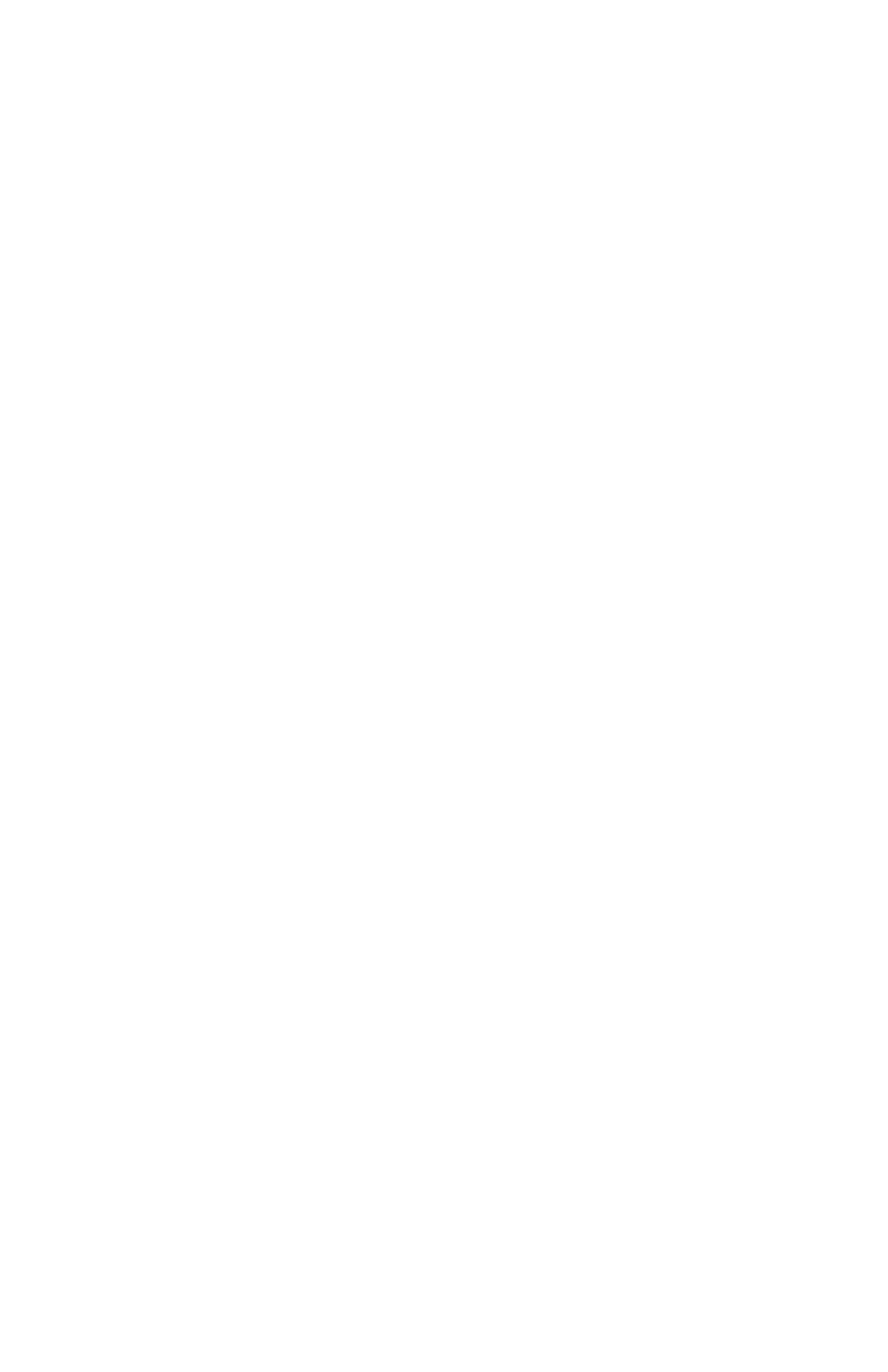
3. Toslink Optical Output: This standard female Toslink output jack accepts a
standard male Toslink plug, typically connected to either an ADAT 8-channel
format input or S/PDIF 2-channel format input (as configured in the Lagoon
Tools Applet).
4. ADAT Sync/MIDI Jumper: (see section, “Hardware Installation”).
Installation
Here is a list of the steps required to get your LAGOON PCI Digital Audio Card up
and running. Please read the associated section of the manual and follow the
instructions carefully.
1. Check the Computer Properties in your Windows Device Manager for an
available IRQ for the LAGOON to install to. Although the LAGOON supports
shared IRQs it is desirable the LAGOON gets its own IRQ so that can properly
interact with the computer’s microprocessor (see “Checking IRQs”).
2. Physically install the LAGOON card in your computer (see “Hardware
Installation”).
3. Install drivers and support software (see “Windows Driver and Software
Installation”).
4. Attach the LAGOON to other pieces of equipment in your studio (see “Setting
Up Your Digital Studio”).
5. Configure your application software to properly communicate with the
LAGOON PCI (see “Using LAGOON with Application Software”).
Checking IRQs
The LAGOON PCI Digital Audio Card needs an Interrupt Request line, or IRQ
(basically, a line of communication between the LAGOON and the microprocessor)
to function properly. It is best to check for IRQ availability before installing a new
device, as it will prevent resource conflicts that may be otherwise avoidable.
Open the Windows Control Panel (Start|Settings|Control Panel). Double click the
“System” icon, then click the Device Manager tab. The word “Computer” will be
highlighted (if not, highlight “Computer”). Click “Properties.” This will bring up
the Computer Properties screen, with a list of IRQs on the left, and devices on the
right. If a number does NOT show up in the list, it means that it is available for use.
The IRQ numbers 5, 9, 10, and 11 are most often the ones to look to for availability,
although 3, 4, 7, 12, and 15 may also be a possibility (depending on your system’s
configuration). IRQs 3 and 4 are often used for the COM Ports (this is controlled by
the system’s BIOS), and are sometimes instructed by the BIOS to receive a “Legacy
ISA” device rather than a PCI or ISA “PnP” (Plug and Play) device. This is
discussed later in the section “Troubleshooting”, though you may want to consult
your computer’s user guide for more information.
Once you have determined that there is an IRQ available for the LAGOON card, it
is safe to proceed to the next step, which is to physically install the LAGOON.
5
