Consumer mode, Professional mode – M-AUDIO Lagoon User Manual
Page 17
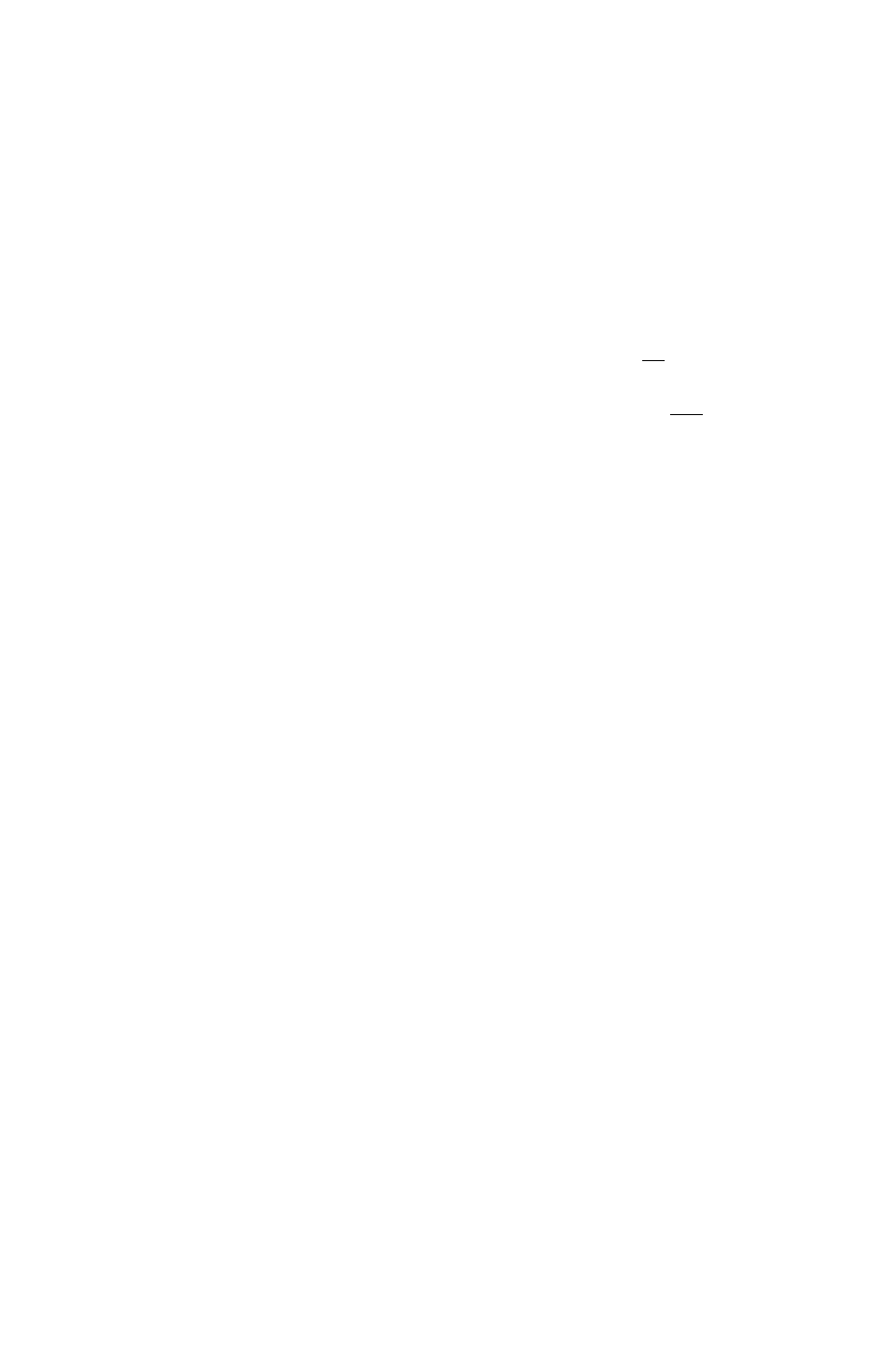
Consumer Mode
Using the Consumer mode, you may change settings concerning the Copy bit, the
Generation status, the Category code, the Pre emphasis and the Sample rate. For
switching back to the default settings, click on Default values.
The Copy bit is useful when recording digital audio data to a DAT tape to inhibit or
permit further copies of that tape. By default, further copies are permitted.
The Generation status is related to the Copy bit: If Copy bit is set to Copy inhibited
and No indication or 1st generation or higher is selected, then all further copies of
the audio data are inhibited. If Copy bit is set to Copy inhibited and
Original/Commercially pre-recorded data is selected, then only one copy of the
audio data is permitted.
The LAGOON category is PCM encoder/decoder. If this Category code is not
accepted by your external equipment, you may choose General.
The default setting for Pre emphasis is No emphasis. It depends on your digital audio
data if there is a need for encoding an emphasis information.
Using the Consumer mode you often need to indicate a Sample rate. You may choose
among 32, 44.1, or 48 kHz. For sample rates of 96, 88.2, and 64 kHz you must
choose 48 kHz. By clicking on Auto mode, the LAGOON Tools will automatically
choose the correct settings for you. Wrong settings may lead to data formats that can
not be accepted by other devices (especially some DAT recorders). Remember that
Sample rate relates to your audio data and not to the real frequency the S/PDIF
signal is transmitted with.
Professional Mode
Using the Professional mode, you may change settings concerning the Sample
rate, the Encoded audio signal emphasis, the Channel mode and the Auxiliary
sample bits. For switching back to the default settings, click on Default values.
Equipment requiring Professional mode usually comes with XLR connectors
instead of optical connectors. Use an external S/PDIF to AES/EBU converter
for interfacing both formats.
For Sample rate we recommend using the Auto mode. Using this mode, the sample
rate information will automatically be set to the value requested for playback from
your application software. In the case your application requested a sample rate that
does not match 32, 44.1, or 48 kHz, the sample rate is not indicated which is the
usual method. You can manually override this mechanism by clicking on one of the
sample rates or on Not indicated. Remember that some external devices do not
accept a signal whose transmission frequency does not match the frequency
information encoded here.
16
