Hardware installation – M-AUDIO Lagoon User Manual
Page 7
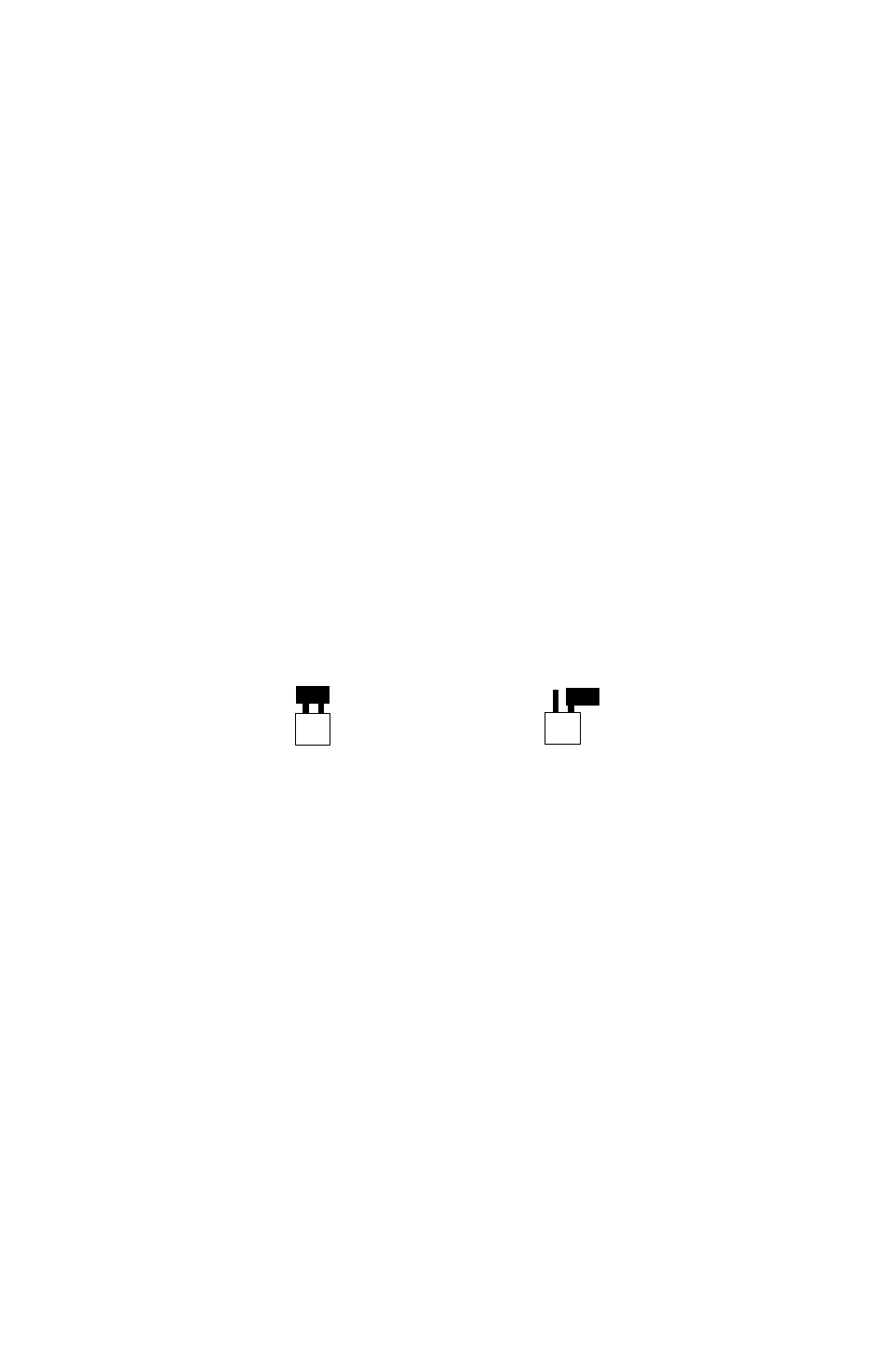
Hardware Installation
To physically install the LAGOON card into your computer, please do the following:
1. Turn off your computer.
2. Remove the cover and position the computer so that you can easily access
its PCI slots.
3. Select the PCI slot into which you will install your LAGOON card. PCI slots are
distinguishable from ISA slots by being shorter and set back farther from the
outside of the computer. If you’re still unsure, consult your computer or
mainboard user’s guide.
4. The PCI slot you just selected should have a metal bracket associated with it that
covers the PCI slot’s access hole on the back of the computer. This bracket is
usually fastened to the computer with a single screw. Remove the screw and
bracket- be sure not to lose the screw as you will need it later!
5. Before removing the LAGOON from its protective antistatic bag, touch the metal
power supply case of the computer in order to dissipate any static electricity
charge your body may have accumulated.
6. Remove the plastic terminators that are plugged into the optical jacks of the
LAGOON card. This is only possible before inserting the card !
7. Set the jumper K9 corresponding to your demands (see picture below). When
using the LAGOON MIDI cable, close K9 for proper cable shielding. When
using an ADAT Sync cable, do not close K9 to avoid ground loops.
closed for MIDI open for ADAT
8. Position the LAGOON card over the target PCI slot and fit the card loosely over
it with the LAGOON card upright. Press the card gently but firmly downward
into the slot until the card is completely and squarely seated in the slot. If the card
seems difficult to seat, a slight rocking motion may help. If the card is impossible
to seat, you may be trying to install the LAGOON in a non-PCI slot. If this is the
case, go back to Step 3.
9. Once the LAGOON card is firmly seated, fasten its metal bracket down into the
computer chassis, using the screw you removed in Step 4 above.
10. Place the cover back on your computer.
K9
K9
6
