Verifying lagoon tools apple, Setting up your digital studio – M-AUDIO Lagoon User Manual
Page 10
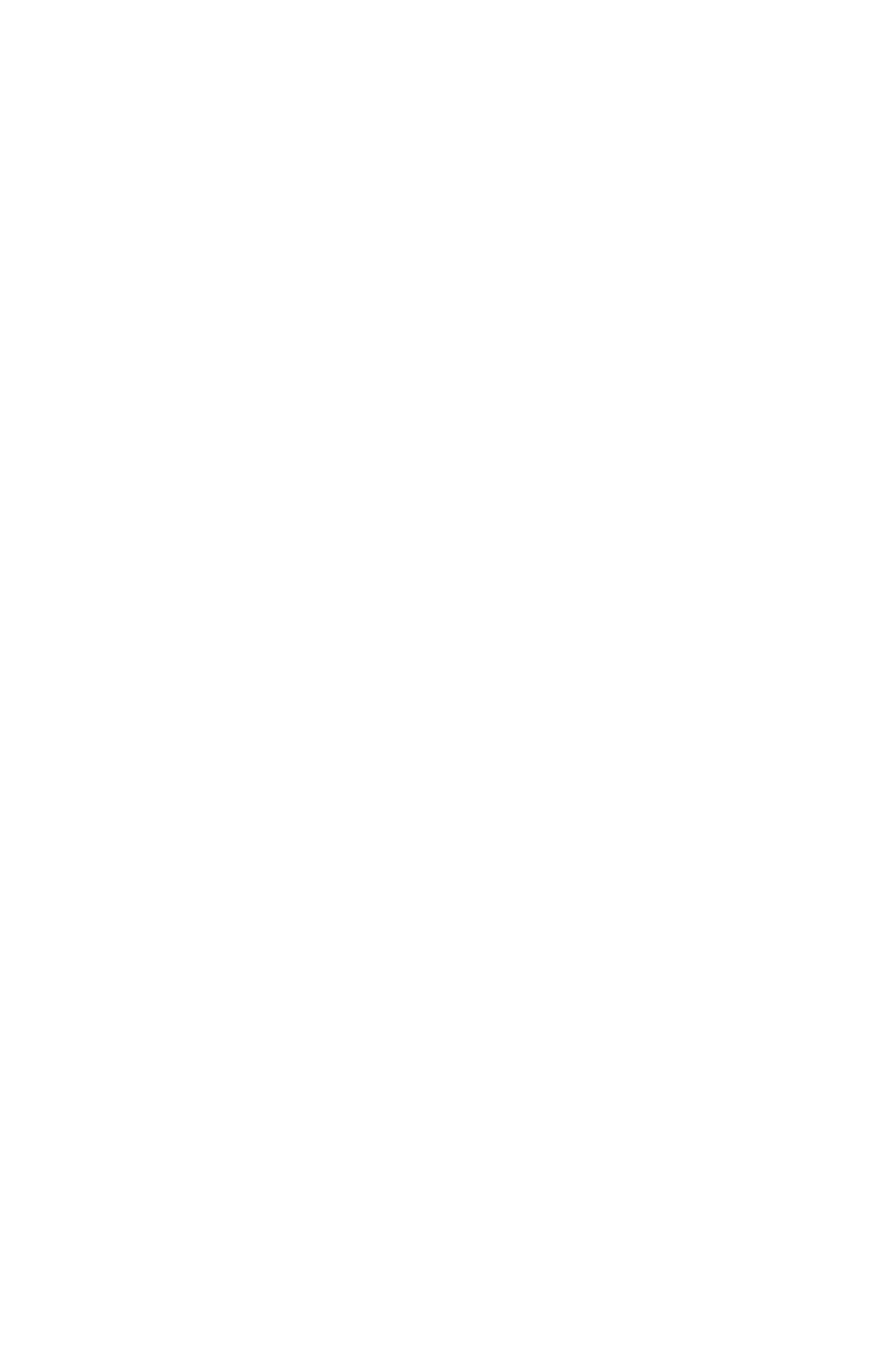
folder on your C: drive, install the Multimedia and ASIO drivers, plus install a groovy
monophonic virtual analog synthesizer. This synth is the first of a series of
synthesizers and effects that will be made available for the Lagoon as they are
developed. Click ‘OK’.
4. Lagoon Setup will allow you to select a folder into which to install the Tools
Applet software. Again, we suggest just sticking with the “Lagoon” folder, but
advanced users can make another selection here. Click ‘OK’.
5. The “Ready to Start” dialog box will display the components you have selected
for installation. Clicking “Allow Setup to reboot your system automatically” is
suggested. Click ‘Start’ to begin installing.
6. When Setup prompts, insert the Lagoon 95/98 Driver and Tools Applet Disk #2
into your floppy drive. Click ‘OK’.
7. When installation is completed, your system will reboot. If you had not
selected the automatic reboot option, Lagoon Setup will give you the
option to do so at the completion of the installation. Once you have
rebooted, the Lagoon Setup will return and announce that setup is
complete. Click ‘Finish’ and the Lagoon Tools Applet will appear
opened on your desktop. Your Lagoon is now ready for use.
Verifying Lagoon Tools Applet Software Installation
After completing the Lagoon Tools setup, the Lagoon Tools Applet will appear on
your desktop. Refer to section 5, “The Lagoon Tools Applet” for more information
on its use with your Lagoon card. If you’ve chosen to install the virtual synthesizer,
you will see a “Synth-A” button on the Info page that is currently open. Clicking on
that button will open the Synth-A controls. Clicking on the question mark in the
upper right-hand corner (?) will open up an Info page with a “Manual” button that
will open the Synth-A manual readme file. You may open the File menu and select
‘Print’ if you wish to print this out for easy reference.
A Lagoon icon should now exist on your Windows taskbar, which is your quick and
easy access to your applet software. Clicking on the X in the upper right-hand
corner of the applet will close it
Setting Up Your Digital Studio
Once the LAGOON PCI Digital Audio Card is installed in your computer, you are
ready to make the necessary connections to external devices. The following setups,
1-3, illustrate several configurations in which the LAGOON is most often used.
The LAGOON is an extremely versatile card that can be used in a number of
configurations. You may find yourself using one or more setups while
recording, and a different setup when mixing down. To avoid having to patch
and repatch inputs and outputs, it may be reasonable to consider the purchase
of a digital patchbay such as Midiman’s Digipatch 12x6. A Typical LAGOON
ADAT Setup follows this section.
9
