Veris Technologies MSP EC and pH (1997-2008 floppy disk drive 1.02E) - Operating Instructions User Manual
Page 5
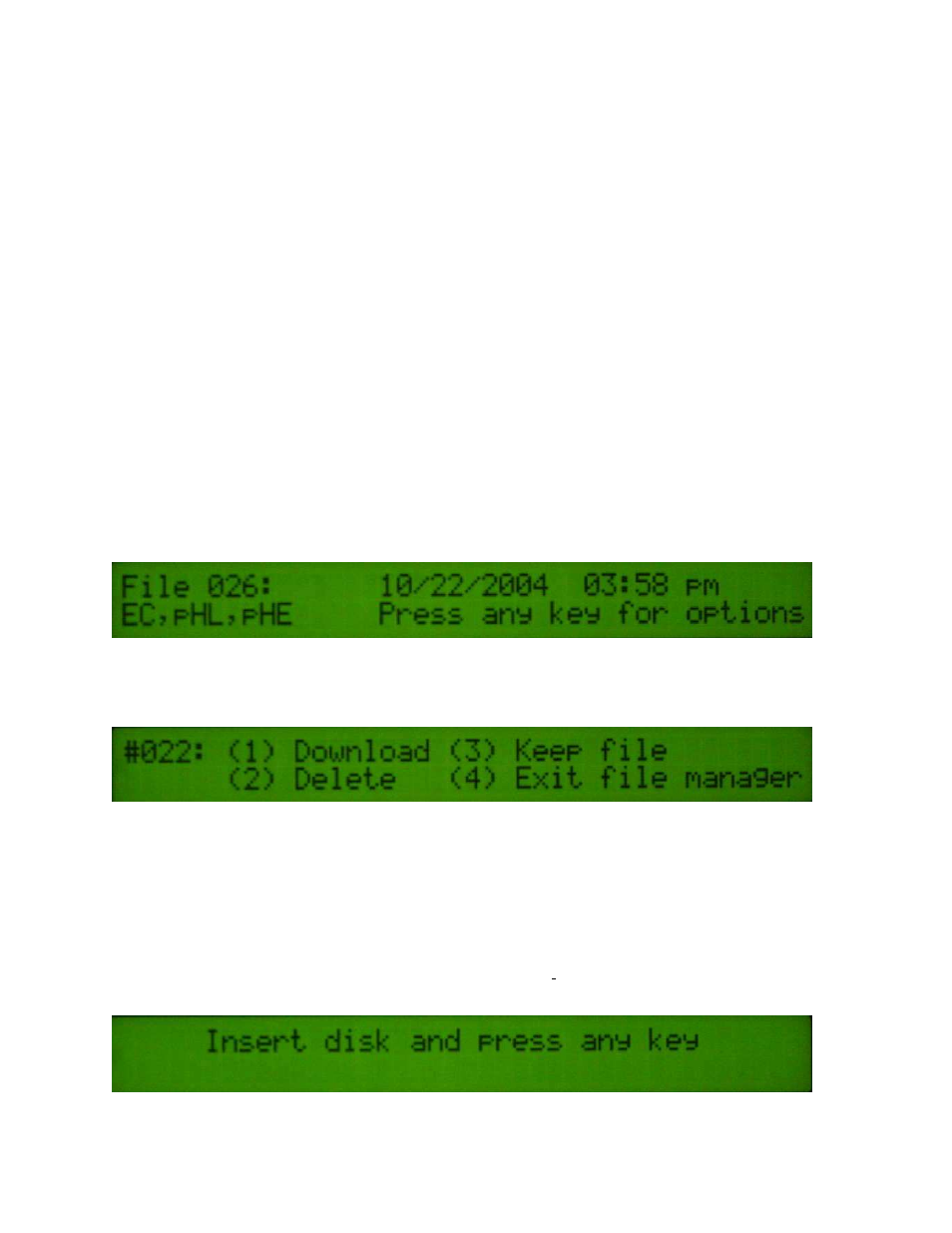
Veris Technologies
Pub. #OM MSP03-1
5
magneto, consider powering the Veris instrument with a 12-volt battery or converting to an alternator
system.
The Veris MSP is shipped with an accessory power plug. If an alternative connection is desired,
make sure that the unit is properly connected to a power connection that is not controlled by the
ignition switch. If connecting directly to the battery, we suggest a 3 amp. in-line fuse is installed
between the battery and the instrument. Important – Do not allow moisture to enter the
instrument, and do not pass strong magnets near the unit.
Note: This equipment has been tested and found to comply with the limits for a Class A digital
device, pursuant to Part 15 of the FCC rules. These limits are designed to provide reasonable
protection against harmful interference when the equipment is operated in a commercial environment.
This equipment generates, uses, and can radiate radio frequency energy and, if not installed and
used in accordance with the instruction manual, may cause harmful interference to radio
communications. Operation of this equipment in a residential area is likely to cause harmful
interference in which case the user will be required to correct the interference at their own expense.
Changes and modifications not expressly approved by Veris Technologies could void the user’s
authority to operate the Veris MSP.
File Management
Data is stored in the Veris instrument on a flash memory chip, and may be transferred to your
computer using either the diskette drive or via the serial port.
Downloading Data
When you are ready to stop collecting data to the file, press 4.
The unit is telling you that you have finished creating a file, along with the date and time it was
completed. The information under the file number indicates what type(s) of file(s) were created: EC
for conductivity, pHL for a raw pH file, and pHE for an extracted pH file. Pressing any key will bring
up the next window. You may also shut the power off at this point.
You can do four different things with the file you have just created:
1. Download to disk. If you press the #1 button, you will be asked to insert a diskette in the
disk drive and begin downloading the file.
2. Delete the file. If you press the #2 button, you will be asked if you really want to delete the
file, as a safeguard against accidentally deleting files. A typical scenario for deleting a file
you have just created is when you’re checking out the system at the beginning of a day.
3. Keep file. If you press the #3 button, the file will remain in memory, and the display will index
to the next file. It will continue offering the options for each file in memory, until it reaches the
last file. At that time, you will be taken to the main menu.
4. Exit File Manager. If your press the #4 button, you will be taken to the main menu.
If you selected Option 1 above, here is the next display you will see:
