Veris Technologies 3100 Soil EC Mapping System (1997-2008 floppy disk drive 1.76G) - Operating Instructions User Manual
Page 20
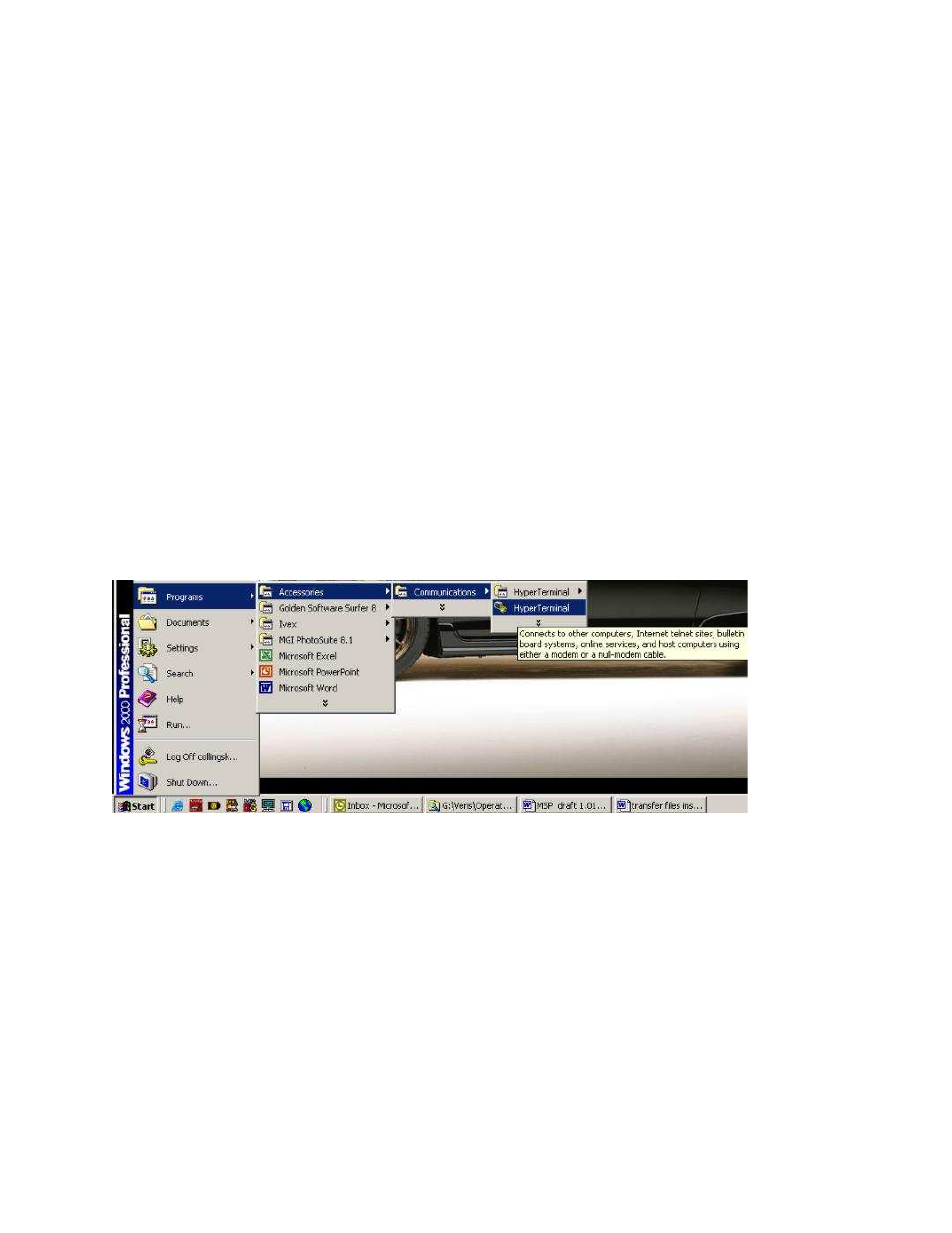
Veris Technologies
Pub. #OM 1CM02-1
20
At this point, upon clicking ok, legible strings of GPS data should begin appearing on the laptop
screen. Here’s an example of a typical set of strings:
$GPGGA,191528.00,3851.0333,N,09737.2342,W,2,08,1.3,372.7,M,27.3,M,10.0,0100*69
$GPGSA,A,3,09,23,21,17,08,01,03,29,,,,,2.6,1.3,2.3*39
$GPRMC,191528.00,A,3851.0333,N,09737.2342,W,0.1,0.0,090998,6.3,E*48
If GPS data doesn’t appear, recheck the port and configuration settings to make sure they are
correct. If the data won’t appear correctly in HyperTerminal, consult your GPS supplier to see
what adjustments (connectors or software) are necessary to bring the signal into a computer. On
the other hand, if the signal appears correctly on HyperTerminal and it shows that the required
strings are being output, retry the unit with the Veris instrument. If it still doesn’t work, please call
Veris at 785-825-1978 to see how we can help solve the problem.
TRANSFERRING FILES VIA SERIAL PORT
Use this option to serially transfer the files from the instrument to a PC or laptop as an alternative to
using floppy disks.
1) PC setup:
Connect the instrument’s serial port labeled OUTPUT to a PC’s serial port with a null modem serial
cable.
Open up a new HyperTerminal session on the PC.:
Name the connection and click OK:
