2 step 2: defining the log sheet keywords, Fields in the log sheet keyword definition window, Step 2: defining the log sheet keywords – EVS IPDirector Version 5.8 - July 2010 Part 2 User's Manual User Manual
Page 28: Efining the, Heet, Eywords
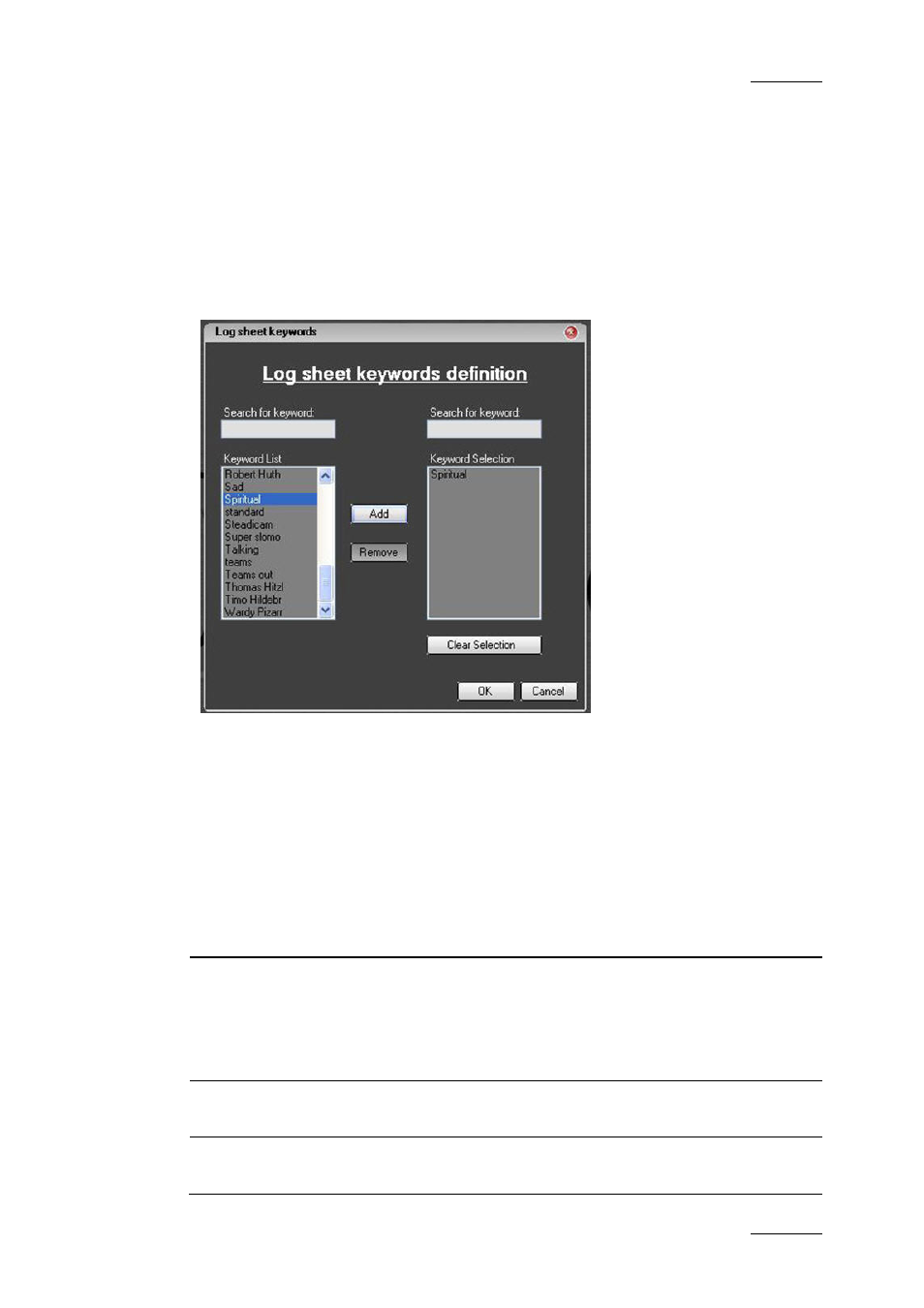
IPDirector Version 5.8 – User Manual – Part 2: Logging
EVS Broadcast Equipment – July 2010
Issue 5.8.B
17
1.3.2 S
TEP
2:
D
EFINING THE
L
OG
S
HEET
K
EYWORDS
The Log Sheet Keywords window opens when you click the button beside the Step
2 indication.
A list of all keywords available in the IPDirector database is displayed in the
Keyword List box. By associating any of these with the log sheet, each event
logged will have these as an additional set of keywords.
The keywords associated to the log in this way are called “parent keywords” as
they are defined at the log sheet level, valid for all log entries in the log sheet.
If for example the team name is added as a keyword here, a database search with
that team name will show all items from this log sheet in the result list. Parent
keywords that are entered here must therefore be relevant to all events in the log
sheet.
F
IELDS IN THE
L
OG
S
HEET
K
EYWORD
D
EFINITION WINDOW
The following table describes the fields available in the Log Sheet Keyword
Definition window:
Field Description
Search for Keyword
(left)
Search for a keyword in the Keyword List box, for
example a keyword you would like to add to the Log
sheet.
Type the beginning of the keyword and the first matching
keyword in the Keyword List will be highlighted.
Keyword List
Displays all the keywords available in the IPDirector
database.
Search for Keyword
(right)
Search for a keyword in the Keyword Selection box, for
example to check whether this keyword is already in the
