Link to pc timecode button, List view button, Simple list – EVS IPDirector Version 5.8 - July 2010 Part 2 User's Manual User Manual
Page 15
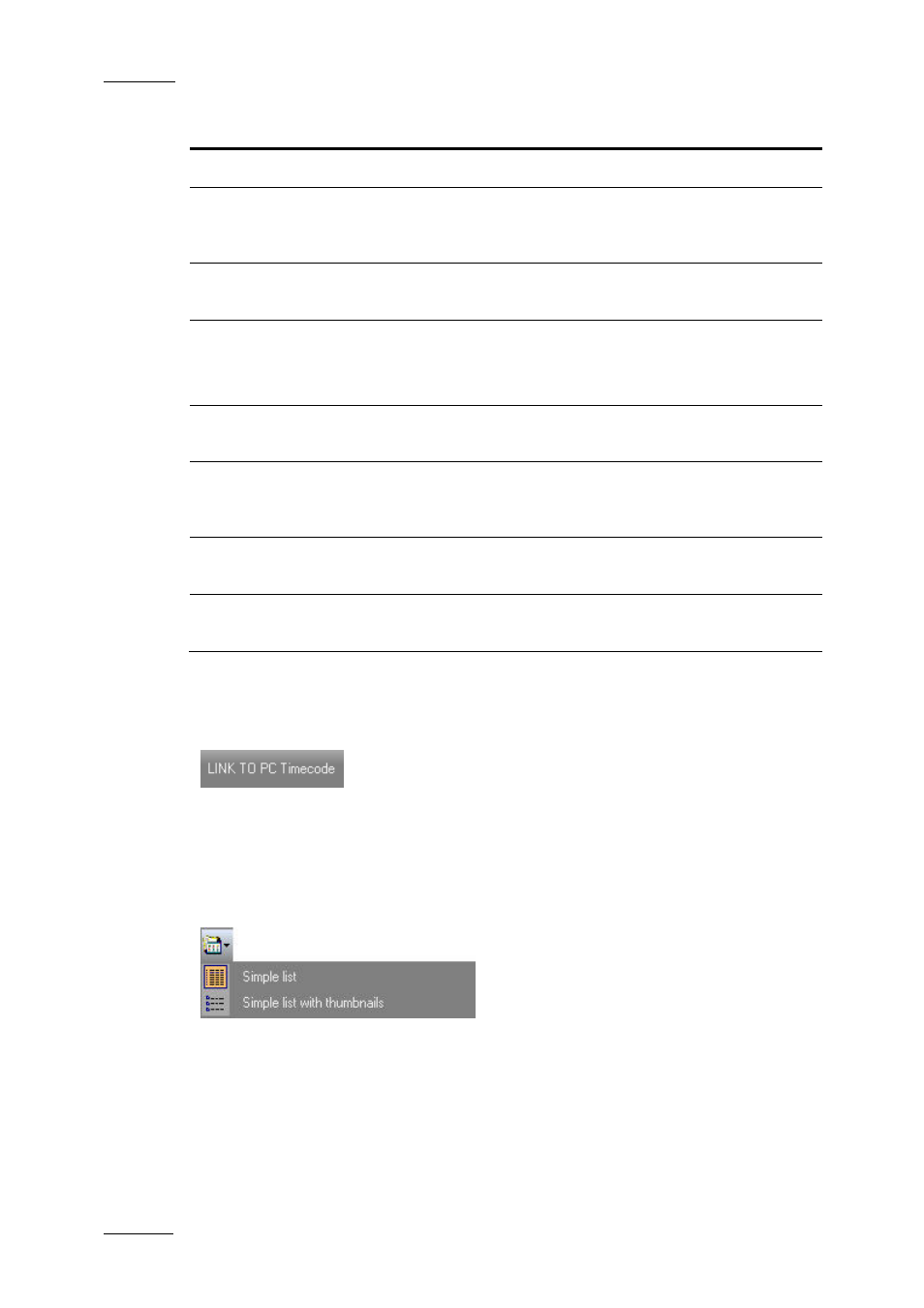
Issue 5.8.B
IPDirector Version 5.8 – User Manual – Part 2 – Logging
EVS Broadcast Equipment – July 2010
4
Menu Item
Description
Export
Allows exporting a log sheet or a log sheet profile.
Publish log
sheet
Opens the Publish a Log Sheet window from which the selected
log sheet can be published, i.e. made available to selected groups
of users.
Enter T/C
Offset
Allows to enter a T/C offset when, logs and clips are created on
different machines, with different timecode values.
Properties
Opens the Update a Log Sheet Wizard in order to check or
update the information previously entered.
You can also click the Properties button on the toolbar.
Opens the Print Log Sheet window and allows printing the log
sheet.
De-active
log sheet
Once de-activated, a log sheet could not be modified and could
not be associated to clips. This permits to reduce the network load
and database activity.
Re-active
log sheet
Enables the re-activation of a log sheet which has previously been
de-activated.
Exit IP
Logger
Closes to IP Logger window.
L
INK TO
PC
T
IMECODE
B
UTTON
When, for example, you want to log an event with just a laptop in a hotel room,
watching the event on a regular TV set, you can use the PC time as the timecode
for the logs.
L
IST
V
IEW
B
UTTON
Clicking on the List View button provides you a menu with the following options:
Simple List
With Clip List View set to Simple List, log sheet entries are shown as text-only
narrow lines.
