6 how to define a transition effect, Ow to, Efine a – EVS XTnano Version 10.04 - January 2011 Operation Manual User Manual
Page 92: Ransition, Ffect
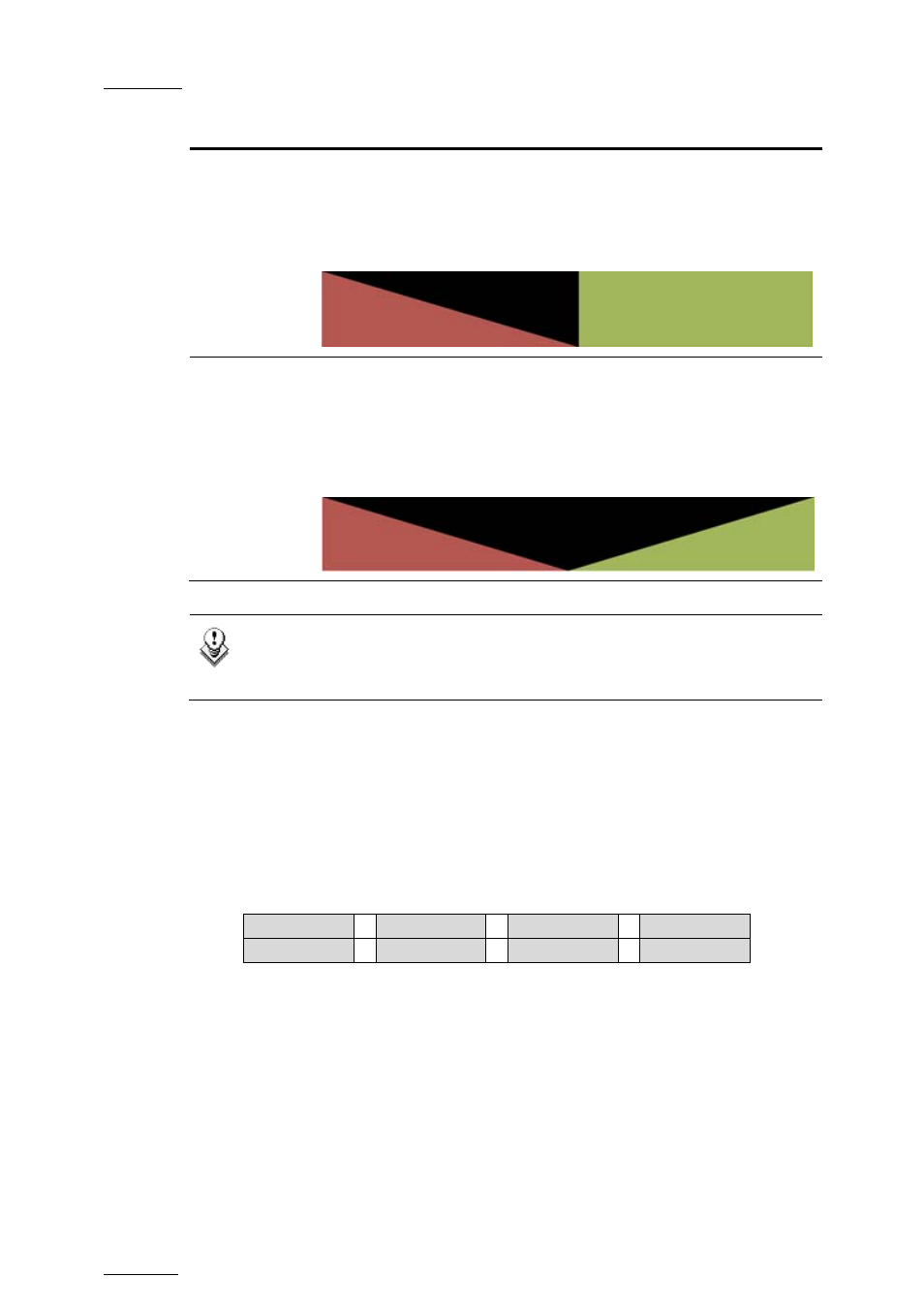
Issue
10.04.A
XTnano – Version 10.04 – Operating Manual
EVS Broadcast Equipment SA – January 2011
84
Effect Type
Description
Fade to color
(>)
A fade in effect to a defined color is applied on the previous clip
up to the transition in cut mode to the next clip (on which the
effect is defined).
In the drawing below, the previous clip is displayed in red, the
next clip is green, and the fade in black:
Fade to/from
color (V fade)
A fade in effect to a defined color is applied on the previous clip
up to its OUT point and a fade out effect from the same color is
applied on the next clip (on which the effect is defined) from its
IN point. The effect duration must be a multiple of 2 frames.
In the drawing below, the previous clip is displayed in red, the
next clip is green, and the fade in black:
Note
The color of the fade effects is defined in the Playlist settings on setup
menu, on page 4.3, Fade to/from color parameter.
9.14.6 H
OW TO
D
EFINE A
T
RANSITION
E
FFECT
You can add transitions on one or all elements of a playlist as follows, or more
precisely modify the default effect applied (mix):
1.
Select the playlist location and press PLST to open it in Playlist Edit mode.
The main menu appears:
Effect
Edit All
Insert
Speed
FX Dur
Delete
2.
Browse to the playlist element at the beginning of which you want to modify
the effect or press Edit All (SHIFT + D) to modify the effect on all playlist
elements.
3.
To modify the effect, press Effect (SHIFT + C) and move the lever until the
requested effect is displayed on the LCD display.
The effect type is displayed as a letter/symbol in the information
corresponding to the loaded element (see highlighted letter):
111A/04
Clipname0123 00:00:29
Unk
W
00:10
