3 clip availability on disks, 2 using the evs remote panel, 1 how to create a clip – EVS XTnano Version 10.04 - January 2011 Operation Manual User Manual
Page 39: Mote panel, Vailability on, Isks, Ow to, Reate a
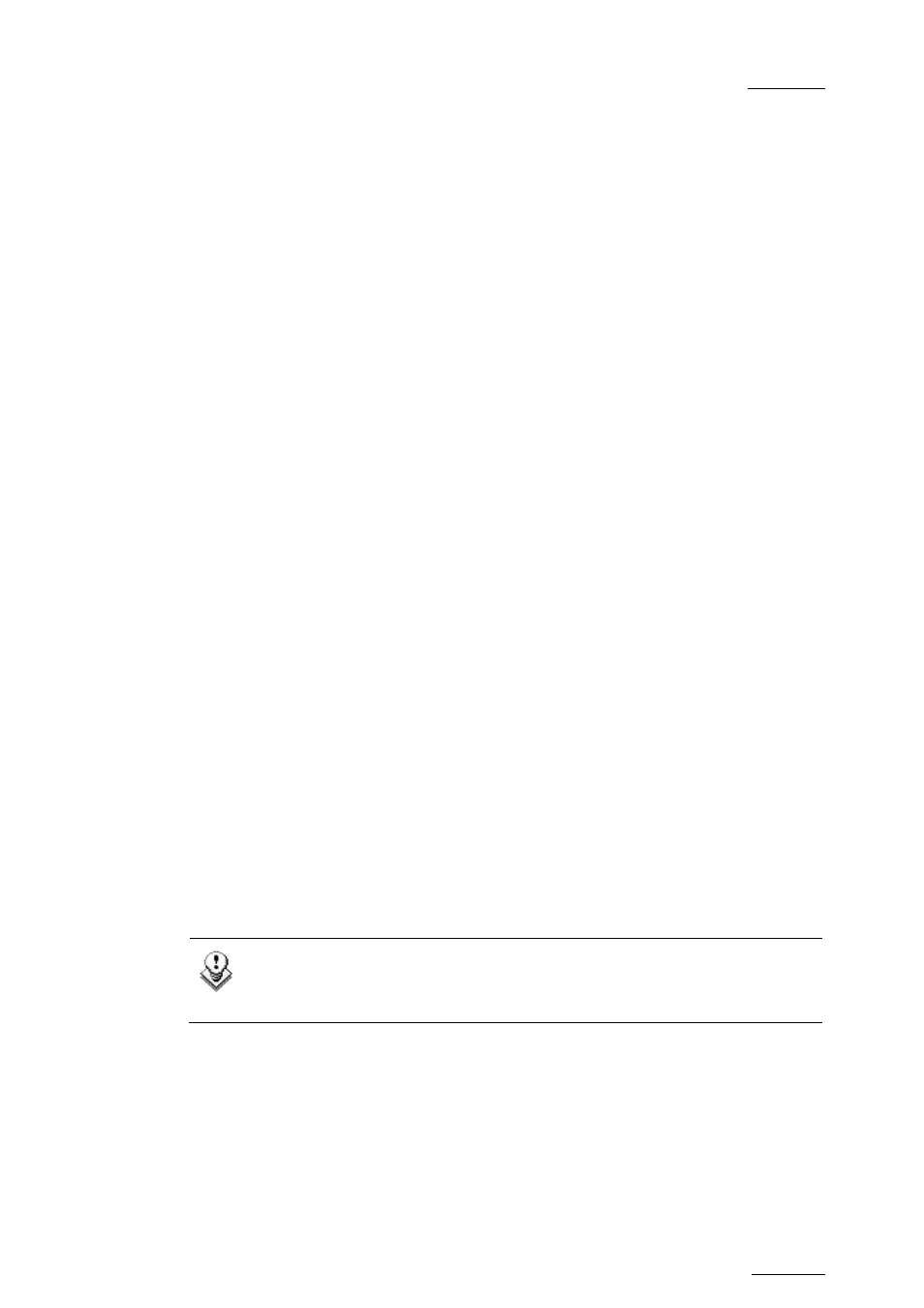
XTnano – Version 10.04 – Operating Manual
EVS Broadcast Equipment SA – January 2011
Issue
10.04.A
31
Short IN and Short OUT points are always on even fields. This is automatic.
The guardband beyond the Short OUT point is created with the material available
when the operator saves the clip by pressing the selected F_ key. Therefore, this
guardband can sometimes be shorter than the value defined in the Setup menu.
8.1.3 C
LIP
A
VAILABILITY ON
D
ISKS
Various clip types can be distinguished depending on whether they are available
on the disks or not. Depending on the clip availability on disks, you can perform
specific actions on the given clip or not.
Clip on disk
Clips which are protected on disks, and which have Short IN
and Short OUT points present on disks.
All the material is available on the disk.
Growing clip
Clips which are protected on disks, and which have a Short IN
point, and possibly a Short OUT point defined on disks.
Since the record process is still undergoing, some of the
material is already on the disk but not all of it.
8.2 USING THE EVS REMOTE PANEL
8.2.1 H
OW TO
C
REATE A
C
LIP
To define a clip, proceed as follows:
1.
Select the LIVE mode.
2.
Using the jog dial, define your Short IN point. Press the IN key to mark your
Short IN point of the clip.
3.
Search for the desired Short OUT point and then press the OUT key to mark
it.
A clip can be created with only IN point or only OUT point. The system will
automatically define the clip duration according to the default duration defined in
the Setup menu.
Note
You can mark an IN or OUT point on a paused record train and go back to
live without losing the point marked by pressing SHIFT + Return.
