17 goto tc, How to go to a given timecode, 17 g – EVS XTnano Version 10.04 - January 2011 Operation Manual User Manual
Page 23
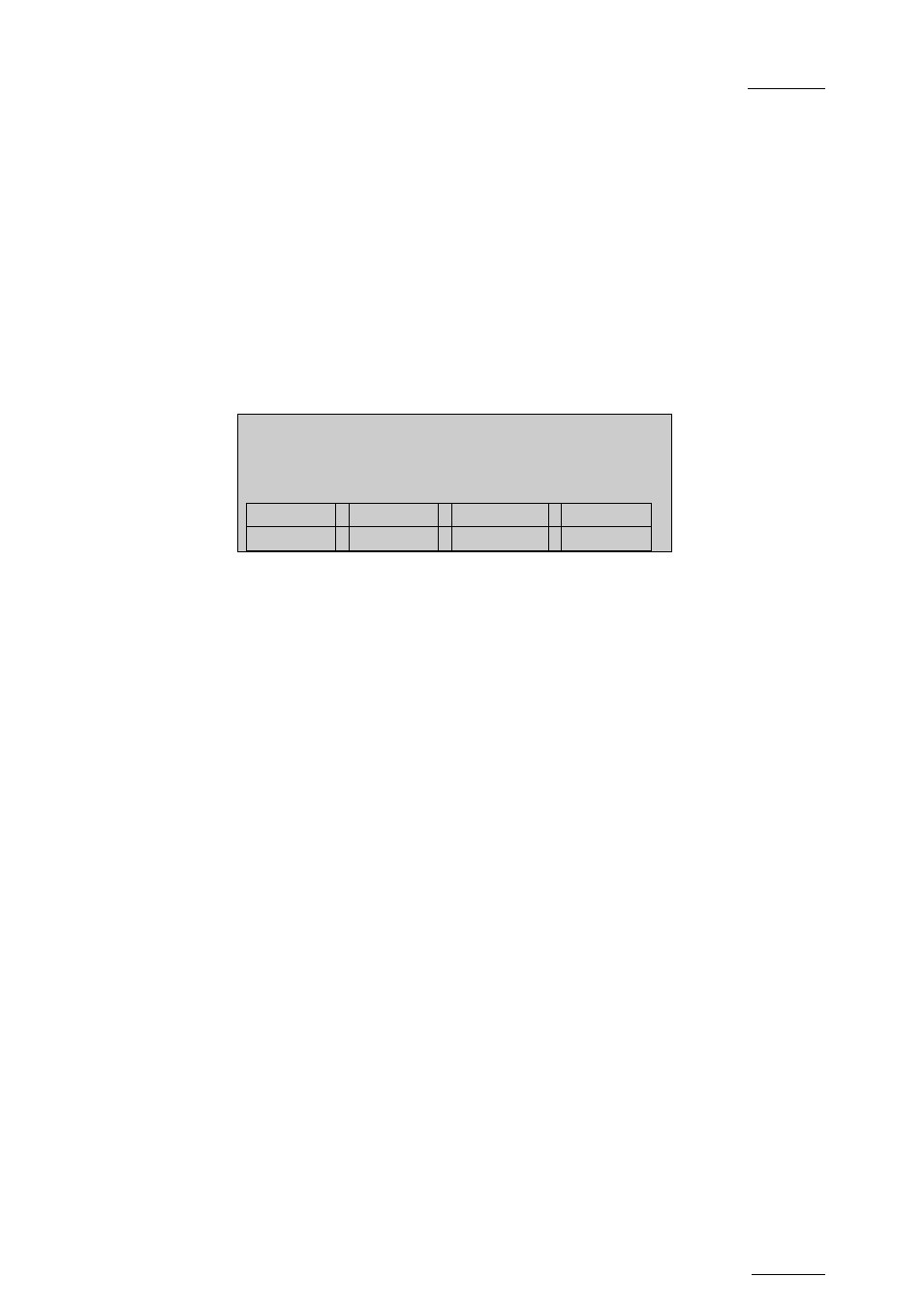
XTnano – Version 10.04 – Operating Manual
EVS Broadcast Equipment SA – January 2011
Issue
10.04.A
15
4.1.17 G
OTO
TC
The Goto TC option allows the user to jump to a given timecode in the loaded train
or clip.
H
OW TO
G
O TO A
G
IVEN
T
IMECODE
To jump to a given timecode of the loaded train or clip, you can use the Goto TC
option on the Remote Panel.
To go to a given timecode, proceed as follows:
1. Press
SHIFT + Goto TC keys on the Remote.
The Goto TC window is displayed on the Remote Panel :
Goto TC xx:xx:xx:xx
[Menu] : Cancel
[Enter] : Go to TC
Reset
From Date
To Date
Return
LTC
2.
To specify a date from which the search should be executed, press SHIFT +
C, enter the date in the following format dd/mm/yy using the F1 to F10 keys
and press ENTER on the Remote.
3.
To specify a date up to which the search should be executed, press SHIFT +
D and enter the date in the following format dd/mm/yy using the F1 to F10
keys and press ENTER on the Remote.
4. To specify whether to go to a LTC, USER timecode or any of both
(LTC/USER), press C until the requested timecode type is displayed.
5.
Enter the requested timecode using the function keys F1 to F10.
Eight digits: hh:mm:ss;ff (f=frame) are displayed on the LCD screen of the
Remote.
•
If you enter all 8 digits, Multicam will automatically go to the required
timecode.
•
If you enter less than 8 digits (when the last digits are zeros), press
ENTER on the Remote to validate the entry and reach the requested
timecode.
Once you have entered the Goto TC, you can observe it has been correctly
entered on the display of the Remote LCD screen and on the output monitor.
This Timecode display appears in the centre of the LCD display, just above
the menu options.
6. Press
ENTER on the Remote.
If the timecode is from the LTC table, it will be displayed in white on the output
monitor.
If the timecode is from the USER TC table, it will be displayed in yellow on the
output monitor.
