6 how to move an element within a playlist, Aylist, Ow to – EVS XTnano Version 10.04 - January 2011 Operation Manual User Manual
Page 81: Ove an, Lement, Ithin a, Laylist, Hange the, Amera, Ngle of a
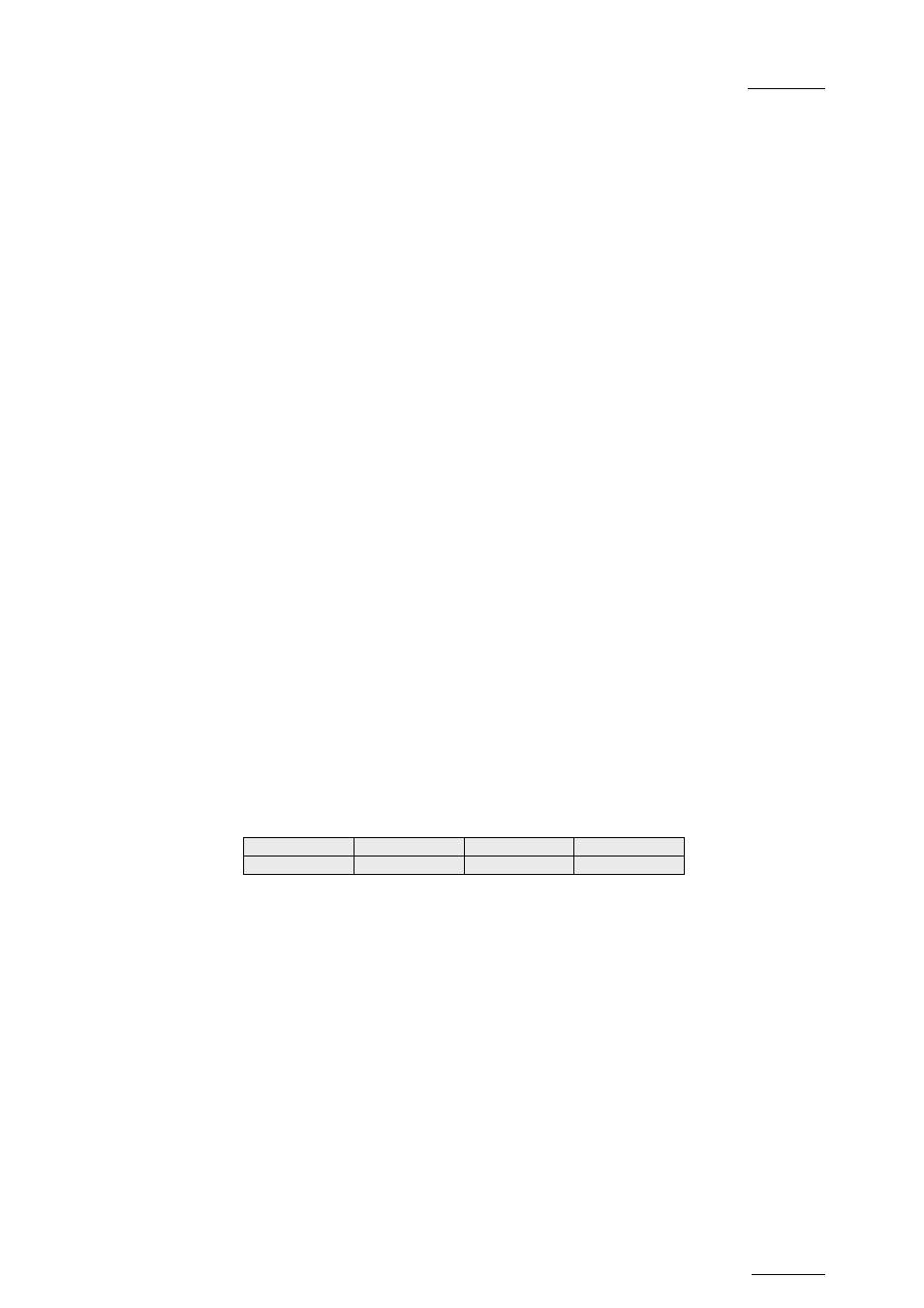
XTnano – Version 10.04 – Operating Manual
EVS Broadcast Equipment SA – January 2011
Issue
10.04.A
73
9.10.6 H
OW TO
M
OVE AN
E
LEMENT
W
ITHIN A
P
LAYLIST
To move a playlist element within a playlist using the Remote Panel, proceed as
follows:
1.
While you are in Playlist Edit mode, scroll within the playlist to the clip that
needs to be moved.
2. Select
Delete from the Playlist Edit menu. The clip is sent to the clipboard
and loaded on the PRV channel.
3.
Scroll to the location in the playlist where you want to insert the clip.
Remember that the position where the clip is inserted will depend on the
value of the setting ‘Insert in Playlist’ on P4.1, F5, that is to say before or
after the selected playlist element.
4. Press
TAKE or INSERT on the Remote Panel to insert the clip from the
clipboard at the requested location.
The playlist element is inserted at the requested location.
If the playlist element has been trimmed before being moved, the element will be
reinserted in the new position with the new guardbands.
9.10.7 H
OW TO
C
HANGE THE
C
AMERA
A
NGLE OF A
P
LAYLIST
E
LEMENT
You can change the camera angle of a playlist element if the material is still
available in a local or distant record train.
To change the camera angle of a playlist element, proceed as follows:
1.
When you are in Playlist Edit mode, scroll within the playlist to the playlist
element for which you want to modify the camera angle.
2. Press
MENU to access the secondary menu:
OtherAng
Replace
3. Press
SHIFT+C to search and load the local and distant record trains that
include the same TC IN as the playlist element.
The first record train is loaded on the PRV channel, at the current TC of the
loaded element.
4. Press
Browse and use the jog to move within one record train to browse its
content.
5.
Once you have loaded the requested camera angle on the PRV channel,
press ENTER.
This will replace the current playlist element by a new clip having the same TC IN
and TC OUT. The new clip is stored on the playlist receive page. The effects, split
audio and swap points defined on the initial playlist element are preserved.
