How to clear all unprotected clips, 7 copying or moving clips, Principles about copying clips – EVS XTnano Version 10.04 - January 2011 Operation Manual User Manual
Page 44: Principles about moving clips, Opying or, Oving, Lips
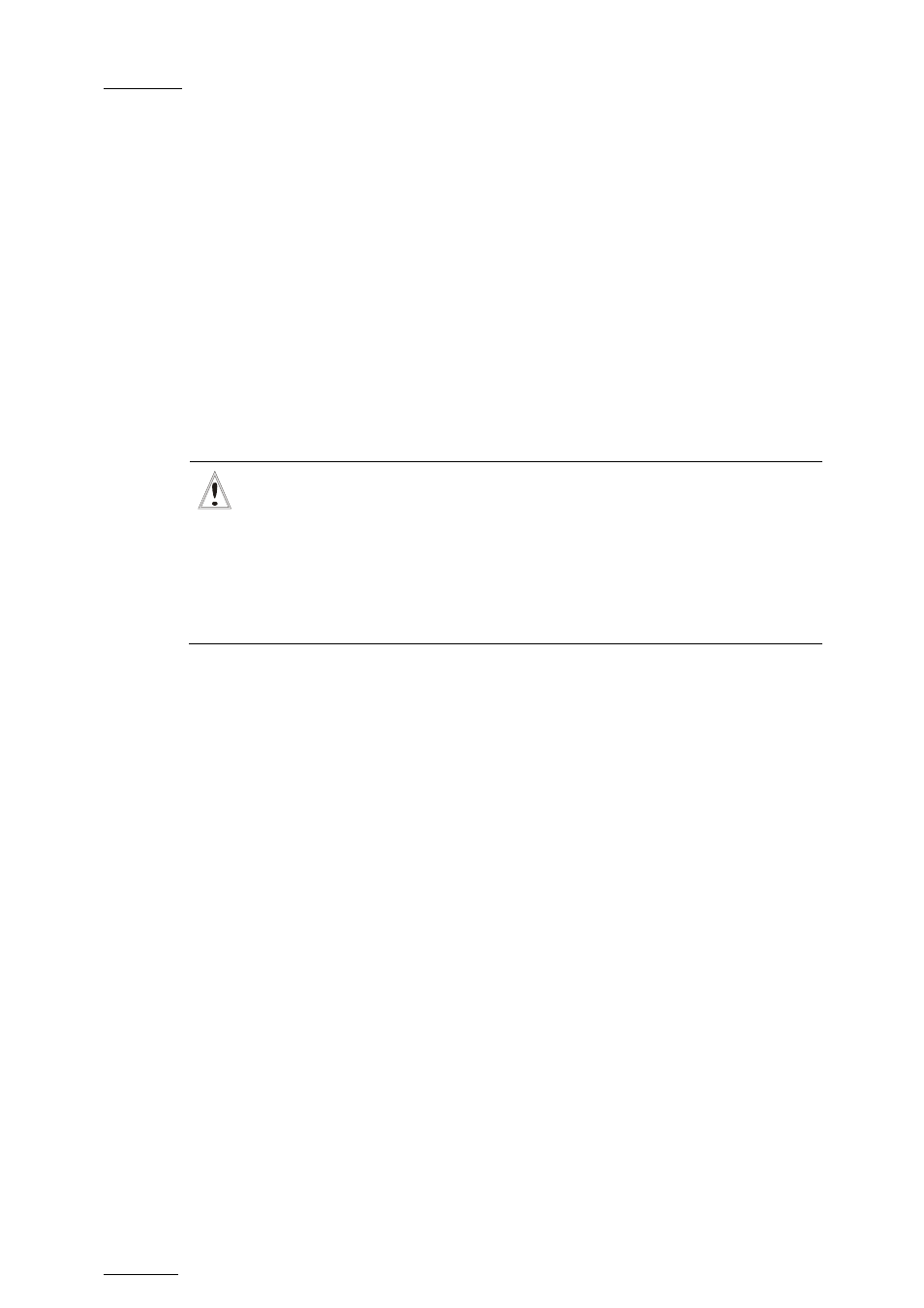
Issue
10.04.A
XTnano – Version 10.04 – Operating Manual
EVS Broadcast Equipment SA – January 2011
36
H
OW TO
C
LEAR
A
LL
U
NPROTECTED
C
LIPS
The Clear All Clips command will only delete the non-protected clips. The clips
stored on protected pages as defined in the Setup, as well as the clips protected
by another protocol, or clips included in playlists, will not be deleted by this
operation.
To clear all non protected clips, proceed as follows:
1.
Go to the Main menu (SHIFT + MENU)
2.
Press the function key F7 on the Remote.
3. Press
ENTER or CLEAR on the Remote Panel to confirm/cancel the
operation.
A message on the video monitor will notify the operator when the operation is
complete.
Important
The Clear All Clips command is different from the Clear Video Disks
command available from Maintenance menu in EVS software.
•
The Clear All Clips command only deletes non-protected clips.
•
The Clear Video Disks command from EVS’ Maintenance menu is more
radical and definitely erases all video and audio data from disks. Clips
stored in protected pages are also deleted.
8.2.7 C
OPYING OR
M
OVING
C
LIPS
With XTnano servers, you can copy and move clips locally.
P
RINCIPLES
A
BOUT
C
OPYING
C
LIPS
Copying a clip gives a new clip which is totally independent from the original. It
can therefore be trimmed, named, deleted, etc. without affecting the original.
Copying clips on the same server does not duplicate the original material on the
video drives: it simply creates a separate reference to the same video material.
This means that the capacity will not decrease when making copies of clips on the
same machine. It also means that deleted copies of clips will not increase the
available capacity of the server, as long as 1 instance of the clip remains.
P
RINCIPLES
A
BOUT
M
OVING
C
LIPS
When moving a clip using the Move function, the reference to this clip in playlists
will automatically be updated. This is very useful when an operator wishes to re-
organize his clips across different pages and banks, since playlists will not be
affected. If (s)he copies the clips and then deletes the originals instead of using
the Move function, the reference to the original clips will be removed from the
playlists when deleting these clips.
