Hold” feature enhancement (for broadsoft servers), Configurable save and delete keys, Te keys, see – AASTRA 6730i (Version 2.5 Text Keypad) User Guide EN User Manual
Page 194: Configurable, Save and delete keys, Available features enabled by administrators
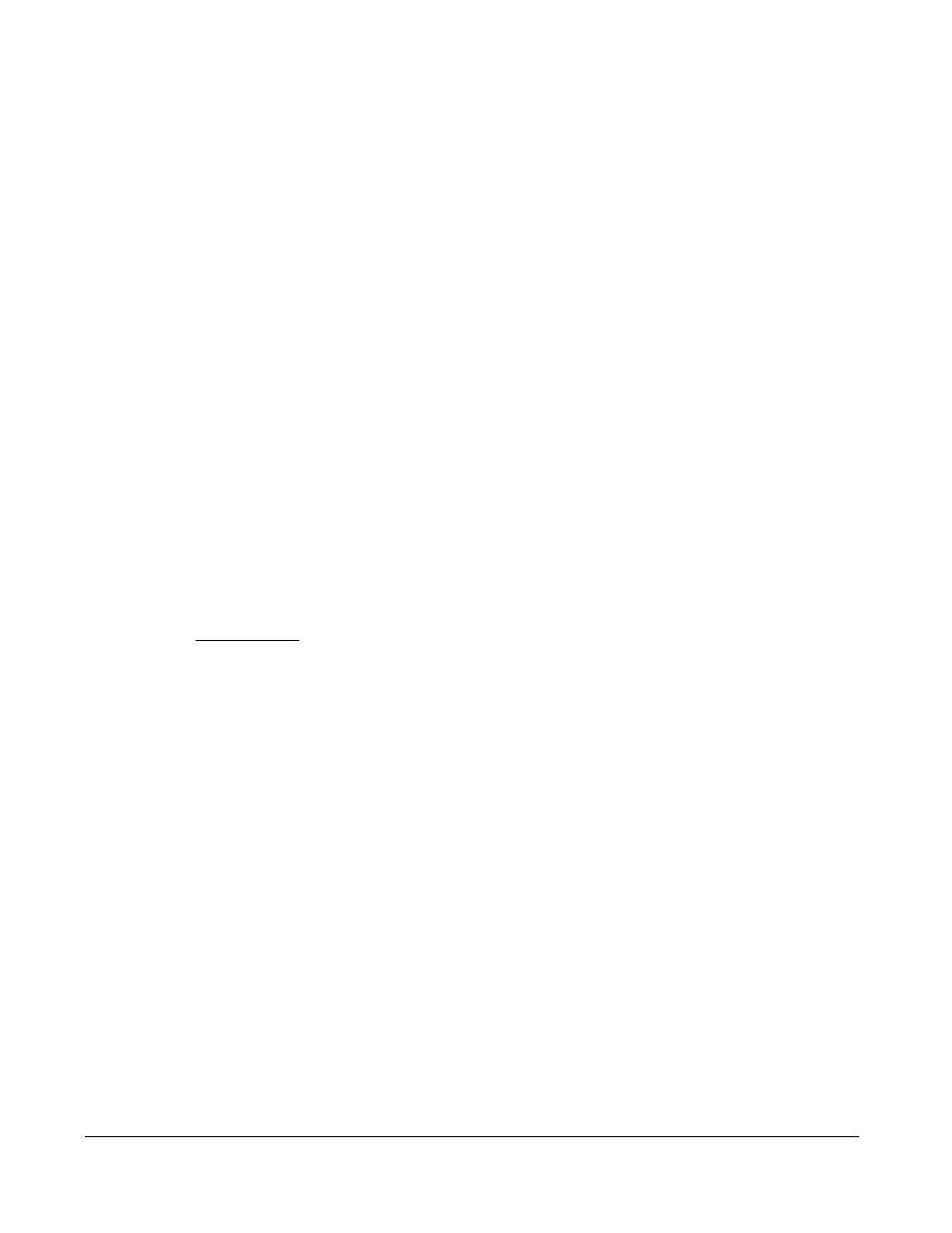
186
Model 6730i IP Phone User Guide
Available Features Enabled by Administrators
“Hold” Feature Enhancement (for Broadsoft Servers)
The Hold feature allows you to put an active call on “hold,” then retrieve the call later. This
enhancement is intended for IP phones operating with servers that support RFC3264 (for
example, Broadsoft). If a server does not support RFC3264, then the IP phones do not use
RFC3264 functionality.
Configurable Save and Delete Keys
There are six function keys on the 6730i phone located to the left of the paper label. Your System
Administrator can make the Save and Delete keys (Keys 5 and 6) programmable keys with the
same functions that are available for the other programmable keys.
By default, the Save key allows you to save entries to the Directory and perform a Save-To from
the Callers List. It also allows you to save speeddial information to a programmable key. You
can also use the Save key while using specific XML applications.
By default, the Delete key allows you to remove entries from the Directory List and Callers List.
(Must enter the Directory or Callers list and select an entry, then press twice to delete entry).
Once the Save and Delete keys are made configurable, you can change the function of the keys
using the Aastra Web UI.
IMPORTANT: If you change the functions of the Save and Delete keys, and then an
Administrator locks Keys 5 and 6, the functions are automatically set back to the default settings
of "Save" and "Delete".
Authentication Support for HTTP/HTTPS Download Methods Used with
Broadsoft Client Management System (CMS)
If enabled by an Administrator, the 6730i has authentication support when using HTTP or
HTTPS as download protocols (as per RFC 2617). When a phone is connected to a Broadsoft
Server using the CMS tool, a LOGIN key displays. Pressing the LOGIN key displays a login
screen with Username and Password. Username can be up to 40 characters and Password can be
up to 20 characters. A System Administrator can optionally configure a Domain Name to be
used as the Username (e.g. [email protected]). A user can navigate the screen using the
navigation keys (arrow keys) on the phone. The screen provides a SUBMIT key for submission
of the field information, and a CANCEL key for exiting the login screen. Appropriate messages
display if the phone reaches a timeout while trying to connect to the server, or if a Username or
Password are incorrect.
Once the login information for a specific user is entered and accepted by the server, the phone
reboots and downloads the user profile.
