Dnd in custom mode, Call forward account-based configuration, Call forward – AASTRA 6730i (Version 2.5 Text Keypad) User Guide EN User Manual
Page 144: Account-based configuration, Call forward account-based, Configuration, Managing calls
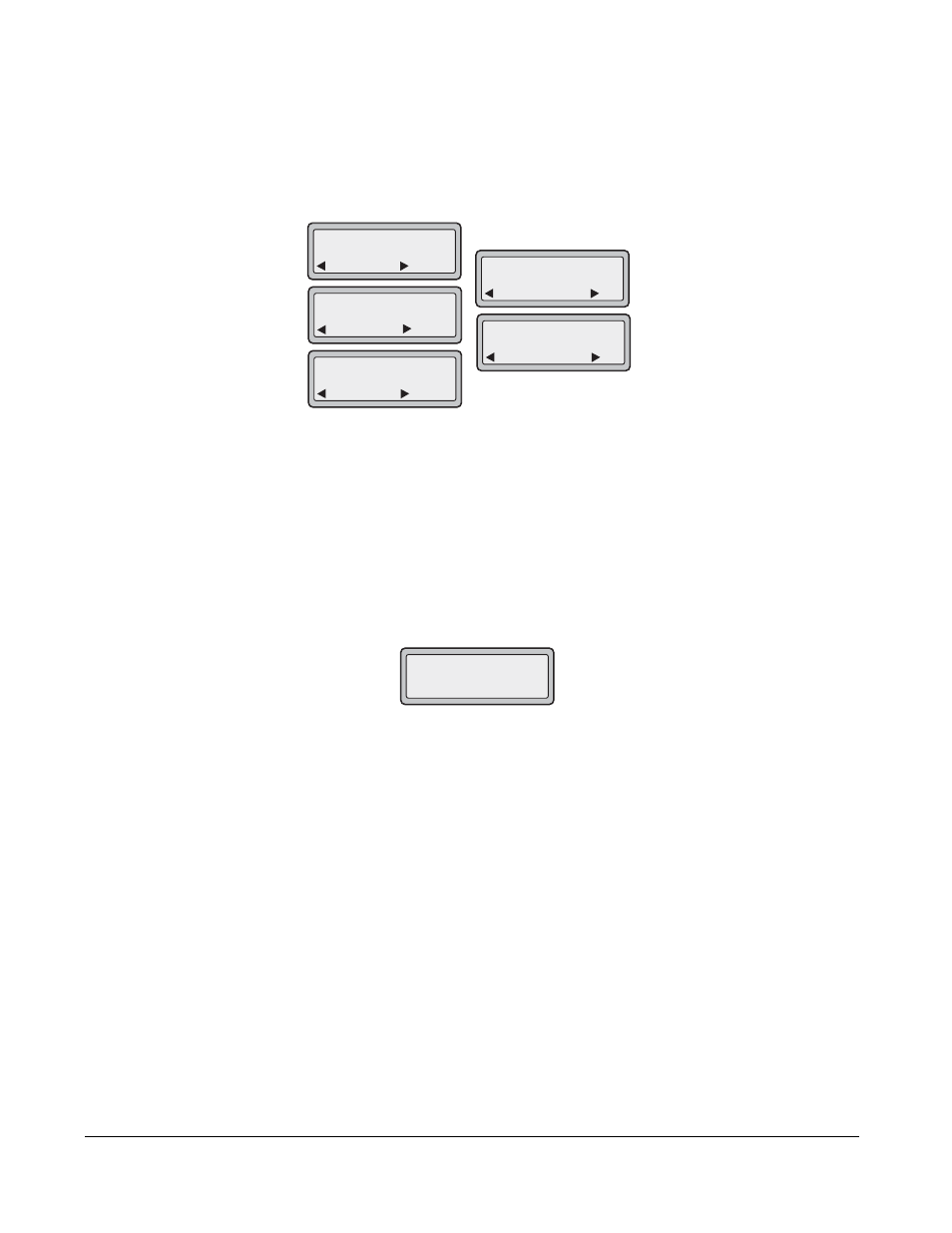
136
Model 6730i IP Phone User Guide
Managing Calls
DND in Custom Mode
1. Press the DND key on the phone. The screen displays a list of the accounts on the phone and
allows you to enable/disable a specific account or all accounts.
2. Use the UP and DOWN arrow keys to scroll through the accounts.
In the above example, Screenname1 and 3 have DND ON as indicated by a check mark (
3
).
Screenname2 has DND off as indicated by an X. Items 4 and 5 allow you to disable or enable
DND on all accounts, respectively.
3. Use the CHANGE key to enable or disable DND for a specific account.
4. Use the SET key to enable/disable DND for all accounts.
5. After making the change, press DONE and then Confirm (#) to save the change. Pressing
Cancel (0) cancels the attempted change. The following screen displays after pressing a
DONE key:
Call Forward Account-Based Configuration
Call Forward (CFWD) on the IP phone allows incoming calls to be forwarded to another
destination.
On the 6730i, you can set Call Forward (CFWD) on the phone-side for a specific account or for
all accounts on the phone. You can set three modes for CFWD using the Aastra Web UI at the
path, Basic Settings->Preferences->General->Call Forward Key Mode:
•
Account (default)
•
Phone
•
Custom
CFWD performs according to the mode you set.
DND
Done
1. Screenname1
Change
DND
Done
2. Screenname2
Change
X
DND
Done
3. Screenname3
Change
DND
Done
4. All Off
Set
DND
Done
5. All On
Set
Apply Changes?
0 Cancel
# Confirm
