Aastra 673xi / 675xi passwords – AASTRA 6700i for Aastra 800 and OpenCom 100 User Guide EN User Manual
Page 37
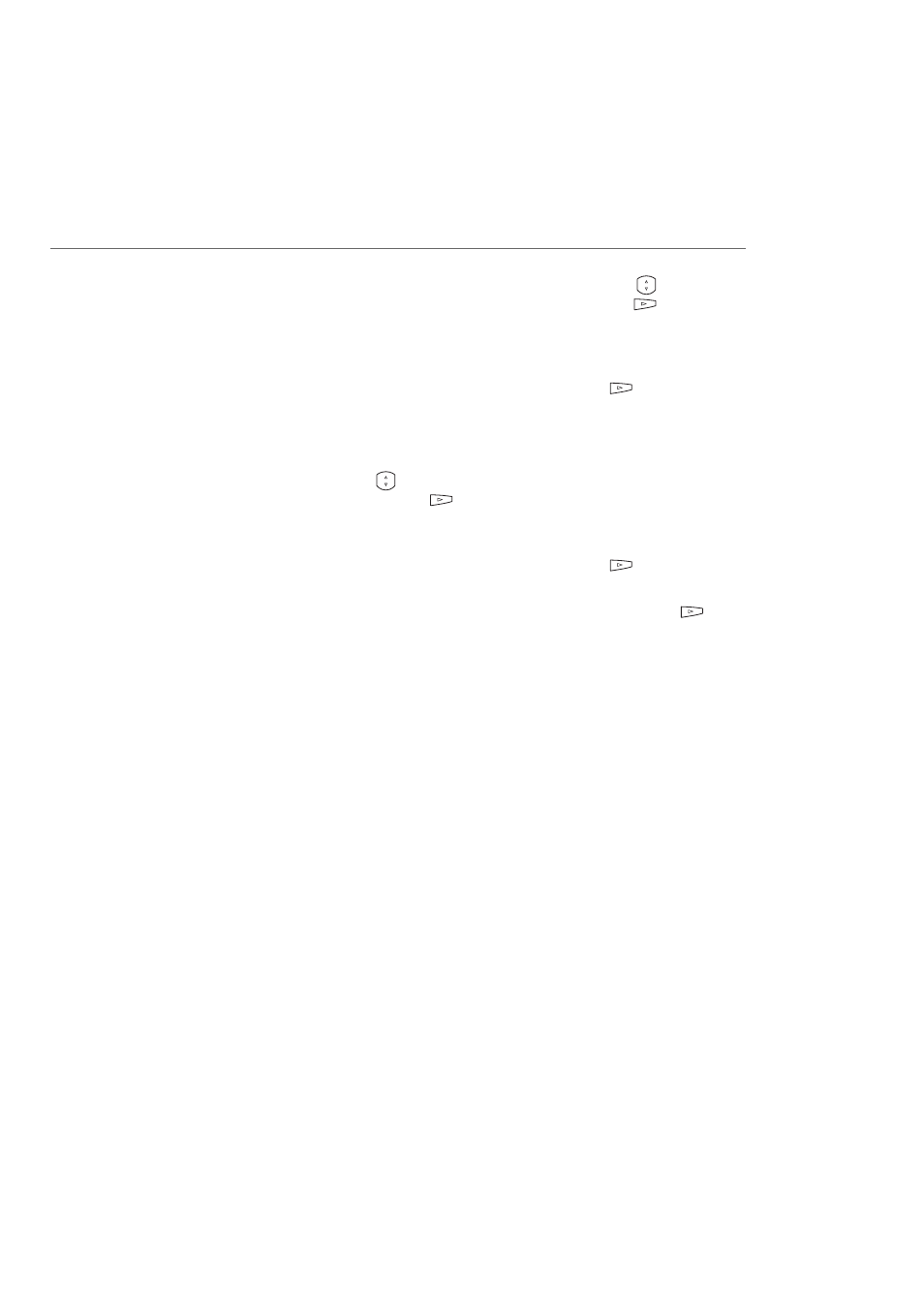
Configuring the Aastra 673xi / 675xi
35
– The Phone Status menu card appears. Use the navigation keys
to select the
7.Factory Default menu entry. Confirm with the right arrow key
or with the
Select softkey.
– The display shows Please enter the administrator password. Enter the admin-
istrator password with the number keys (please refer to Aastra 673xi / 675xi Pass-
words starting on page 35). Confirm with the right arrow key
or with the
Enter softkey.
– Confirm the display Reset phone to factory defaults? with the Default
softkey.
4.
Use the navigation keys
to select the 5.Administrator Menu menu entry.
Confirm with the right arrow key
or with the Select softkey.
– The display shows Please enter the administrator password. Enter the admin-
istrator password with the number keys (please refer to Aastra 673xi / 675xi Pass-
words starting on page 35). Confirm with the right arrow key
or with the
Enter softkey.
– Select the 4.Factory Default option. Confirm with the right arrow key
or
with the Enter softkey.
– Confirm the display Reset phone to factory defaults? with the Default
softkey.
Aastra 673xi / 675xi Passwords
Certain functions of the Aastra 673xi / 675xi can only be accessed via password for
security reasons:
•
Login of the Aastra 673xi / 675xi: Under Phone No. enter your call number.
Under PIN enter your user PIN (see Hot Desking starting on page 22).
•
Local settings on the telephone: The factory settings password is “22222”. After
the first log in of the Aastra 673xi / 675xi onto the OpenCom 100 / Aastra 800 com-
munications system this password is overwritten by the OpenCom 100 /
Aastra 800 communications system for security reasons.
