Ou can specify the color of tracks, And then show or hide all tracks of that color – Garmin GPSMAP 5215 User Manual
Page 41
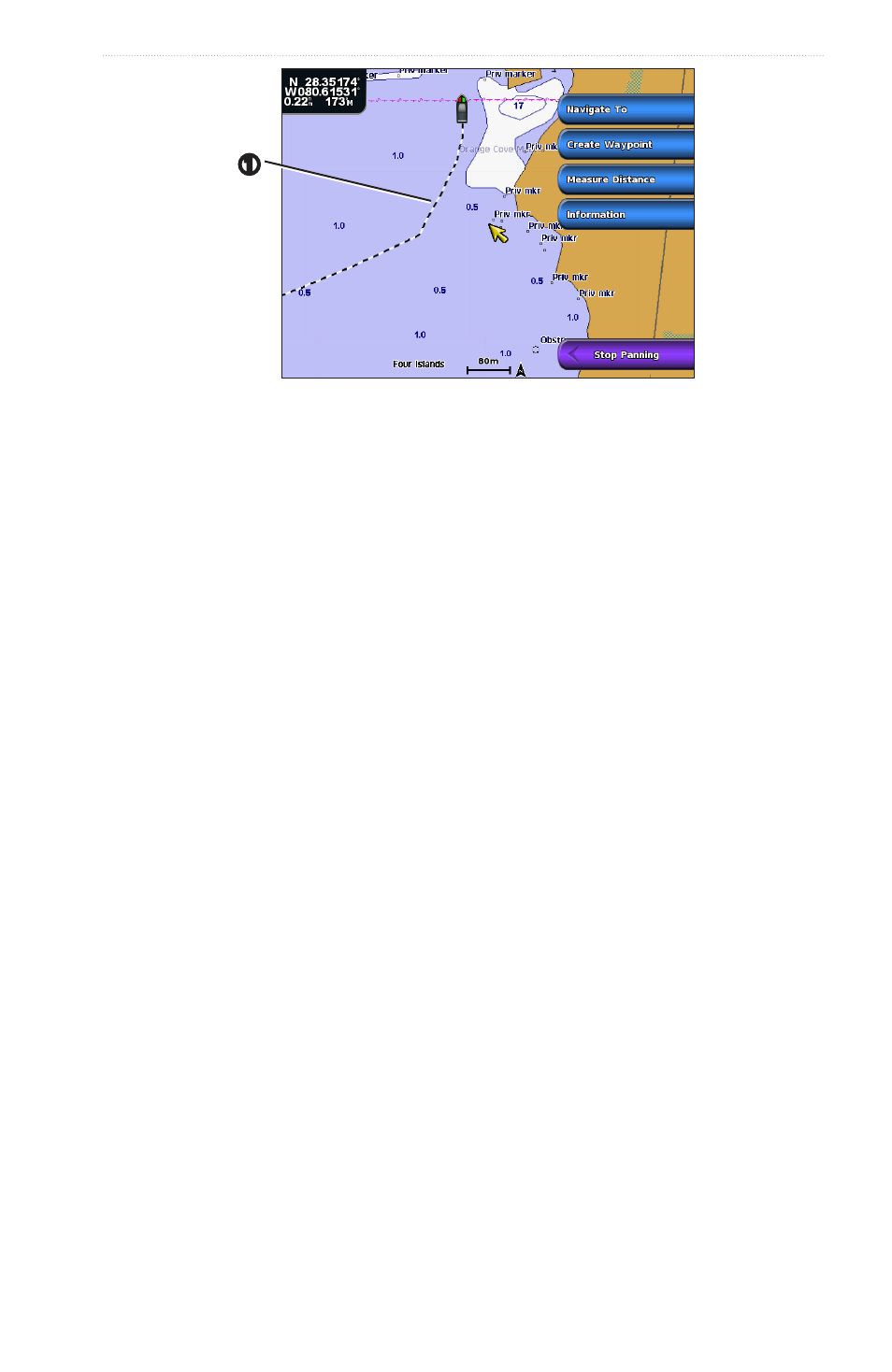
GPSMAP
®
4000/5000 Series Owner’s Manual
37
Navigation
➊
Setting the Color of the Active Track
You can select the color of your present track.
1. From the Home screen, select information > User Data > tracks > Active track options > track
Color.
2. Select a track color.
Saving the Active Track
The track currently being recorded is called the active track.
1. From the Home screen, select information > User Data > tracks > Save Active track.
2. Complete an action:
• Select the time the current track began or Midnight, if shown.
• Select entire Log.
3. Select Save.
Viewing a List of Saved Tracks
From the Home screen, select information > User Data > tracks > Saved tracks.
Editing a Saved Track
1. From the Home screen, select information > User Data > tracks > Saved tracks.
2. Select a track.
3. Select Select > edit track.
4. Complete an action.
• Select Name. Change the name. Select Done.
• Select Color and select a color for the track.
Saving a Track as a Route
1. From the Home screen, select information > User Data > tracks > Saved tracks.
2. Select a track.
3. Select Select > edit track > Save Route.
Deleting a Saved Track
1. From the Home screen, select information > User Data > tracks > Saved tracks.
2. Select a track.
3. Select Select > Delete.
Deleting All Saved Tracks
From the Home screen, select information > User Data > Clear User Data > Saved tracks.
Retracing the Active Track
1. From the Home screen, select information > User Data > tracks > Follow Active track.
2. Complete an action:
