Fish eye 3d, Information – Garmin GPSMAP 5215 User Manual
Page 27
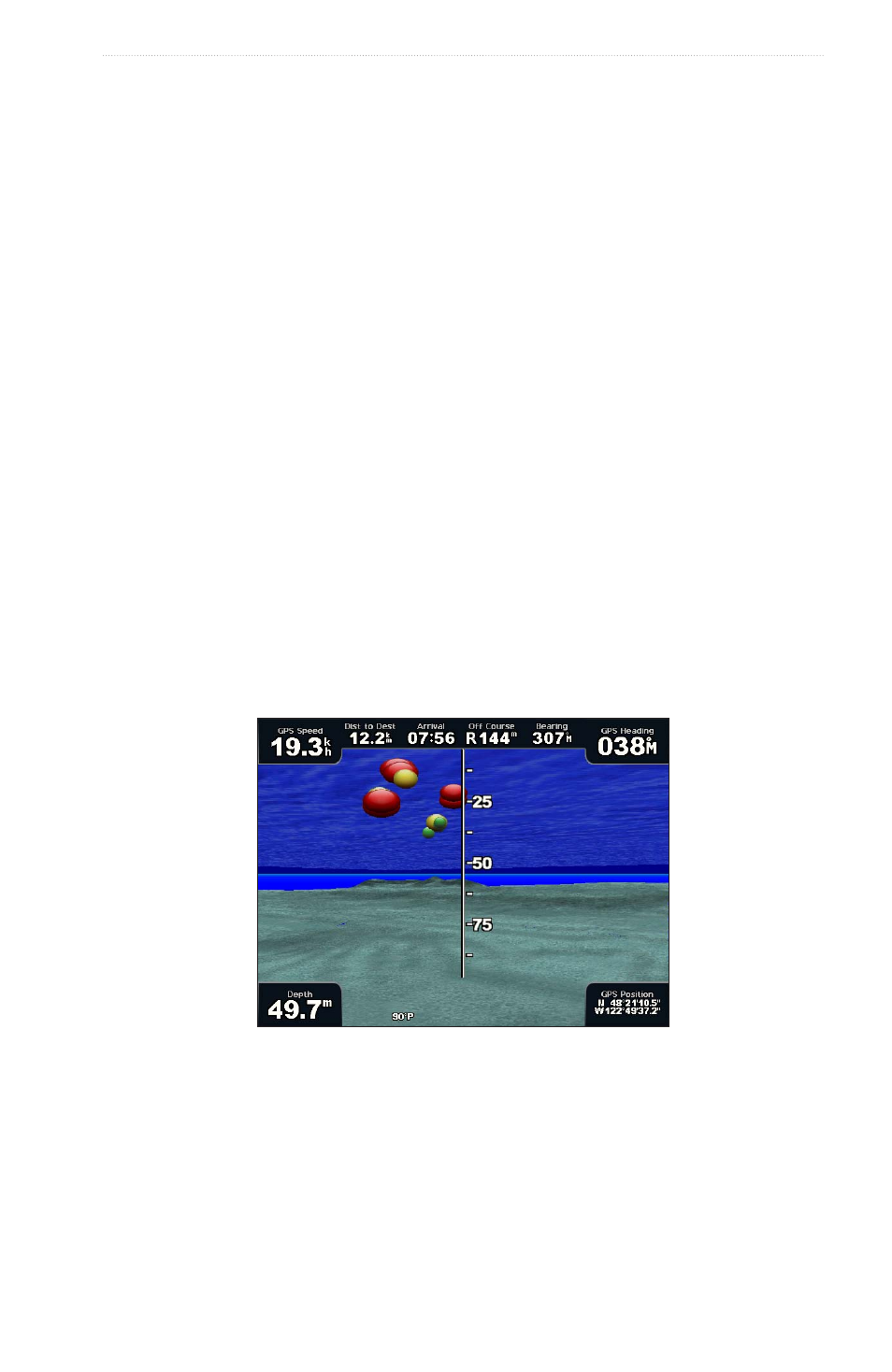
GPSMAP
®
4000/5000 Series Owner’s Manual
23
Charts and 3D Chart Views
Showing Range Rings
Selecting a Safe Depth Appearance
You can set the appearance of a safe depth for Mariner’s Eye 3D.
Note: This setting affects only the appearance of hazard colors in Mariner’s Eye 3D. It does not effect the
safe water depth Auto Guidance setting (
page 53
) or the sonar shallow water alarm setting (
).
1. From the Home screen, select Charts > Mariner’s eye 3D > Menu > Chart Appearance > Safe Depth.
2. Enter the depth.
3. Select Done.
Selecting a Lane Width
See “Selecting a Lane Width” (
Showing Other Vessels
See “Configuring the Appearance of Other Vessels” (
page 58
).
Showing Surface Radar
See “Showing Surface Radar” (
).
Showing and Configuring Data Bars
See “Data Bars” (
page 56
).
Using Waypoints and Tracks
See “Waypoints” (
) or “Tracks” (
Fish Eye 3D
Using the depth contour lines of the BlueChart g2 Vision cartography, Fish Eye 3D provides an underwater
view of the sea floor or lake bottom.
Suspended targets (such as fish) are indicated by red, green, and yellow spheres. Red indicates the largest
targets and green indicates the smallest.
Fish Eye 3D
Adjusting the View
See “Adjusting the View” (
).
