Setup menu: date/time & timers – Garmin GPS 92 User Manual
Page 60
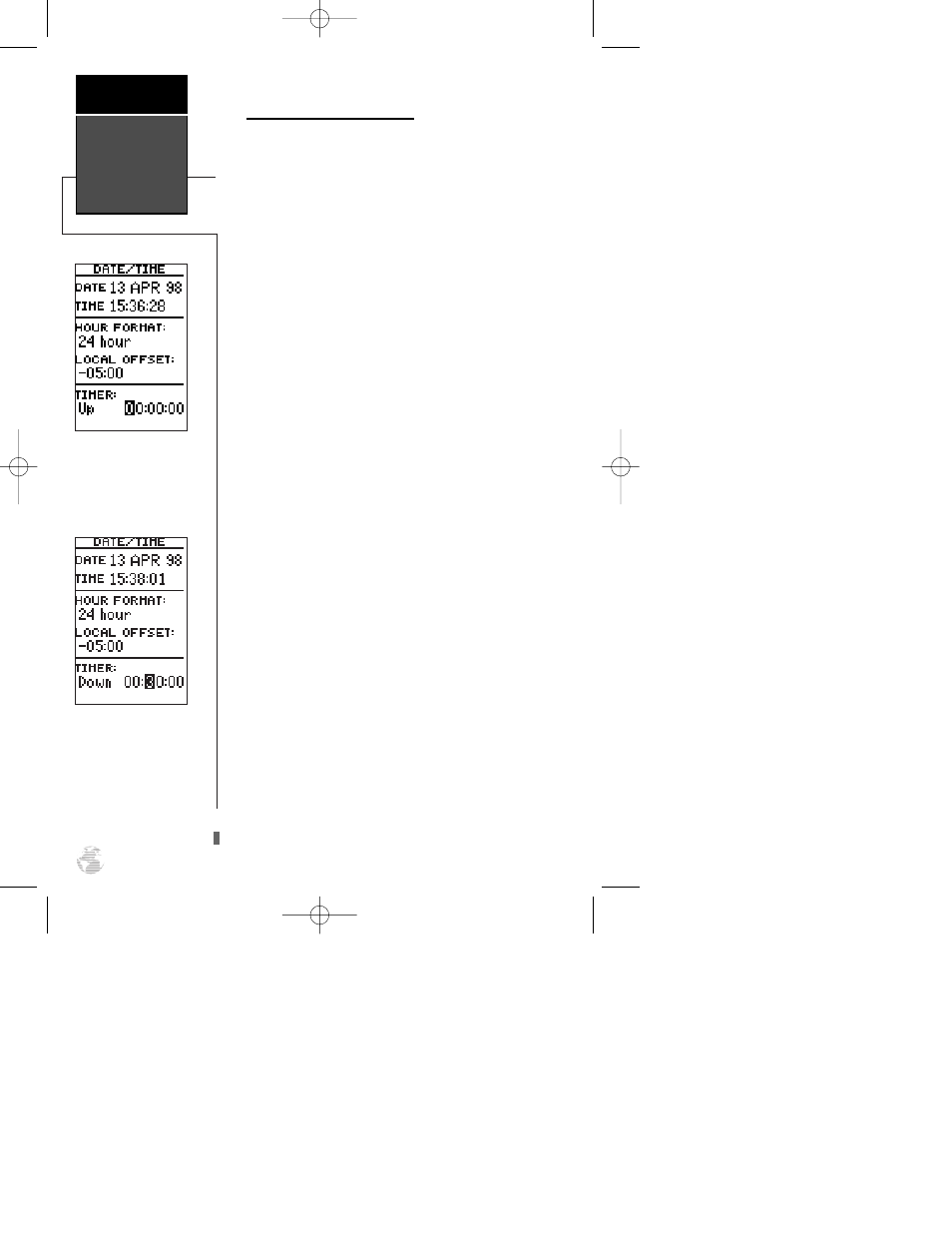
Date/Time and Timer Options
The date and time are calculated from satellites and
cannot be edited. Because the time shown is UTC (GMT
or ‘zulu’) time, you will need to enter a time offset to dis-
play the correct local time for your area.
To enter the time offset:
1. Highlight the ‘LOCAL OFFSET’ field.
2. Enter the time offset for your longitude and press
E
.
Remember to select a positive or negative indicator for
your offset. (You’ll have to move the field highlight to the
left of the offset to enter a positive or negative sign for
the offset. A negative sign is used for North America.)
3. Press
E
to confirm the offset.
The GPS 92’s timer function will count down from an
entered interval and alert you with a message, or use it as
an elapsed timer that will count up to 99:59:59.
To set the countdown timer:
1. Highlight the ‘Timer’ field and press
E
.
2. Select the ‘Down’ setting and press
E
. The highlight
will advance to the time field.
3. Enter the countdown time (hours, minutes and seconds).
4. Press
E
to confirm and begin the countdown.
When the timer expires (at 00:00:00), you will be
informed with a “Timer has expired” message.
The timer will also automatically transition to the
count up mode and display how much time has elapsed
since the timer expired. The count up timer will keep a
running clock until it is manually reset.
To reset the count up timer:
1. With the ‘Timer’ field in the count ‘Up’ setting, highlight
the timer field and press
E
.
2. Press the left arrow key to clear the field. Press
E
to
finish and restart the timer.
To reset the timer, highlight
the ‘Timer:’ field and press
the LEFT ARROW key.
Setting the count down
timer.
Setup Menu:
Date/Time
& Timers
Reference
54
92 manual 4/15/98 3:48 PM Page 54
