Advanced zooming & panning – Garmin GPS 92 User Manual
Page 49
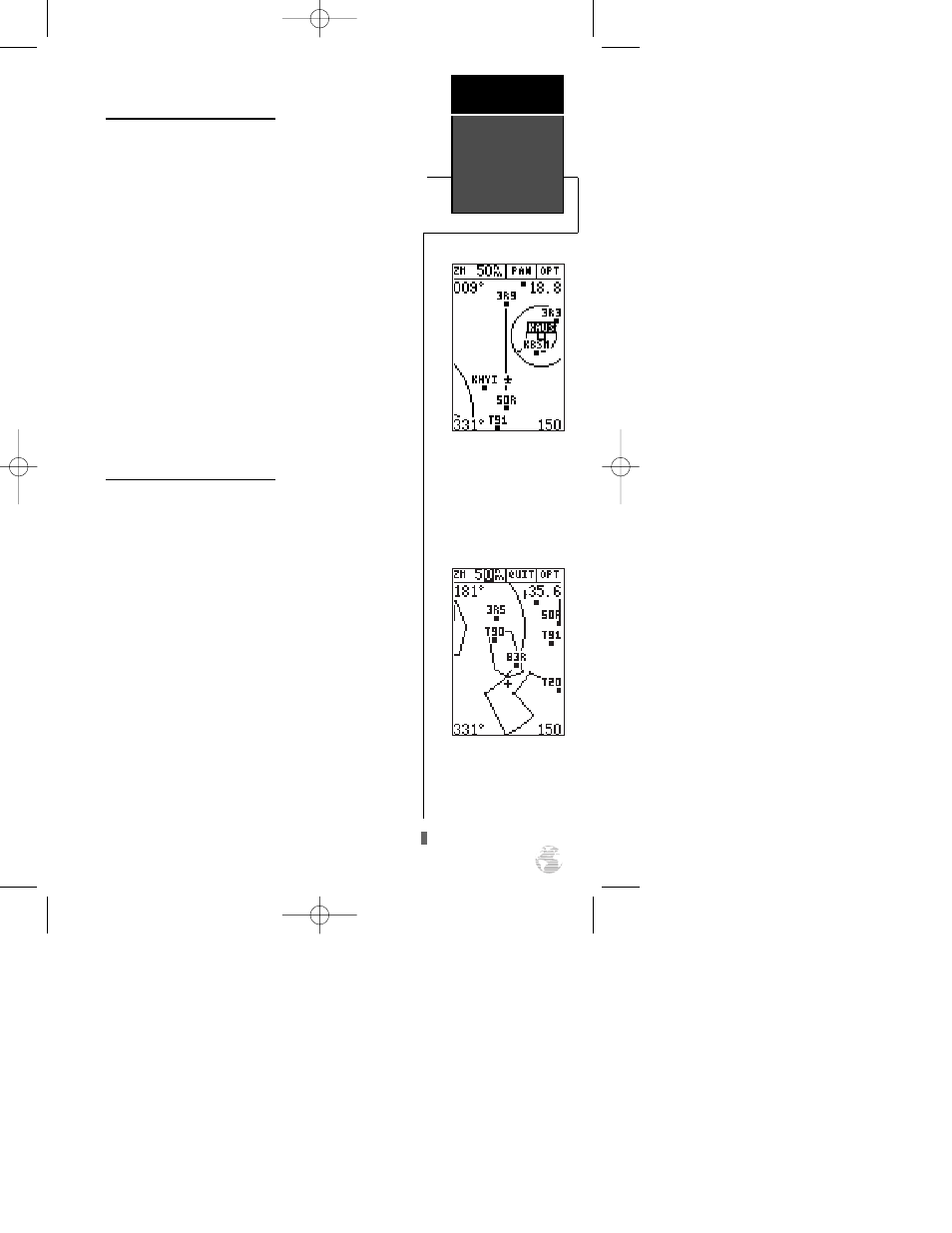
Selecting Waypoints on Screen
From the zoom or pan fields, the cursor highlight
may be moved into the map display by pressing the down
arrow key. The arrow keys will now move the highlight
through the map and “point” at on-screen waypoints.
To point at a displayed waypoint on the map:
1. Use the arrow keys to move the cursor highlight to the
map field.
2. Once you are in the map field, use the arrow keys to
scroll through on-screen waypoints. The arrow key you
use will determine the direction you will scroll.
3. When you have scrolled through all the on-screen way-
points, the cursor will move back to the zoom, pan or
option function field.
4. To return the highlight to the zoom field, press
Q
.
Once a waypoint has been selected in the map field,
its distance and bearing from your present position will
be displayed in the destination field.
Advanced Zooming & Panning
To get the most out of the panning function, you need
to be able to zoom in and out while you’re panning. This
lets you move the map at a faster speed and zoom in for
more waypoint details. Once the pan function is activat-
ed, the cursor highlight moves back to the zoom field.
To adjust the zoom range while panning:
1. Press the
E
key to begin zoom scale selection.
2. Use the up and down arrow keys to select the map
scale. Press
E
to return to normal panning mode.
During panning, the crosshair represents a target
position on the map, with the range and bearing to the
target displayed at the top of the screen. You can also use
the target crosshair to mark a new waypoint position or
as a GOTO destination right from the map field.
To mark the crosshair position as a new waypoint:
1. Press
M
to capture the position.
2. Enter a new name and route number if you wish and
press
E
to return to the map page.
While panning, you may
change the zoom scale with-
out having to switch from
panning mode to zoom
mode.
To highlight an on-screen
waypoint, simply place the
cursor on top of the way-
point. A black box will
appear around the way-
point with the name shown
in white letters.
Advanced
Zooming &
Panning
Reference
43
92 manual 4/15/98 3:48 PM Page 43
