Editing routes – Garmin GPS 92 User Manual
Page 43
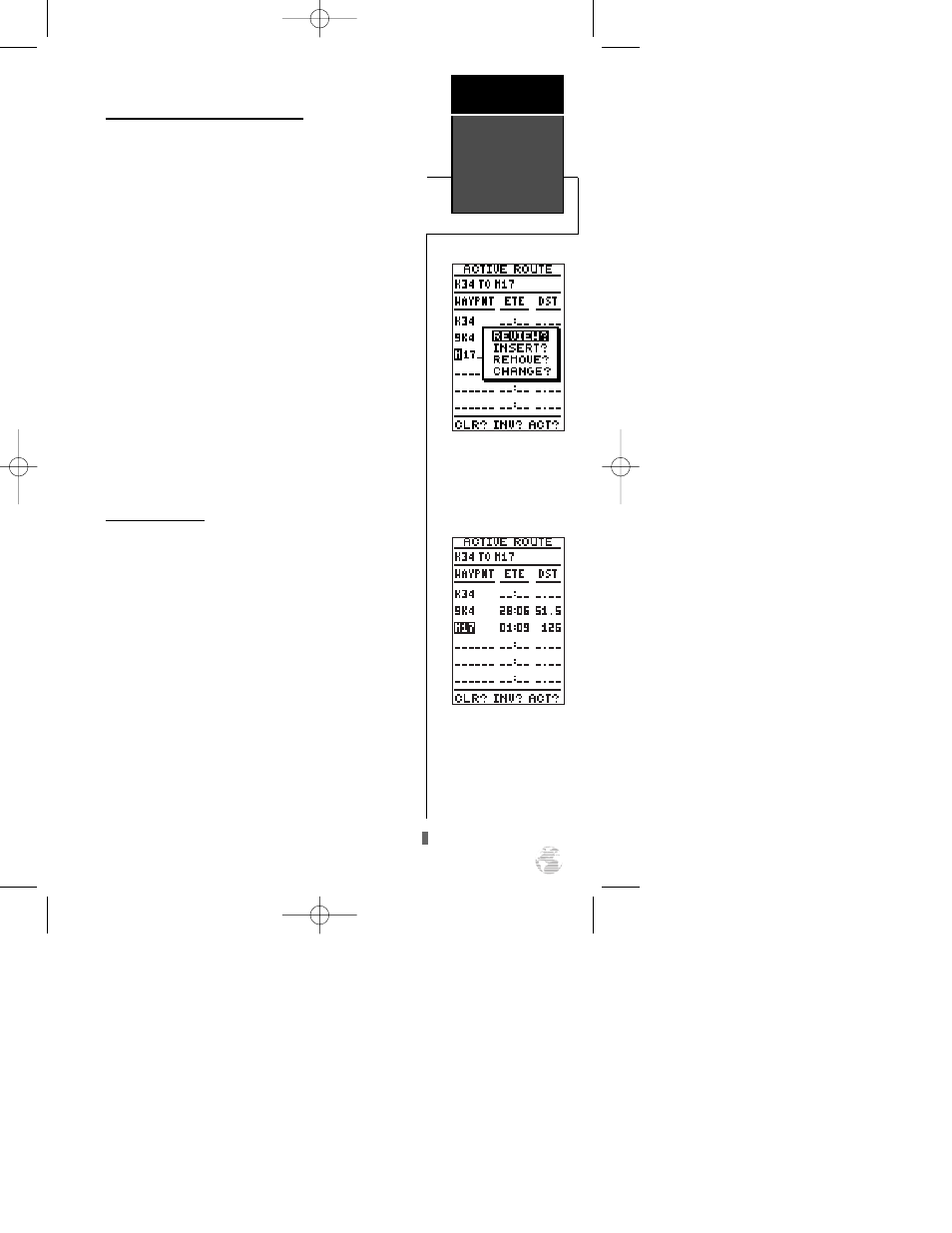
Reviewing & Editing Routes (cont.)
With the desired waypoint field selected and the
on-screen menu displayed, choose a menu function:
1. To review the available information for the waypoint,
highlight the ‘Review?’ field and press
E
.
2. To add a new waypoint that precedes the selected way-
point, highlight the ‘Insert?’ field and press
E
.
3. To remove the selected waypoint, highlight the
‘Remove?’ field and press
E
.
4. To replace the selected waypoint with a new waypoint,
highlight the ‘Change?’ field and press
E
.
To complete your changes, use the waypoint editing
instructions described earlier (see page 26) for creating a
route. If you’re editing the active route (route 0), copy the
new route to an empty route to save it. Otherwise, it will
be overwritten by a new route activation.
If you add, delete or change the first or last waypoint
of a route, the default comment (first and last waypoint)
will automatically be updated after you make the
changes.
On-Route GOTOs
At the beginning of the route section, we mentioned
that the GPS 92 will automatically select the route leg
closest to your position as the active leg. This will give
you steering guidance to the “active to” waypoint of that
leg, based on the desired track of the active leg. If you
would prefer to navigate directly toward another way-
point in the route, you can perform an “on-route GOTO”
right from the active route page.
To perform an on-route GOTO:
1. Use the up and down arrow keys to highlight the desired
route waypoint and press
G
.
2. Once the GOTO page appears, press
E
to confirm
the on-route GOTO waypoint.
Once you reach the GOTO waypoint, the GPS 92 will
resume navigating the rest of the active route in sequence.
To fly the active route out of
sequence (or “skip ahead”
to a desired starting point),
simply highlight the way-
point you want to navigate
to and press GOTO.
Select a route edit option
from the pop-up on-screen
menu.
Editing Routes
Reference
37
92 manual 4/15/98 3:48 PM Page 37
