Garmin GPS 92 User Manual
Page 57
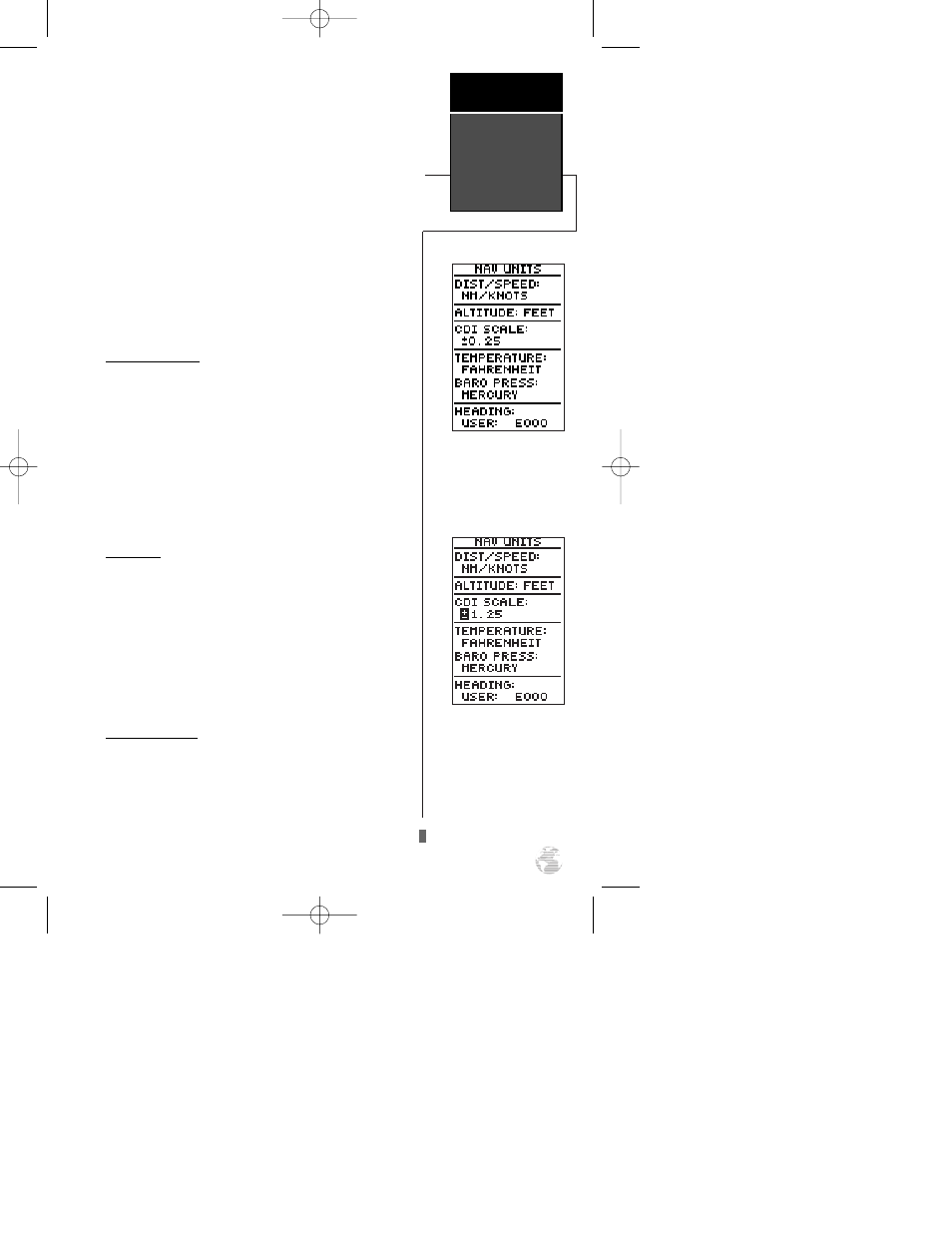
If the unit is in simulator mode, the field highlight
will advance to the ‘Brg’ field, where you may define your
position in reference from the selected waypoint.
To enter a bearing from the reference waypoint:
1. With the field highlight on the ‘Brg’ field, enter a bearing
and press
E
.
To enter a distance from the reference waypoint:
1. With the field highlight on the ‘Dis’ field use the alphanu-
meric keys to enter a distance and press
E
.
To exit the operation mode submenu and return to
the setup menu press
Q
.
Navigation Units
The next setup menu listing is ‘Nav Units’, where you
may select from statute, metric, or nautical navigation
units for all speed, distance, altitude, temperature and
barometric pressure fields.
To select navigation units :
1. Highlight the desired field and press
E
.
2. Use the arrow keypad to choose the desired units and
press
E
.
CDI Scale
The CDI scale field lets you select the +/- range of the
course deviation scale that appears on the nav page.
Three scales are available: +/- 0.25, 1.25 and 5.0 (miles or
kilometers), with 0.25 being the default setting.
To select a CDI scale:
1. Highlight the ‘SCALE’ field and press
E
.
2. Use the arrow keypad to select a scale and press
E
.
Heading Display
Heading information is also displayed on the nav unit
submenu. Heading information can be displayed refer-
encing magnetic north (automatic or user-defined), true
north or calculated grid headings. The default setting is
an automatically-calculated magnetic north (‘AUTO’),
which is suitable for most applications.
Nav Units
CDI scale settings of 0.25,
1.25 and 5.0 (nautical
miles/statute miles or kilo-
meters) are available.
Setup Menu:
Nav Units &
CDI Scale
Reference
51
92 manual 4/15/98 3:48 PM Page 51
