Viewing the waypoint on the map, Adding a waypoint to a route – Garmin GPSMAP 196 User Manual
Page 76
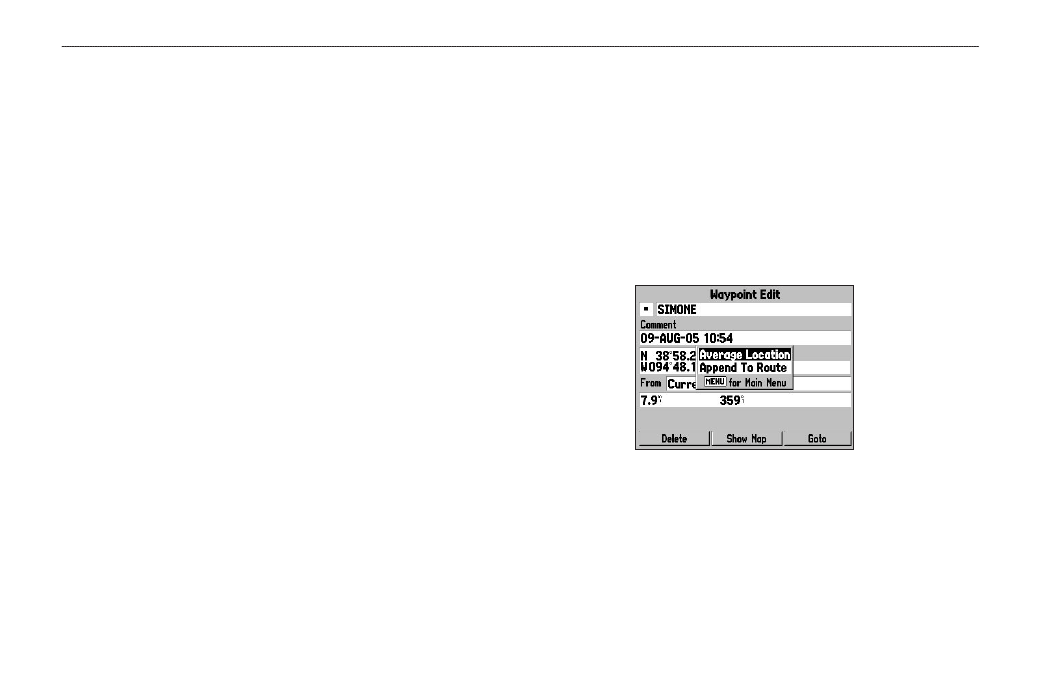
Viewing the Waypoint on the Map
To view the waypoint on the map:
1. From the Waypoint Page, highlight
Show Map.
2. Press
ENTER. The waypoint is highlighted on a map with an
information window at the top that shows the waypoint name,
location and distance and bearing from your current location.
On the Show Map screen, two additional options are available by
pressing MENU:
Measure Distance—allows you to measure the distance and bearing
between two points on the map (see
page 33
Point to on Main Map—returns to the highlighted waypoint on the
Map Page and exits the Waypoint Page.
Adding a Waypoint to a Route
Append to Route adds the selected waypoint to the end of a route.
This option appears when you are not navigating. When you are
navigating to a destination, Add to Current Route appears. The
selected waypoint is added to the current route before the route
destination.
To add a waypoint to the end of the route:
1. Open the Waypoint Page, and press
MENU to open the
options menu.
Waypoint Options Menu
2. Select
Append To Route from the options menu. The Select
Route window appears.
3. Highlight the route or select
New Route, and press ENTER.
4. With
OK highlighted, press ENTER to save the waypoint.
68
GPSMAP 196 Pilot’s Guide
L
AND
M
ODE
P
AGES
AND
F
EATURES
>
E
DITING
AND
M
ANAGING
W
AYPOINTS
