Creating waypoints from the map, Creating a waypoint by entering coordinates – Garmin GPSMAP 196 User Manual
Page 64
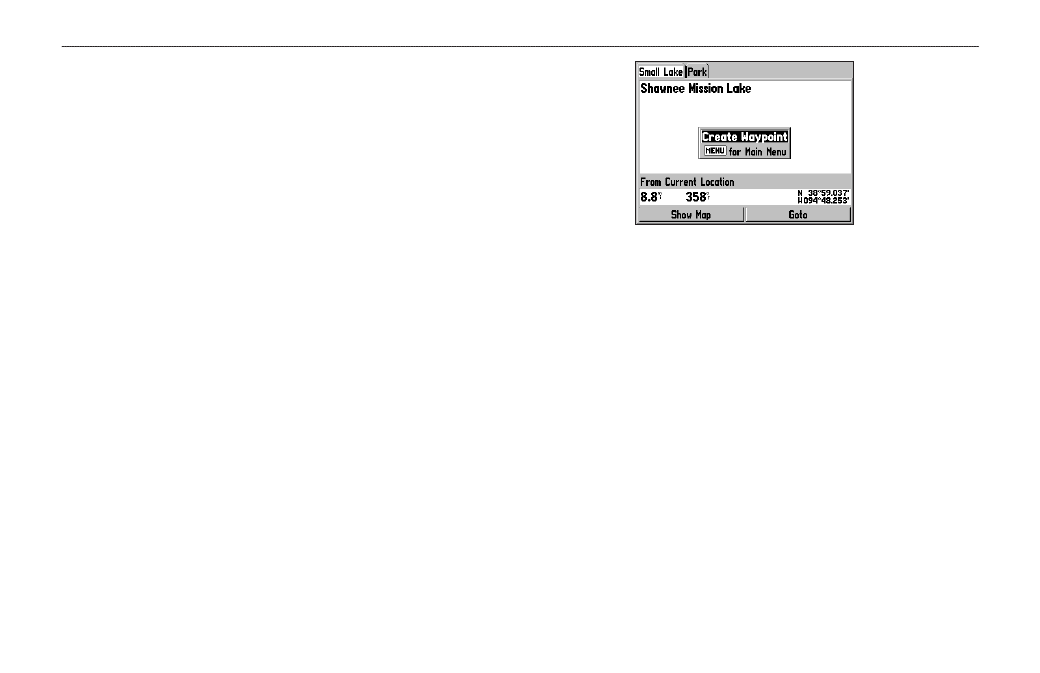
Creating Waypoints From the Map
You can create a waypoint using the Map Page. When you pan the
map and move the arrow over a map item, a highlighted description
of that item appears. The GPSMAP 196 uses the map item text
shown on the map as the default name and symbol for the new
waypoint.
To create a new waypoint using the Map Page:
1. Press
PAGE until the Map Page appears.
2. Use the
ROCKER to move the arrow to the map location, or
map feature.
3. Press and quickly release
ENTER/MARK to capture the
arrow location. Pressing and holding
ENTER/MARK marks
your present location, not the arrow’s location. The New Map
Waypoint Page appears.
If you have highlighted a map feature, an information page
appears after you press
ENTER. Use the ROCKER to
highlight
Save, and press ENTER to save the item as a
waypoint.
Map Feature Information Page
Select
Save to save the map feature as a waypoint
4. To accept the waypoint with the default information, highlight
OK, and press ENTER.
To change the any information on the New Map Waypoint
Page, highlight the appropriate field, and press
ENTER. After
entering your changes, highlight
OK, and press ENTER.
Creating a Waypoint by Entering Coordinates
You can manually enter location coordinates to create a waypoint.
This method can be useful for creating a waypoint at a specific
latitude/longitude location from a chart. You can manually change
the location coordinates in the New Waypoint Page to create a new
waypoint or use the Create Waypoint selection in the User Points
tab options menu.
56
GPSMAP 196 Pilot’s Guide
B
ASIC
O
PERATION
IN
L
AND
M
ODE
>
C
REATING
W
AYPOINTS
