Garmin GPSMAP 196 User Manual
Page 61
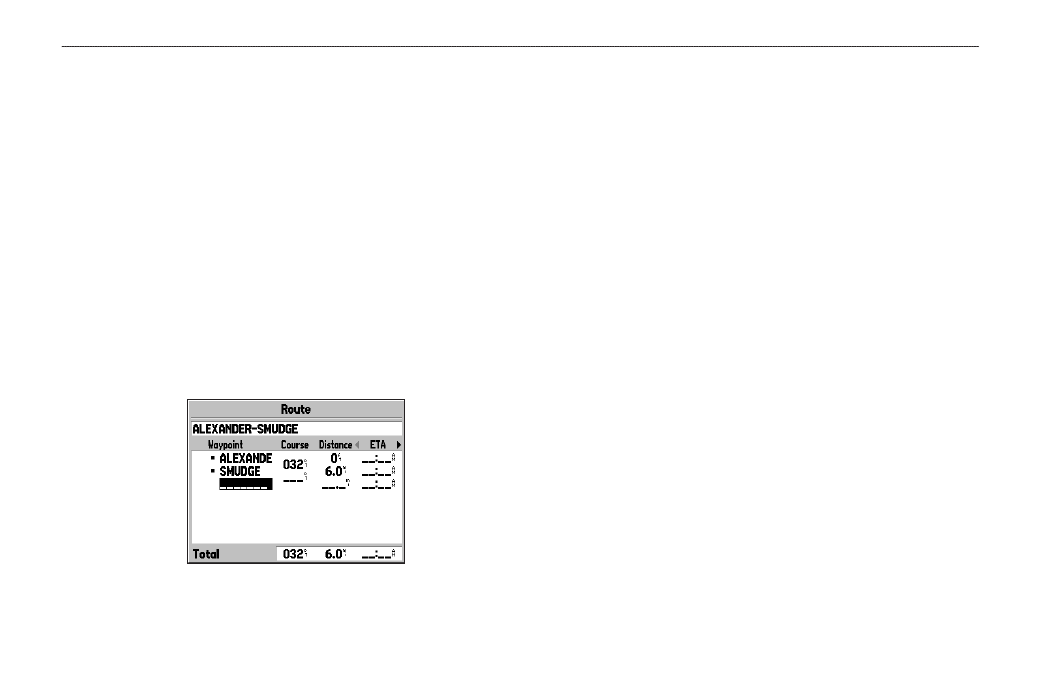
To create a route using the Find Menu:
1. Press
MENU twice to show the Main Menu.
2. Use the
ROCKER to highlight Route from the vertical list
of tabs.
3. Press
MENU to show the Route options menu. Select New
Route, and press ENTER. Or, highlight the first available
blank route slot and press
ENTER. The Route Review Page
automatically opens, showing a blank route.
4. Press
ENTER to find items to add to the route.
5. The Find Menu opens (based on which Usage Mode you
are in). Using the methods discussed in the
section beginning on
, select a point to add to
your route. When you find an item, highlight
OK, and press
ENTER to add the point to the route. Repeat until you have
added all of the points to the route.
Creating a new route on Route Review Page
To create a route graphically:
1. Press
MENU twice to show the Main Menu. Use the
ROCKER to highlight Route from the vertical list of tabs.
2. Press
MENU to show the Route options menu. Select New
Route, and press ENTER.
3. Highlight the first blank slot in the Route List Page, and press
MENU. Use the ROCKER to highlight Edit on Map, and
press
ENTER.
4. Use the
ROCKER to highlight the location, and press
ENTER. Press MENU and select Append To Route.
If you select an area of the map that is not a feature or
waypoint, a new waypoint is created for that location. Press
ENTER on the New Waypoint Page to save the location as
a waypoint and continue adding points to your route. You
can edit the properties of this waypoint as you can with any
waypoint.
GPSMAP 196 Pilot’s Guide
53
B
ASIC
O
PERATION
IN
L
AND
M
ODE
>
C
REATING
R
OUTES
