Viewing details for the destination – Garmin GPSMAP 196 User Manual
Page 23
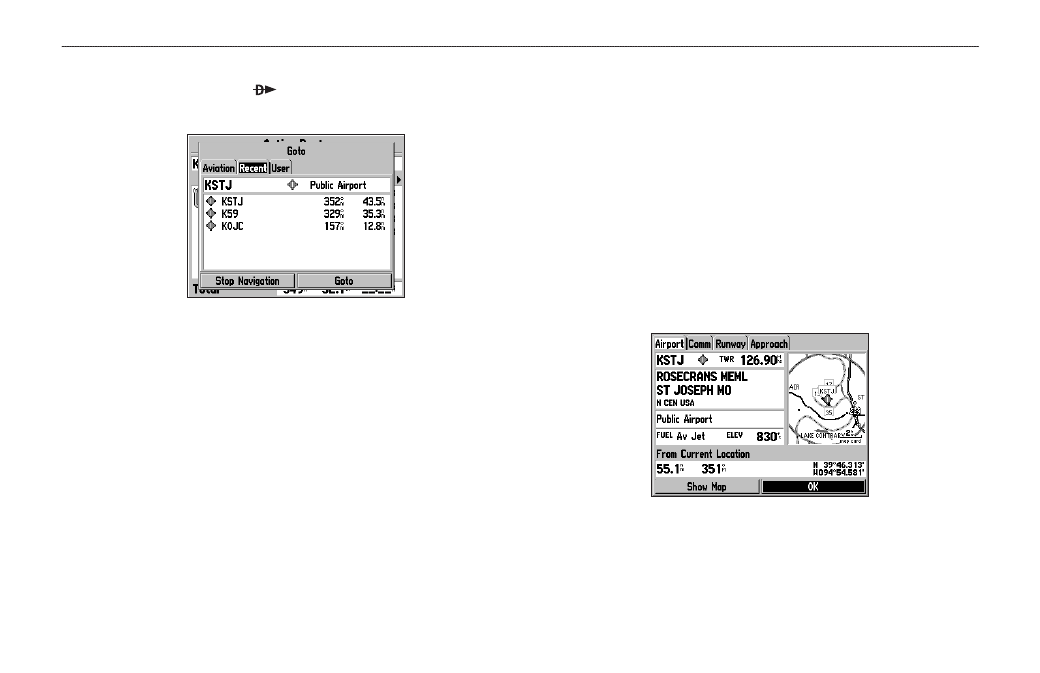
To goto a recently-used or user-created waypoint:
1. Press the
Direct To to show the Goto Page. Use the
ROCKER to select the Recent or User tab.
Goto Page: Recent Tab
2. Use the
ROCKER to highlight the point from the list, and
press
ENTER.
From the
User tab, you can also select the top waypoint
name line and then spell out the waypoint name using the
ENTER key and the ROCKER.
3. Highlight the on-screen
Goto button, and press ENTER. A
course is plotted from your present location to the selected
destination.
Viewing Details for the Destination
The Show Details option shows detailed information for your
destination waypoint or the next waypoint in a route. This feature
is handy for retrieving airport information, such as communication
frequencies and runway information. You can view details by using the
options menu or by selecting Show Details on the Goto Page menu,
and pressing ENTER.
To view the details for the selected destination:
1. Press
MENU to open the options menu. Use the ROCKER to
highlight
Show Details, and press ENTER.
2. Use the
ROCKER to select the tab to view the information.
Airport Tab of Details Page
3. Highlight
Show Map, and press ENTER to view the item on
the map. Press
QUIT when done. Highlight OK, and press
ENTER to return to the Goto Page.
GPSMAP 196 Pilot’s Guide
15
B
ASIC
O
PERATION
IN
A
VIATION
M
ODE
>
C
REATING
A
D
IRECT
T
O
