Setup, Machine related” setup parameters – ACU-RITE DRO 200E User Manual
Page 25
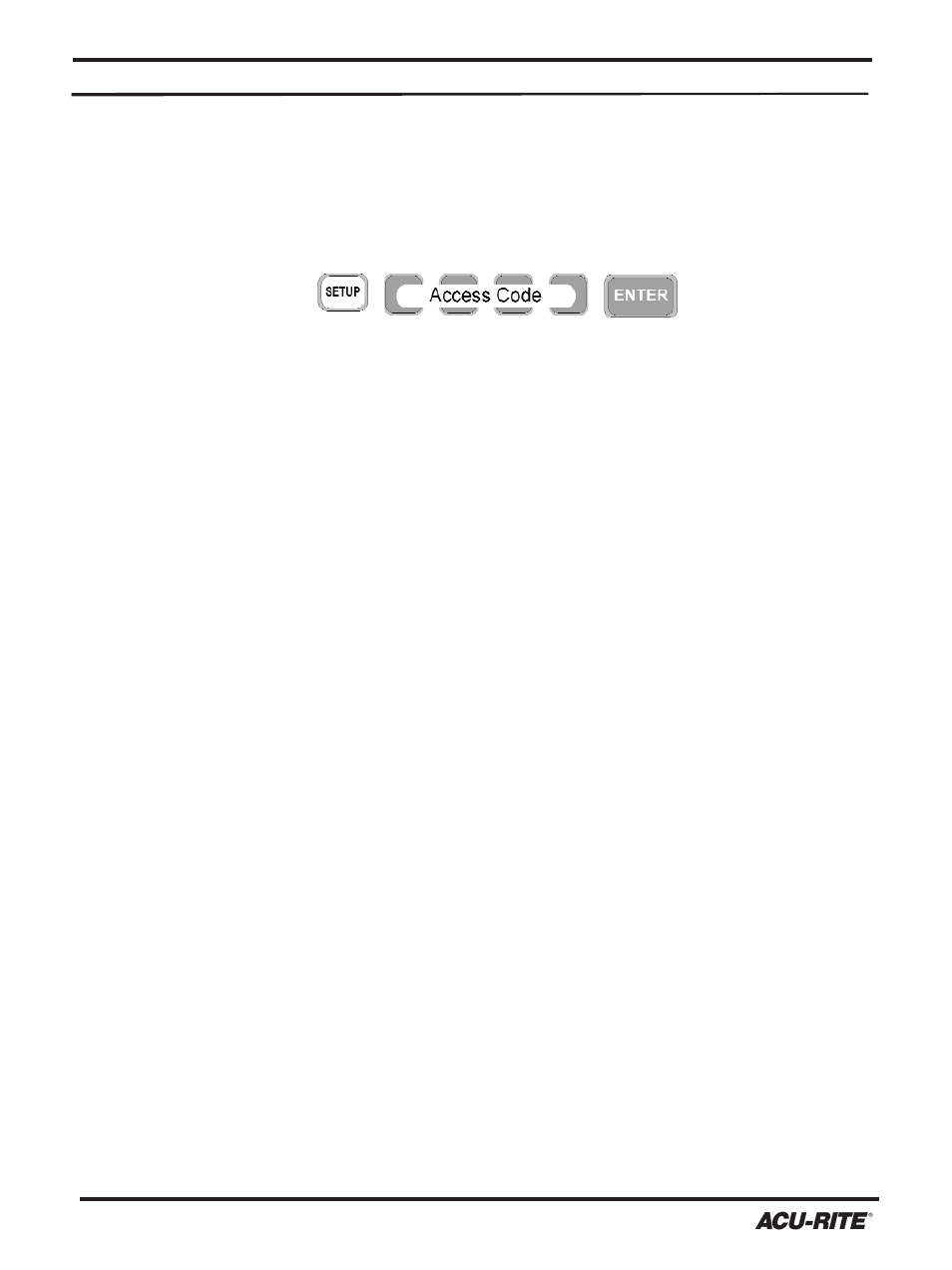
SETUP
DRO 200E
21
“Machine Related” Setup Parameters
Count Direction
After entering the access code, the operator will be prompted to “MOVE EACH
SCALE IN A POSITIVE COUNT DIRECTION”. Then the display will read “X
DIRECT” and a number will show in the Y-axis. This is the X-axis count direction
and is used to determine which direction is positive.
•
Move the X-axis in the direction you would like to be positive. The display will
show a 1 or a 2 depending on the direction you move. The operator can also change
the count direction by pressing the
Y
key. Count direction settings for each addi-
tional axis will follow and are set in the same manner. Press the
X
key to access
each additional axis. Refer to page 4 to review “Machine Conventions” assumed in
this manual.
•
Press the
X
key to continue with setup, or press the
S
key to save changes
and exit setup.
Scale Resolution
In order for the readout to count correctly each scale resolution must be entered.
Factory default settings are 10µm (0.01mm).
Automatic Resolution Detection
Scales with Position-Trac™, a distance encrypted reference system, allow the
readout to automatically detect and record the scale’s resolution. You will be
prompted to “MOVE EACH SCALE UNTIL RESOLUTION DECTECTED”, then
“X SCALE” will be displayed.
Machine related setup parameters are generally set during installation or when
maintenance is performed. These parameters affect the readout performance in dra-
matic ways and are protected by an access code to prevent accidental modifications.
The machine related parameters can be accessed by pressing
S
, entering the 4-digit
access code and then pressing
E
.
The access code number is given on a tear-out sheet on the first page of this manual.
Use the
X
key to move from one parameter to the next. After the last parameter, the
X
key ends the setup process and saves any changes. Use the
C
key to return to a
previous parameter. A flashing dash by the
Y
key indicates that the
Y
key can be
used to select an optional setting and to cycle through the available choices. At any
time during setup, pressing the
S
key will end the setup process and save your
changes.
