Acroprint Attendance Rx User Manual
Page 23
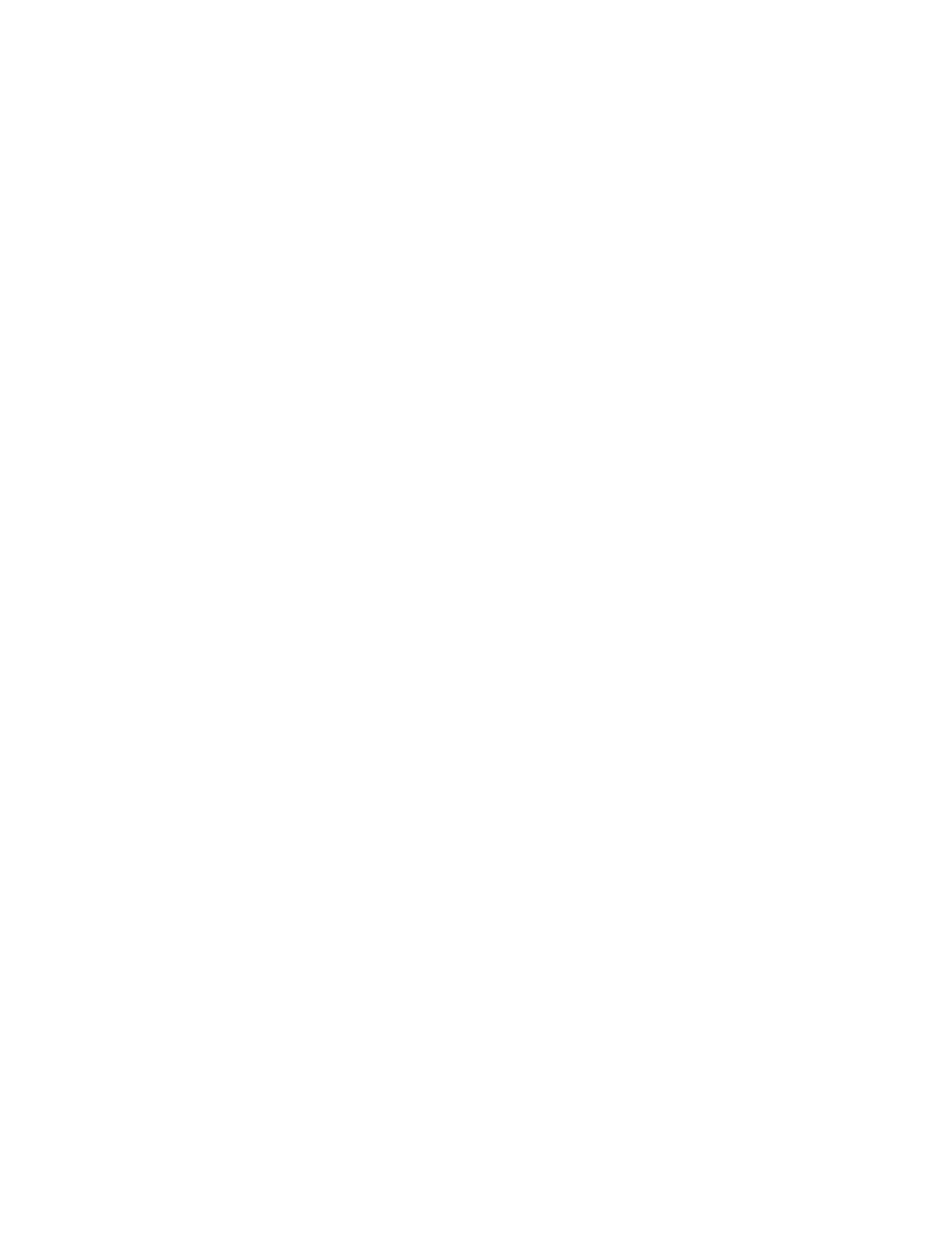
23
M
M
a
a
x
x
T
T
i
i
m
m
e
e
o
o
n
n
C
C
l
l
o
o
c
c
k
k
The Max Time on the Clock feature allows the clock to gain some control over missed punches.
The system assumes that an employee has missed an out punch after the maximum time on the
clock has been exceeded. The system will change the employee's status to out with zero
accumulated time for that punch. It will note the missed punch on the time card and hours
summary report.
The default value for Max Time On Clock is twelve hours (12:00).
Note: To Disable Max Time On Clock consideration during calculations, set Max Time on Clock
to zero hours (00:00).
Editing the Max Time on Clock setting:
1.
From the main window of Attendance Rx, click the Setup icon or enter the View menu and choose
Setup.
2.
Change the Max Time On Clock value to the desired setting.
3.
Select Save to save your changes. To quit without saving changes, select another option from the
left hand navigation and select No in the Save Changes dialog box. To restore your original
settings, click Refresh in the top right hand corner and select No in the Save Changes dialog box.
T
T
i
i
m
m
e
e
C
C
a
a
r
r
d
d
A
A
p
p
p
p
r
r
o
o
v
v
a
a
l
l
s
s
The Attendance Rx system allows you to prevent exporting time cards to payroll software that has
not yet been approved.
Setting your Time Card Approval Preferences:
• From the main window of Attendance Rx, click the Setup icon or enter the View menu and choose
Setup
• If you want to prevent exporting unapproved time cards for hourly employees, check the box
labeled "Do not export unapproved Time Cards for Hourly Employees."
• If you want to prevent exporting unapproved time cards for salaried employees, check the box
labeled "Do not export unapproved Time Cards for Salaried Employees."
• Select Save to save your changes. To quit without saving changes, select another option from the
left hand navigation and select No in the Save Changes dialog box. To restore your original
settings, click Refresh in the top right hand corner and select No in the Save Changes dialog box.
D
D
a
a
y
y
C
C
h
h
a
a
n
n
g
g
e
e
O
O
f
f
f
f
s
s
e
e
t
t
A normal day, by default begins at exactly 12:00AM (midnight). Some companies, however, may
have employees that work overnight shifts...their actual workday starting late in the day or evening
and ending sometime on the next day. Day change offset can be used to 'move' the employee's
workday change time backward or forward from midnight.
If you do not have employees that work thru midnight, leave this setting at the default.
