Configuring procedure for selecting the readers, Enabling serial/parallel printing, Acrocomm programming manual – Acroprint AcroComm User Manual
Page 28
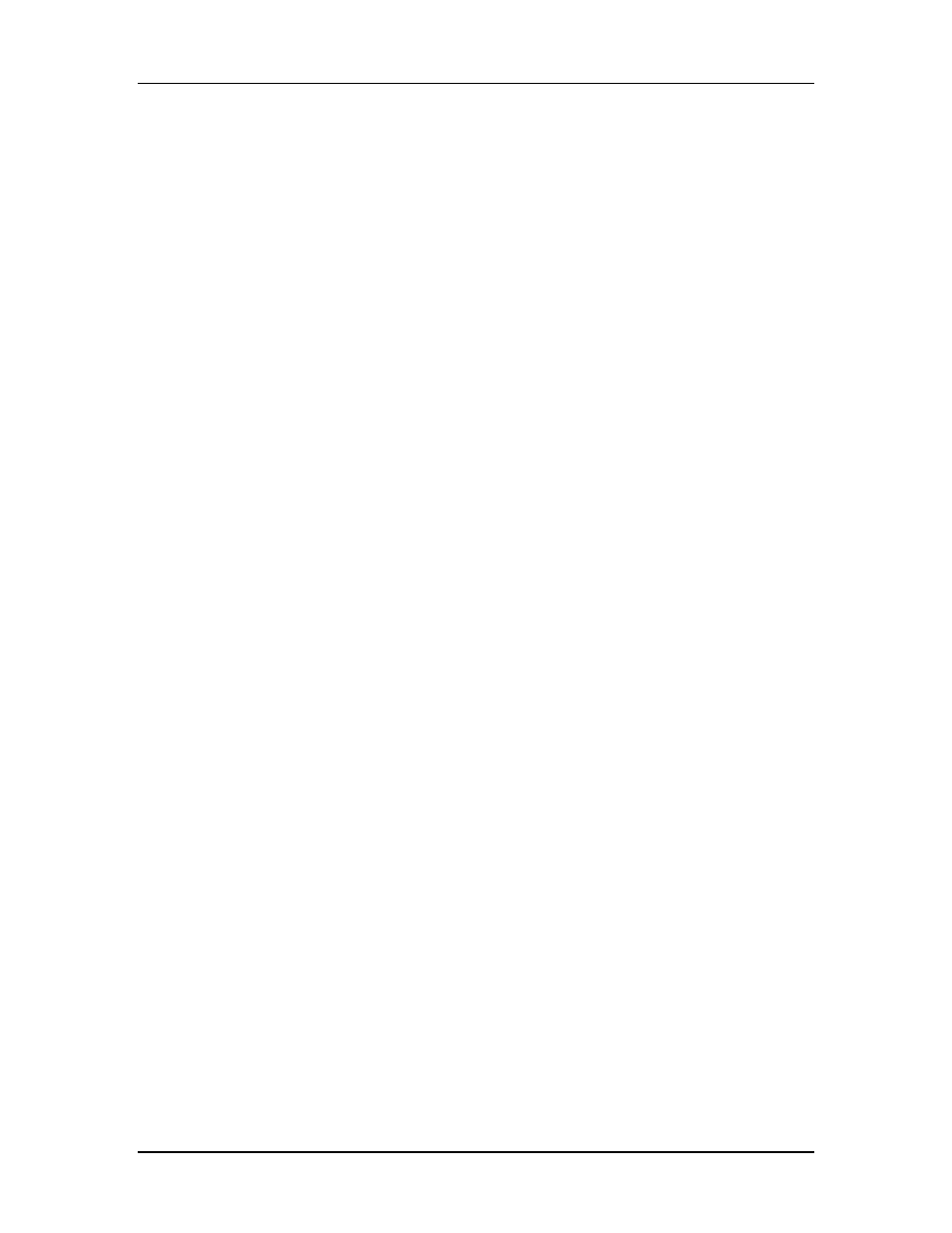
AcroComm Programming Manual
4.1.3. Configuring Procedure for Selecting the READERS:
Swipe the Configuration Badge 000000000
(This badge is provided with each terminal.)
(Select any combination 1234 to activate the readers. 1 for Internal Barcode, 2
for External Barcode, 3 for Internal Magnetic Stripe and 4 for Internal Proximity
Reader.) Note, if 4 is selected then the External Barcode Reader will be disabled.
Note, if you turned OFF all readers you will be unable to read the configuration
badge. The following procedure will allow you to re-enable the readers. Press
the IN, then the OUT and then the ENTER key within 1 second. The terminal
will go into a testing mode. Press the Clear key followed by Press the IN, then
the OUT and then the ENTER key within 1 second or before the time is
displayed.
4.1.4. Enabling Serial/Parallel Printing
Select option no. 2, and the terminal requires you to enter the communications
port, the speed of transmission needed for the port, the PRINTING PORT
PARALLEL (Default) or serial and the terminal ID. If you choose the serial port
for transaction printing, the speed used will be the same defined for
communications. If RS232 is not being used for communications, the default of
9600 baud will be applied. If you need a different speed, you will have to enter it
every time the terminal is turned on.
28
