Step 7: host configuration, Windows multi-path solution: pathguard, To install pathguard – Accusys ExaRAID A24U-SJ User Manual
Page 31: Reboot the computer to complete installation, To check disk configuration, Go to computer management > device manager, Jbod system
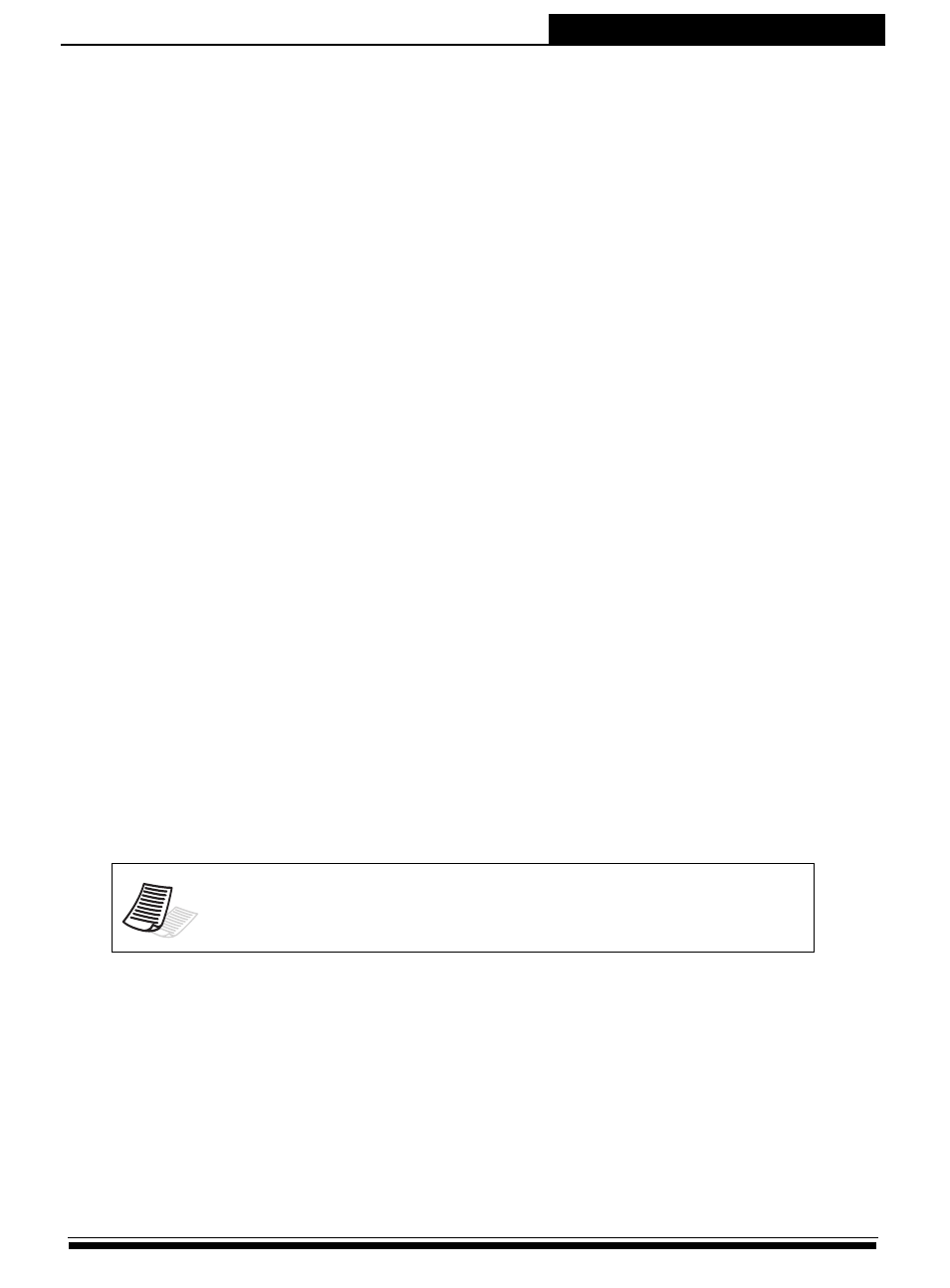
29
JBOD System
Quick Start Guide
Step 7: Host Configuration
Windows Multi-Path Solution: Pathguard
Pathguard is the bundled multi-path IO solution for Windows platforms. It
consists of MPIO drivers and a web-based path manager GUI that allows
you to manage MPIO configurations for multiple host computers.
Windows MPIO framework requires rebooting the host computer when
enabling the MPIO driver on the host computer, so that the regular disk
device drivers will be replaced by the MPIO disk drivers.
Windows can properly detect multi-path disks only during MPIO driver
installation, so reconfiguration, like adding/removing paths or LUNs
requires you to reinstall the Pathguard MPIO driver and reboot the host
computer.
• To install Pathguard:
1.Double click the installation files on a host computer (choose Windows
32-bit or 64-bit installation file according to your host system). Installing
Pathguard will automatically install the MPIO driver.
2.Follow the installation wizard to start installation.
3.After installing Pathguard utility, click Next to continue installing the
MPIO driver.
4.Reboot the computer to complete installation.
• To check disk configuration:
1.Go to Computer Management > Device Manager.
• Click Disk Drivers, and check for Multi Path Disc Device.
• Click SCSI and RAID controller, and check for Multi Path Support.
2.Go to Disk Management, and check for the two installed disk devices
to indicate the system is successfully connected.
For more information about Pathguard utility and MPIO Solutions, please
refer to the Accusys RAID GUI user’s manual.
Note
If the two items are not found, you need to re-install Pathguard
utility.
