Osd screen functions (continued), Configuration1 – MITSUBISHI ELECTRIC LDT462V User Manual
Page 52
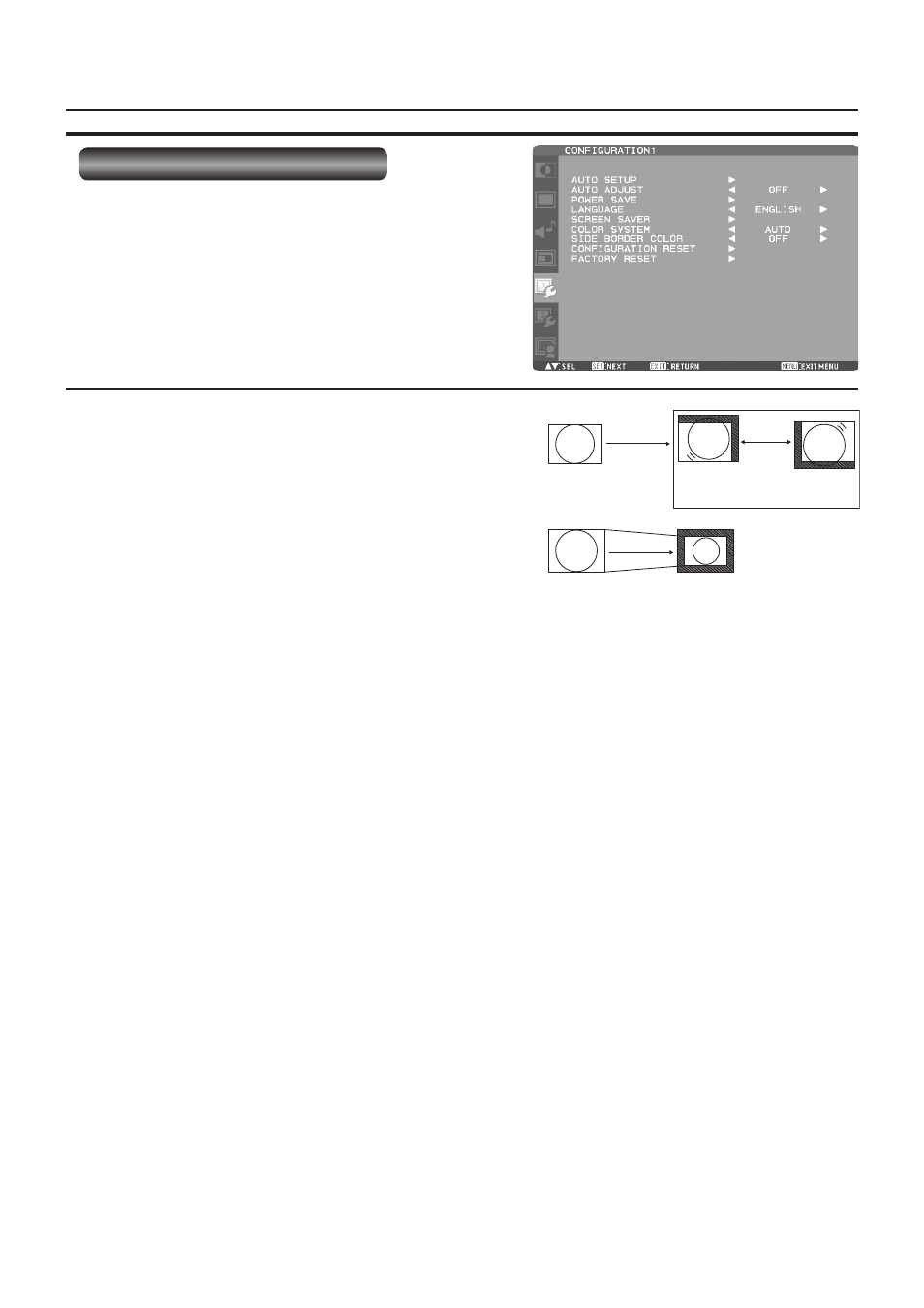
English-48
Enlarged
90%
Motion
Move
The portion (shaded part) outside the
display area isn’t displayed.
OSD screen functions (continued)
CONFIGURATION1
AUTO SETUP
* For the D-SUB inputs only.
The screen size, horizontal/vertical position, clock, clock
phase, and input signal level are automatically adjusted.
AUTO ADJUST
* For the D-SUB inputs only.
When AUTO ADJUST is ON, the horizontal position, vertical
position, and clock phase are automatically adjusted at the
time of the timing switching.
POWER SAVE
When the power saver in the OSD menu is turned ON, the
power management function works.
RGB:
When the sync signal of computer input (HDMI,
DVI-D, or D-SUB) is terminated, the monitor will be
in the sleep mode in several seconds.
VIDEO: When the sync signal of video input (YPbPr,
S-VIDEO, or VIDEO) is terminated, the monitor will
be in the sleep mode in approximately 10 minutes.
NOTE: When an OPS-compliant module is mounted on the
option slot, turning on the power saver is invalid and
it doesn’t put the monitor in the sleep mode. Even
when you select other image source, the monitor
doesn’t enter the sleep mode.
LANGUAGE
OSD control menus are available in eight languages.
(English, German, Spanish, French, Italian, Swedish,
Chinese, and Japanese)
SCREEN SAVER
You can set the SCREEN SAVER functions to reduce the
risk of “image persistence.”
GAMMA:
When you select ON, the gamma mode where image
persistence is diffi cult to occur is used.
COOLING FAN:
When you select ON, the cooling fan always runs.
When you select AUTO, the built-in fan automatically starts
running according to the operating temperature.
BRIGHTNESS:
When you select ON, the brightness decreases.
MOTION:
The screen slightly moves horizontally and vertically
at regular intervals to reduce the effect of the image
persistence.
NOTE: When you select a time period in the MOTION
setting, the monitor enlarges the image and moves it
horizontally and vertically. The portions of the image
out of the display area aren’t visible.
To make the entire image visible all the time, arrange
it to fi t within 90% of the screen area at the center.
COLOR SYSTEM
* For the S-VIDEO and VIDEO inputs only.
You can select the color system depending on the video
device you use.
AUTO:
NTSC, PAL, SECAM, PAL60 or 4.43 NTSC is
automatically selected.
NTSC: NTSC
PAL: PAL
SECAM: SECAM
4.43NTSC: 4.43
NTSC
PAL-60: PAL60
NOTE: When you use a video device purchased from
overseas, set the COLOR SYSTEM menu.
SIDE BORDER COLOR
You can adjust the brightness of the area where no images
are displayed when a 4:3 image is displayed in the NORMAL
mode in the ZOOM MODE or the POP or other modes in the
PIP MODE.
CONFIGURATION RESET
The settings made in the CONFIGURATION1 and
CONFIGURATION2 menus are reset to the factory defaults.
However, the LANGUAGE, MONITOR ID, SCHEDULE, and
DATE AND TIME settings aren’t reset.
FACTORY RESET
The settings made in the PICTURE, SCREEN, AUDIO,
CONFIGURATION1, CONFIGURATION2, and ADVANCED
OPTION menus are reset to the factory defaults.
In addition, the picture mode selected by the wireless
remote control is reset to the factory default.
However, LANGUAGE, CONTROL TIME OUT, MONITOR ID,
SCHEDULE, DATE AND TIME, and DDC/CI aren’t reset.
