Barging in, Blocking call monitoring – 3Com V7000 User Manual
Page 70
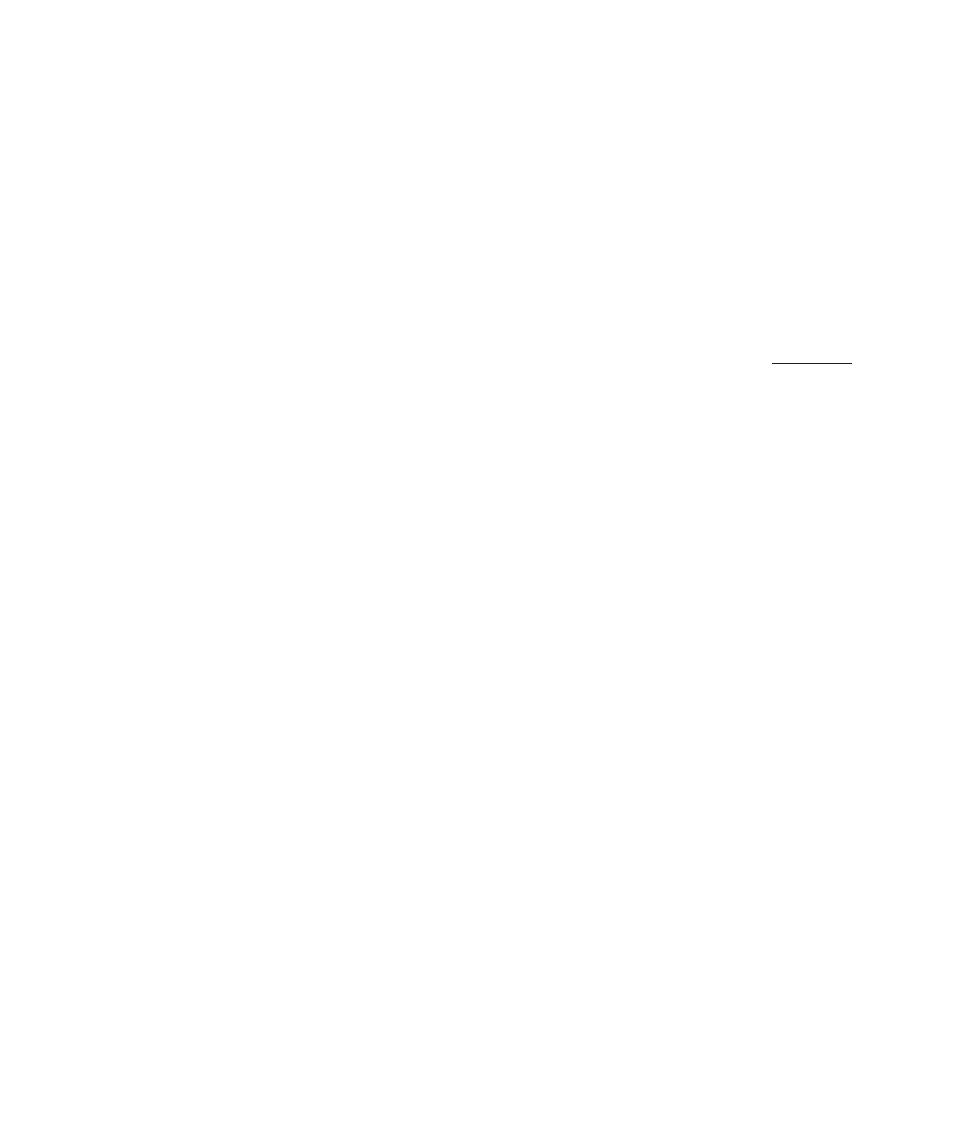
70
C
HAPTER
6: S
TANDARD
F
EATURES
*425*
For
, you can either enter the phone extension of the agent,
press a speed dial button mapped to that extension, or press a bridge line
button (Basic phones do not support bridging) mapped to that extension.
To terminate participation in a monitored call, hang up. This has no effect
on agent-customer communication (the agent-customer session remains
active).
If you want to join a monitored call, see the following section,
.
Barging In
Barge In allows a supervisor to speak to the agent and customer during a
monitored call. While you are silently monitoring a call, your phone
shows
Barge In
in the lower right corner of the Display Panel. If you
barge in to the call, the display changes to
SilentM
.
You can use Soft button 3 (the button just below
Barge In
or
SilentM
to
toggle between silent monitor mode and barge in mode.
Alternatively, to barge in when you are monitoring a call, press Feature +
428. To return to silent monitor mode, press Feature + 425.
To terminate participation in a barged in call, hang up. This has no effect
on agent-customer communication (the agent-customer session remains
active).
Blocking Call
Monitoring
An agent can prevent a supervisor from monitoring an outgoing call. This
allows the agent to make private call. Monitor blocking can be enabled
for one call at a time. That is, an agent cannot enable the monitor
blocking feature for all subsequent calls. Furthermore, this feature works
for outgoing calls only; the agent cannot block monitoring for an
incoming call.
Note the following blocking considerations for call monitoring
■
Blocking can be invoked before dialing a call or during a call.
■
The monitor blocking feature can be mapped to a button.
■
After invoking monitor blocking for a call, monitoring is blocked for
the duration of that call. If the call is disconnected (during transfer or a
call park, for example), blocking is disabled and the call can be
