Paging – 3Com V7000 User Manual
Page 65
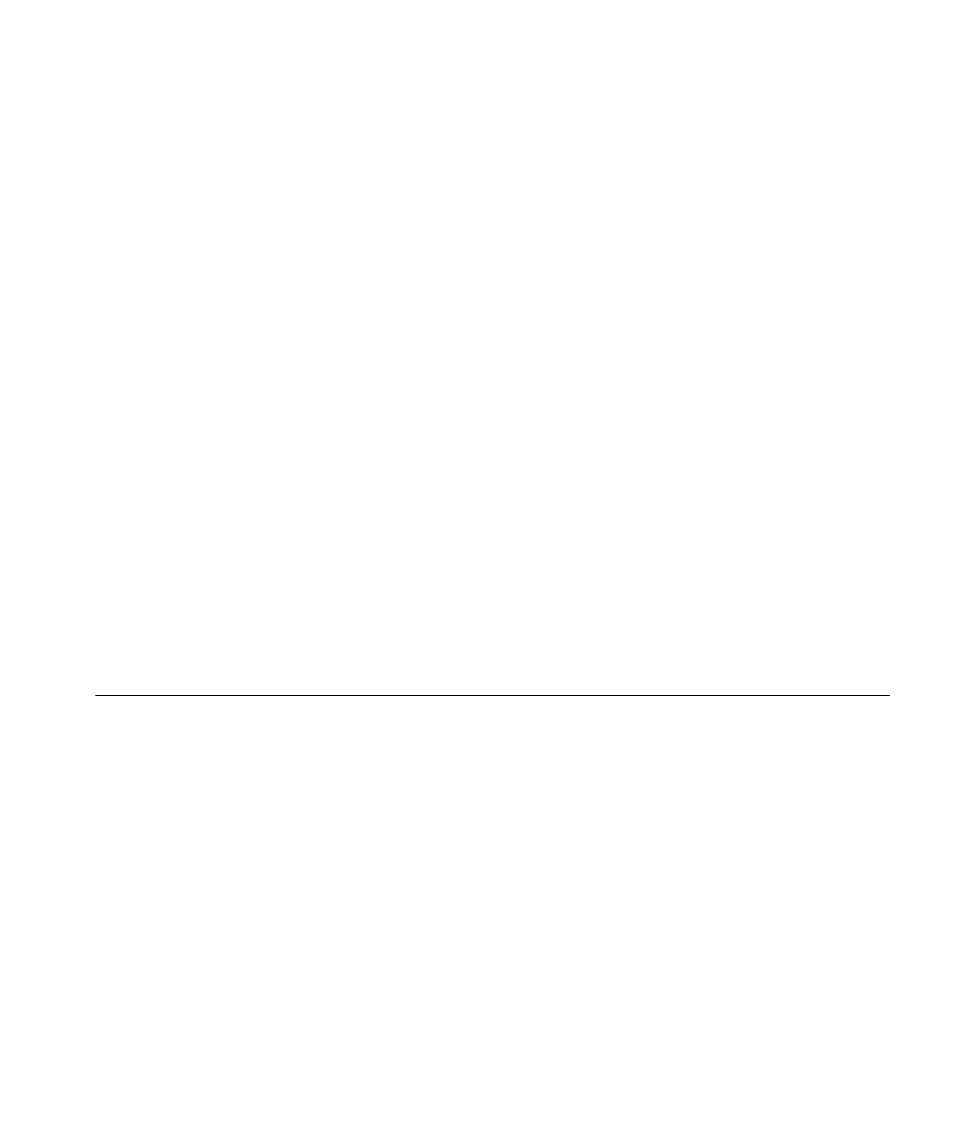
Paging
65
To park a call:
1 While you are on a call, press the Call Park button or press
Feature + 444. The Display Panel shows a default Call Park extension.
2 Press the Call Park button (or press Feature + 120) to park the call using
the default extension, or use the telephone keypad to enter a Call Park
extension from the list of extensions at your location. Notify another user
about the parked call.
a Select an Access button for outgoing calls and dial the user’s
extension.
b When the call is answered, tell the user the Call Park extension
number, for example 818.
c Hang up.
The user dials the Call Park number and the system connects the call
automatically.
3 To retrieve a parked call yourself:
a Pick up the handset of any telephone on the system.
b Dial the Call Park extension that was assigned to the call.
The system connects you to the parked call.
Paging
Paging lets you activate the speakers and broadcast a message to all of
the available phones in a paging group. Your administrator defines the
members of a paging group and an extension to dial to page that group.
A phone in a group is available to receive pages if it has a speaker, unless:
■
the phone is not logged in
■
the phone has a call ringing, connected, or on hold
■
the phone has Do Not Disturb, Call Forwarding, or Forward to
Voicemail enabled.
Note that you do not need to be a member of a page group to send a
page to that group; you just need to know the extension for that group.
A page is subject to the following restrictions:
■
You cannot park, transfer, hold, conference, or pick up a page.
