Call waiting, Speed dialing – 3Com V7000 User Manual
Page 58
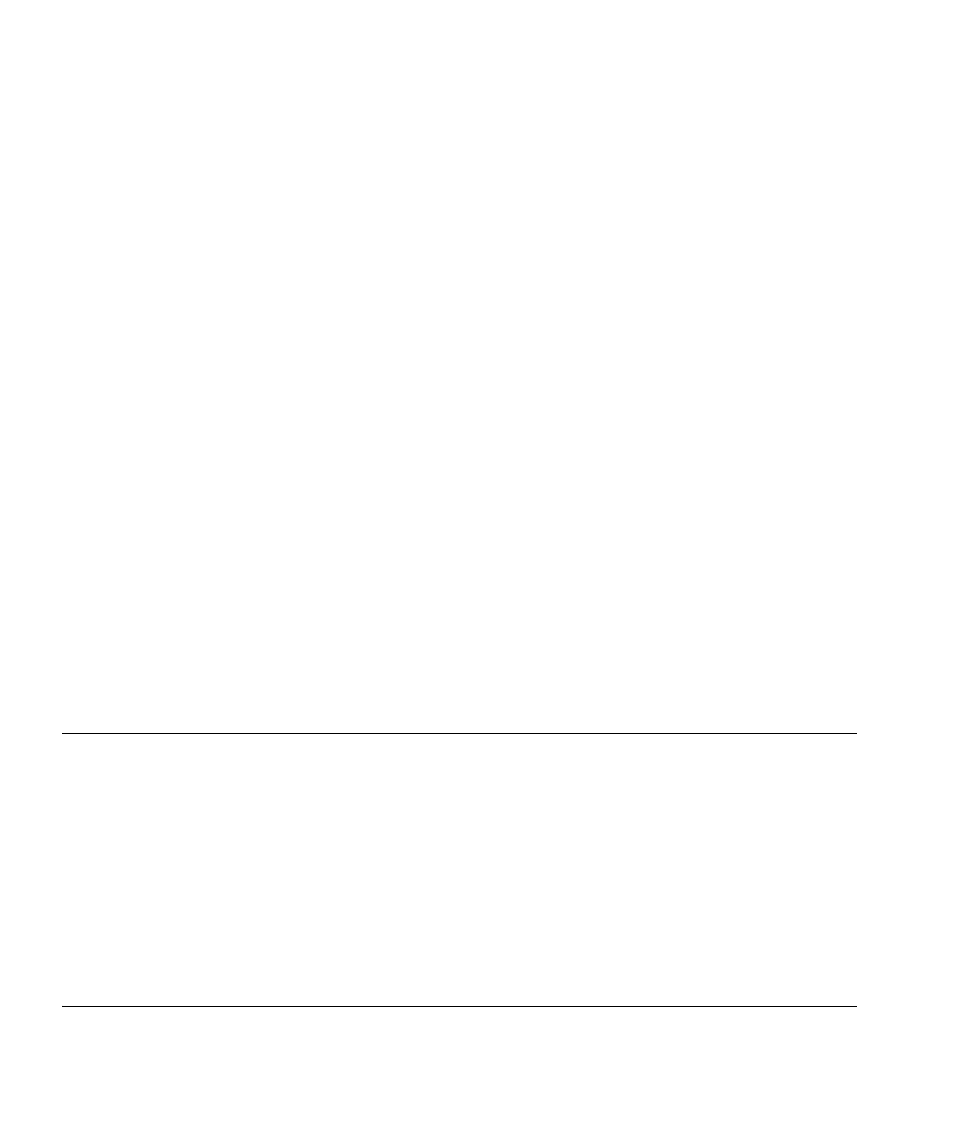
58
C
HAPTER
6: S
TANDARD
F
EATURES
Alternatively, you can use the following procedure:
1 While on a call, press Transfer.
2 Enter the transfer to another subscriber’s voice mail feature code in the
following format:
*441*
For
, you can either enter the phone extension of the
recipient, press a speed dial button mapped to that extension, or press a
bridge line button (Basic phones do not support bridging) mapped to that
extension.
3 Press the Transfer button again, then hang up.
For example, extension 1001 calls extension 1000. Extension 1000 wants
to transfer the call to the voice mailbox of extension 1002. In this case,
extension 1000 performs the following steps:
Presses Transfer.
Enters
*441*1002
.
Presses Transfer.
Hangs up.
Extension 1001 now hears the voice mailbox greeting for extension 1002
but extension 1002 does ring.
Call Waiting
The Call Waiting feature in the VCX User Interface allows you to select a
ring tone, or to hear a beep sound in the handset/headset, or to disable
the ringer (but flash the MWI) on your current call to let you know that
another call has arrived on another access line.
1 When you hear a ring tone or see the MWI flashing, press the Hold
button to put the current call on hold.
2 Press the Access button for the incoming call.
3 To toggle between the two calls, put the current call on hold and then
press the Access button for the call you want.
Speed Dialing
This section describes the following types of speed dialing:
