Aligning the print head – Epson PC L-41 User Manual
Page 68
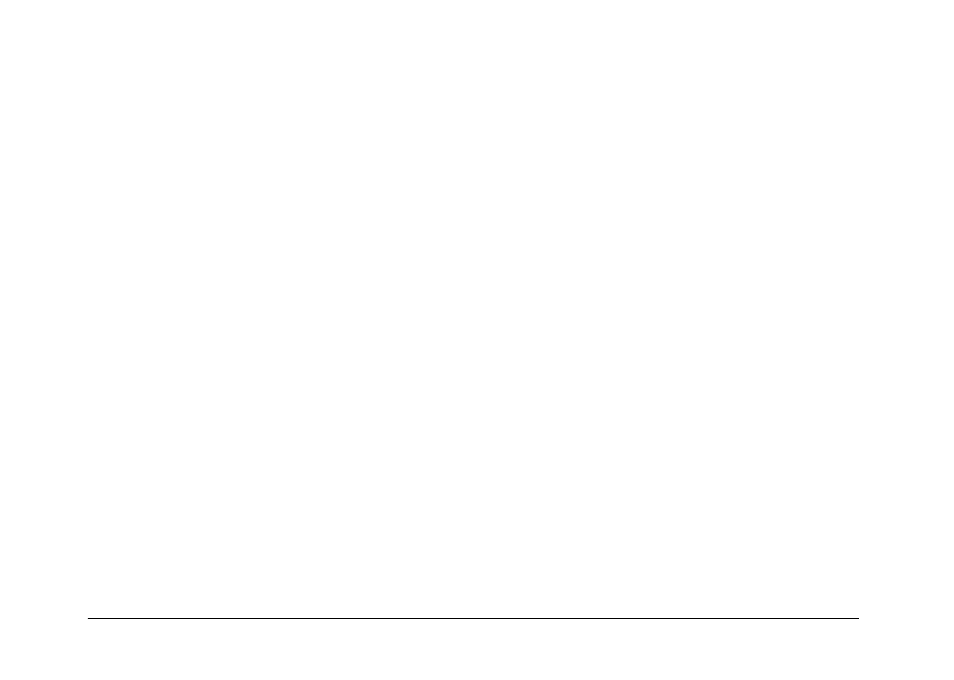
Using Direct Print
68
Aligning the print head
If your photos look grainy or blurry or you see misaligned vertical lines or horizontal banding, you may
need to align the print head.
1. On the Maintenance screen, select Print Head Alignment by using the u d buttons, then press the
OK
button.
2. Load some plain paper in the printer, select OK by using the u d buttons, then press the OK button.
The alignment sheet is printed.
3. Examine the alignment sheet and select the square without any visible bands. You may need to use a
magnifying glass or loupe.
4. Select the number of the best square for each pattern by using the l r buttons, then press the OK button.
Note:
If several squares are printed without lines, select one and press the OK button. After that, repeat the
print head alignment until a single pattern number lines up closest with the printed pattern.
- PhotoPC 600 (119 pages)
- R-D1 (55 pages)
- PhotoPC 700 (103 pages)
- PhotoPC 700 (2 pages)
- L-500V (66 pages)
- PhotoPC 500 (1 page)
- PhotoPC 3100Z (31 pages)
- PhotoPC 3100Z (193 pages)
- PhotoPC 3100Z (143 pages)
- PhotoPC 3100Z (80 pages)
- PhotoPC 750Z (53 pages)
- PhotoPC 750Z (121 pages)
- 3000Z (28 pages)
- 4012033-00 XXX (81 pages)
- PC3000Z (57 pages)
- P-3000 (14 pages)
- PhotoPC L-400 (65 pages)
- PhotoPC Megapixel Digital Camera 650 (2 pages)
- 2100Z (156 pages)
- Optio 430 (51 pages)
- PhotoPC 850Z (142 pages)
- BALUNS FG01281 (66 pages)
- R-D (59 pages)
- PhotoPC 650 (158 pages)
- PhotoPC 650 (2 pages)
- PhotoPC L-410 (7 pages)
- PhotoPC L-410 (98 pages)
- P3000-P5000 (14 pages)
- ELPD04 (58 pages)
- 3100Z (13 pages)
- 3100Z (143 pages)
- Digitial Camera (74 pages)
- PhotoPC L-500V (100 pages)
- R-D1s (48 pages)
- R-D1s (4 pages)
- R-D1s (16 pages)
- PhotoPC 550 (107 pages)
- Digital Camera 5/01EPSON (8 pages)
- S01-00 (61 pages)
- 750Z (1 page)
- DC-10s (6 pages)
- 650 (38 pages)
- 650 (7 pages)
