Making print settings – Epson PC L-41 User Manual
Page 64
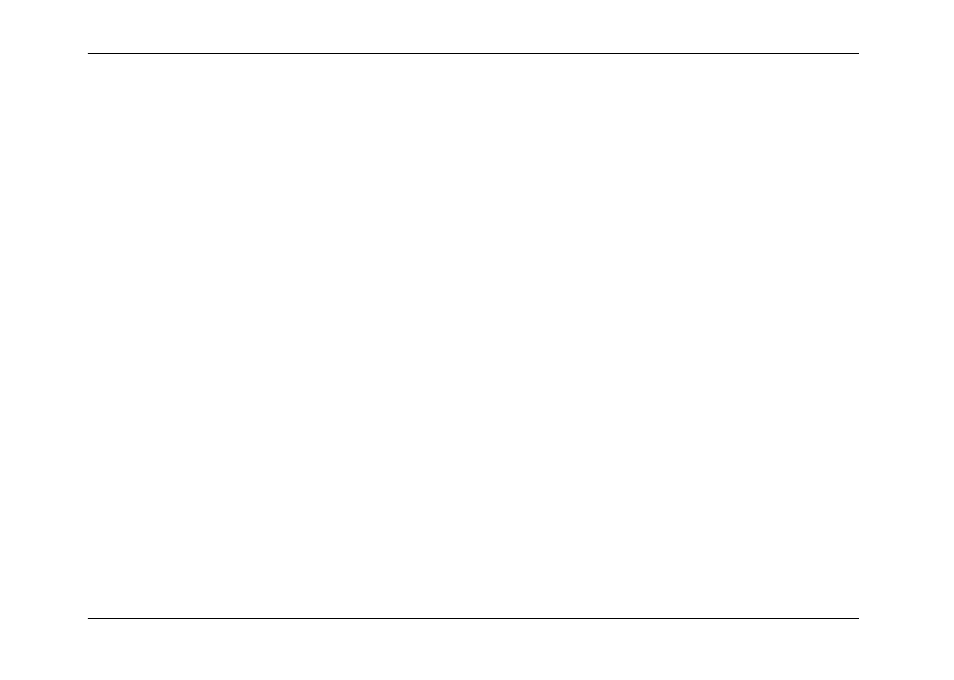
Using Direct Print
64
Making Print Settings
You can make the following settings when printing images directly from the camera:
❏
Printing with or without white borders
❏
Printing the date on the photo (not available when you print images with Frames)
❏
Printing with normal or high quality
Note:
You can also set the paper type to choose 4 × 6 inch or 10 × 15 centimeter paper. Make sure you change
this setting to 4 × 6 in. Once you change it, the camera will retain this setting. 10 × 15 cm paper is not
available in the U.S.
1. Select Print Settings by using the u d buttons on the preview screen, and then press the OK button.
The Print Settings screen is displayed.
2. Select the item to set by using the u d buttons, then press the OK button. The current setting is displayed.
3. Select the item by using the u d buttons, then press the OK button.
Note:
If you need to cancel settings, press the MENU button.
