Figure 7 web configurator: main screen, Table 3 web configurator screens summary – ZyXEL Communications P-660R-D Series User Manual
Page 34
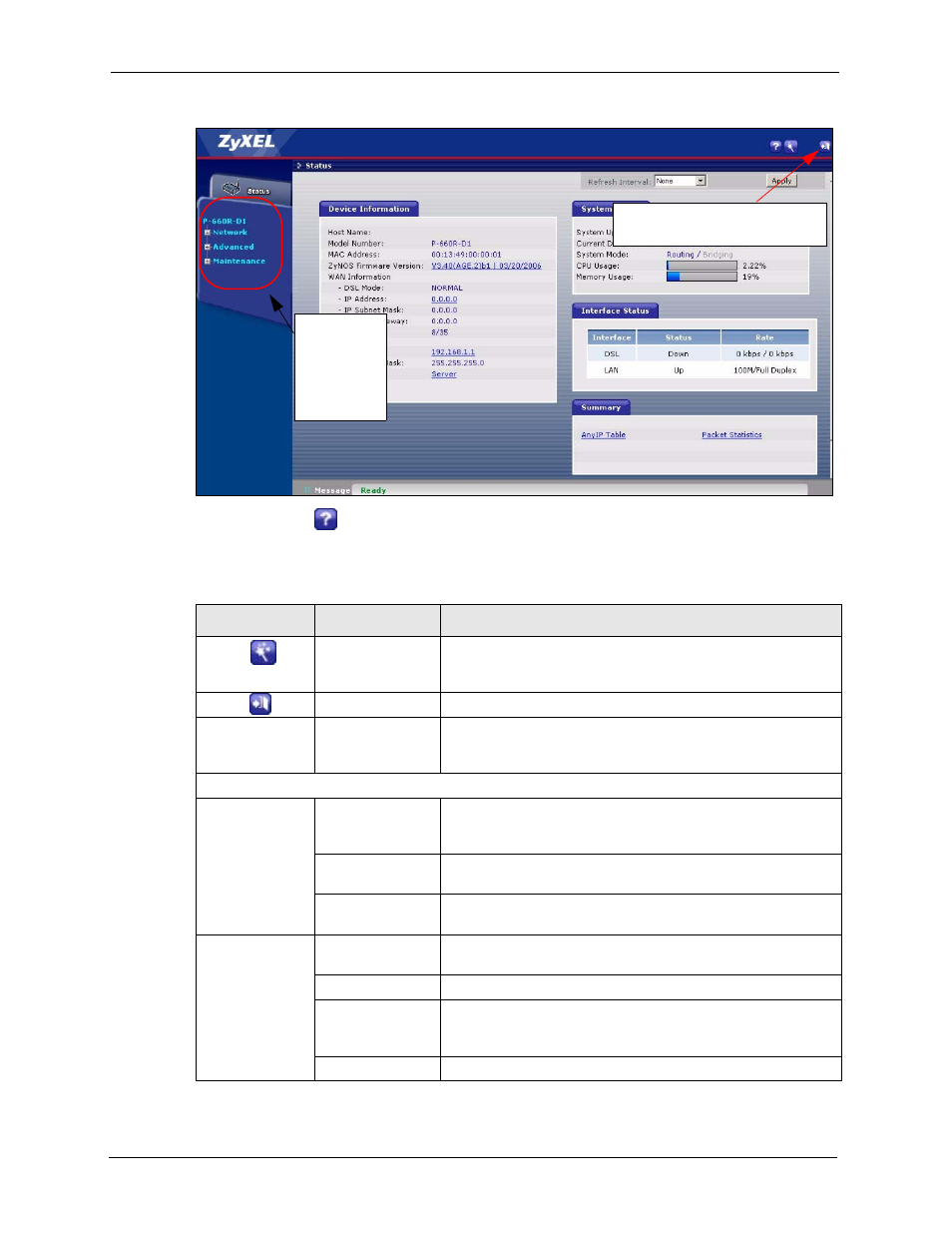
P-660R-D Series User’s Guide
33
Chapter 2 Introducing the Web Configurator
Figure 7 Web Configurator: Main Screen
Note: Click the
icon (located in the top right corner of most screens) to view
embedded help.
Table 3 Web Configurator Screens Summary
LINK/ICON
SUB-LINK
FUNCTION
Wizard INTERNET
SETUP
Use these screens for initial configuration including general
setup, ISP parameters for Internet Access and WAN IP/DNS
Server/MAC address assignment.
Logout
Click this icon to exit the web configurator.
Status
This screen shows the ZyXEL Device’s general device, system
and interface status information. Use this screen to access the
summary statistics tables.
Network
WAN
Internet
Connection
This screen allows you to configure ISP parameters, WAN IP
address assignment, DNS servers and other advanced
properties.
More Connections Use this screen to view and configure other connections for
placing calls to another remote gateway.
WAN Backup
Setup
Use this screen to configure your traffic redirect properties and
WAN backup settings.
LAN
IP
Use this screen to configure LAN TCP/IP settings, enable Any
IP and other advanced properties.
DHCP Setup
Use this screen to configure LAN DHCP settings.
Client List
Use this screen to view current DHCP client information and to
always assign an IP address to a MAC address (and host
name).
IP Alias
Use this screen to partition your LAN interface into subnets.
Use
submenus
to configure
ZyXEL
Device
features.
Click the Logout icon at any time
to exit the web configurator.
