3 configuring snmp, Figure 59 remote management: snmp, Table 38 remote management: snmp – ZyXEL Communications P-660R-D Series User Manual
Page 107
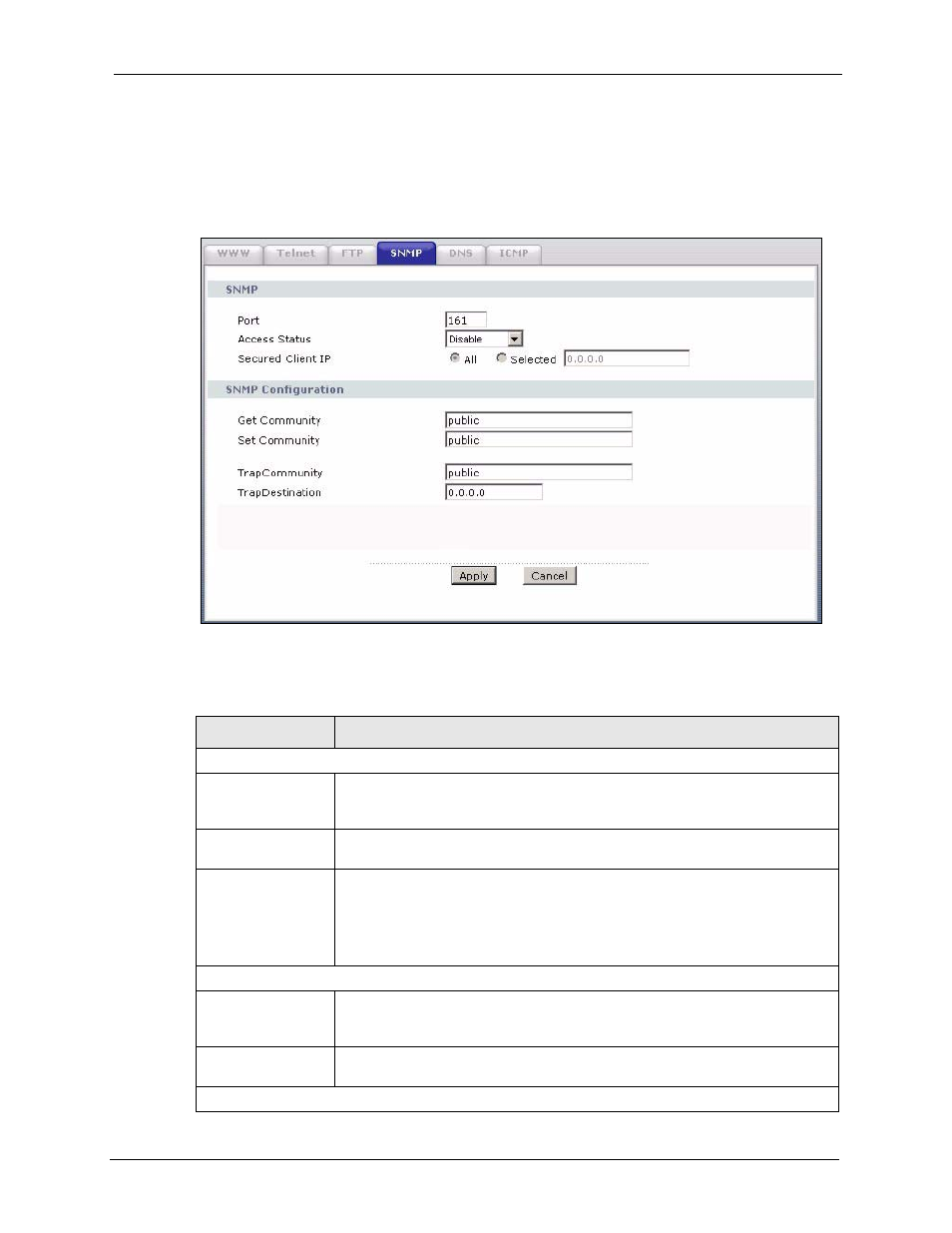
P-660R-D Series User’s Guide
Chapter 9 Remote Management Configuration
106
9.6.3 Configuring SNMP
To change your ZyXEL Device’s SNMP settings, click Advanced > Remote MGMT >
SNMP. The screen appears as shown.
Figure 59 Remote Management: SNMP
The following table describes the labels in this screen.
Table 38 Remote Management: SNMP
LABEL
DESCRIPTION
SNMP
Port
You may change the server port number for a service if needed, however you
must use the same port number in order to use that service for remote
management.
Access Status
Select the interface(s) through which a computer may access the ZyXEL Device
using this service.
Secured Client IP
A secured client is a “trusted” computer that is allowed to communicate with the
ZyXEL Device using this service.
Select All to allow any computer to access the ZyXEL Device using this service.
Choose Selected to just allow the computer with the IP address that you specify
to access the ZyXEL Device using this service.
SNMP Configuration
Get Community
Enter the Get Community, which is the password for the incoming Get and
GetNext requests from the management station. The default is public and allows
all requests.
Set Community
Enter the Set community, which is the password for incoming Set requests
from the management station. The default is public and allows all requests.
Trap
