7 quality of service (qos) screen, 85 5.7 quality of service (qos) screen – ZyXEL Communications NBG334SH User Manual
Page 85
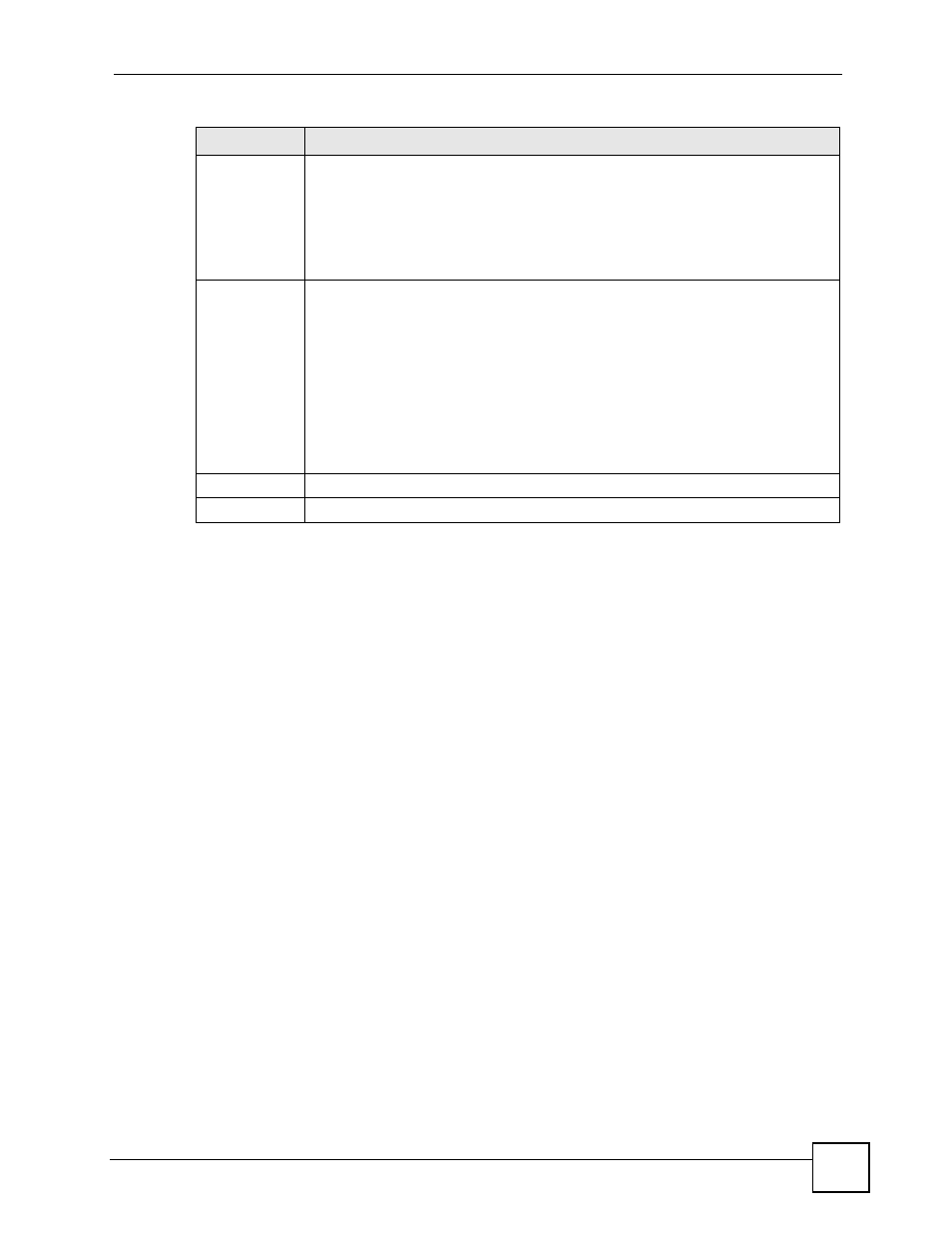
Chapter 5 Wireless LAN
ZyXEL NBG-334SH User’s Guide
85
5.7 Quality of Service (QoS) Screen
The QoS screen allows you to automatically give a service (such as e-mail, VoIP or FTP) a
priority level.
Click Network > Wireless LAN > QoS. The following screen appears.
802.11 Mode
Select 802.11b to allow only IEEE 802.11b compliant WLAN devices to associate
with the ZyXEL Device.
Select 802.11g to allow only IEEE 802.11g compliant WLAN devices to associate
with the ZyXEL Device.
Select 802.11b/g to allow either IEEE802.11b or IEEE802.11g compliant WLAN
devices to associate with the ZyXEL Device. The transmission rate of your ZyXEL
Device might be reduced.
Super G Mode
Use this field to enable or disable the Super G function. Super G mode is available
only if you select 802.11g or 802.11b/g in the 802.11 Mode field.
Super G provides higher data transmission rates than 802.11g.
Select Disabled if your wireless clients do not support Super G.
Select Super G with Dynamic Turbo if some or all of your wireless clients support
Super G with Dynamic Turbo. Dynamic Turbo uses two channels bonded together to
achive higher transmission rates than 802.11g or Super G without Dynamic Turbo.
Dynamic turbo is on only when all wireless devices on the network support it. The
wireless channel is automatically fixed at 6 if you select this mode.
Select Super G without Turbo if the wireless clients on your network support Super
G but do not support dynamic turbo.
Apply
Click Apply to save your changes back to the ZyXEL Device.
Reset
Click Reset to reload the previous configuration for this screen.
Table 29 Wireless LAN Advanced
LABEL
DESCRIPTION
