4 general wireless lan screen, Figure 42 wireless general, Table 23 wireless general – ZyXEL Communications NBG334SH User Manual
Page 77: 77 5.4 general wireless lan screen
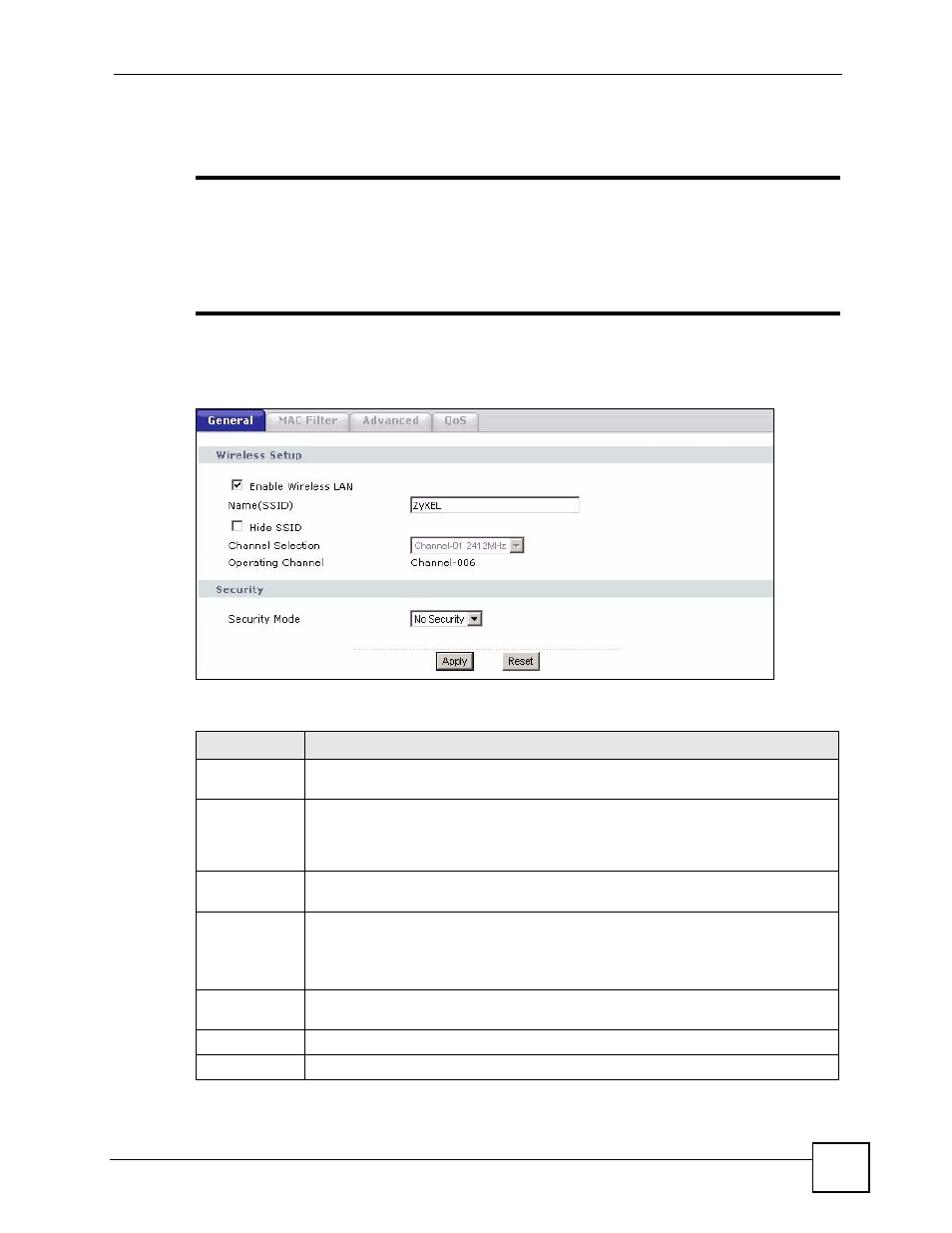
Chapter 5 Wireless LAN
ZyXEL NBG-334SH User’s Guide
77
5.4 General Wireless LAN Screen
"
If you are configuring the ZyXEL Device from a computer connected to the
wireless LAN and you change the ZyXEL Device’s SSID, channel or security
settings, you will lose your wireless connection when you press Apply to
confirm. You must then change the wireless settings of your computer to
match the ZyXEL Device’s new settings.
Click Network > Wireless LAN to open the General screen.
Figure 42 Wireless General
The following table describes the general wireless LAN labels in this screen.
See the rest of this chapter for information on the other labels in this screen.
Table 23 Wireless General
LABEL
DESCRIPTION
Enable
Wireless LAN
Click the check box to activate wireless LAN.
Name(SSID)
(Service Set IDentity) The SSID identifies the Service Set with which a wireless
station is associated. Wireless stations associating to the access point (AP) must
have the same SSID. Enter a descriptive name (up to 32 printable 7-bit ASCII
characters) for the wireless LAN.
Hide SSID
Select this check box to hide the SSID in the outgoing beacon frame so a station
cannot obtain the SSID through scanning using a site survey tool.
Channel
Selection
Set the operating frequency/channel depending on your particular region.
Select a channel from the drop-down list box. The options vary depending on
whether you are using A or B/G frequency band and the country you are in.
Refer to the Connection Wizard chapter for more information on channels.
Operating
Channel
This displays the channel the ZyXEL Device is currently using.
Apply
Click Apply to save your changes back to the ZyXEL Device.
Reset
Click Reset to reload the previous configuration for this screen.
