3 time setting screen, Table 67 system general – ZyXEL Communications NBG334SH User Manual
Page 170
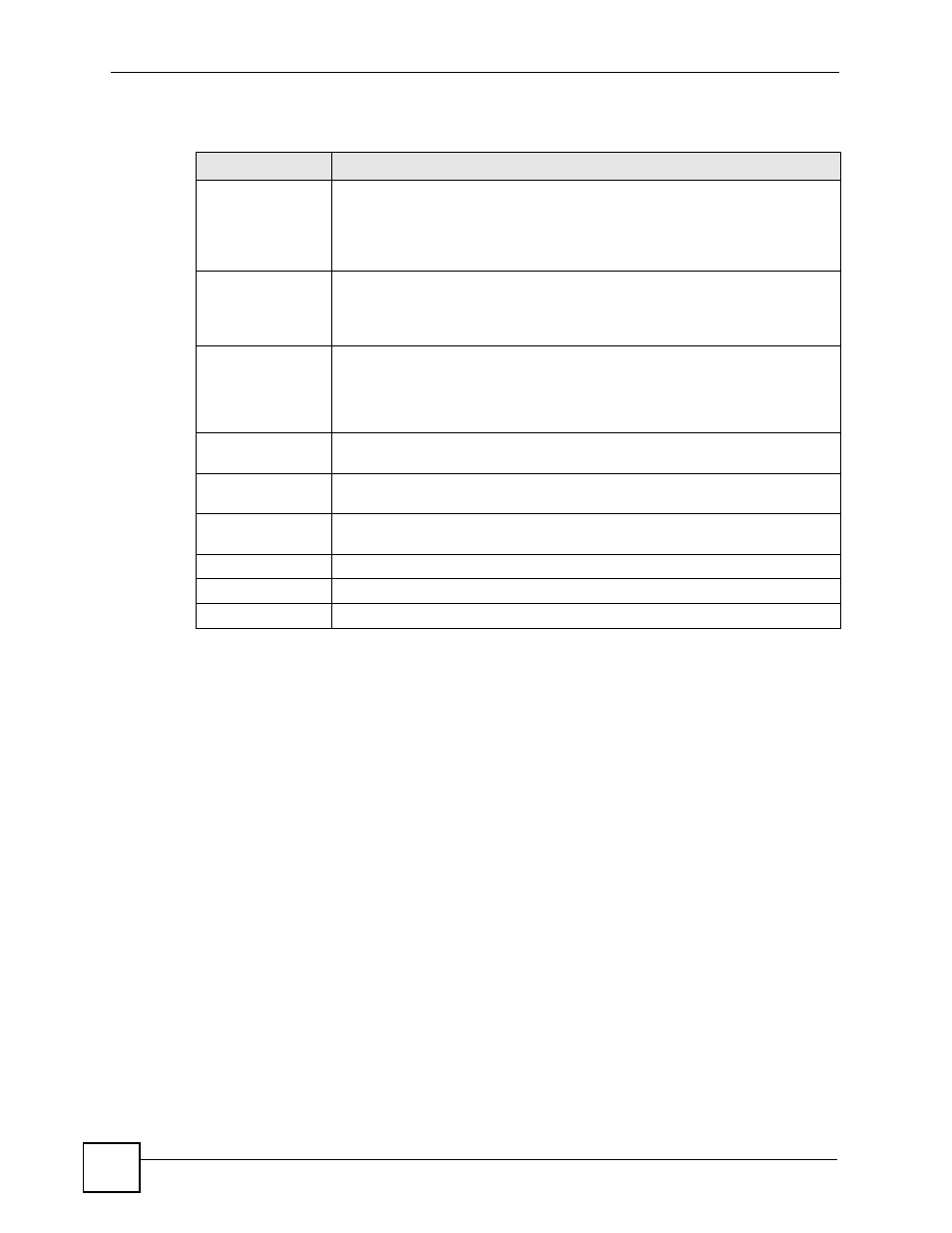
Chapter 17 System
ZyXEL NBG-334SH User’s Guide
170
The following table describes the labels in this screen.
17.3 Time Setting Screen
To change your ZyXEL Device’s time and date, click Maintenance > System > Time
Setting. The screen appears as shown. Use this screen to configure the ZyXEL Device’s time
based on your local time zone.
Table 67 System General
LABEL
DESCRIPTION
System Name
System Name is a unique name to identify the ZyXEL Device in an Ethernet
network. It is recommended you enter your computer’s “Computer name” in this
field (see the chapter about wizard setup for how to find your computer’s name).
This name can be up to 30 alphanumeric characters long. Spaces are not
allowed, but dashes “-” and underscores "_" are accepted.
Domain Name
Enter the domain name (if you know it) here. If you leave this field blank, the ISP
may assign a domain name via DHCP.
The domain name entered by you is given priority over the ISP assigned domain
name.
Administrator
Inactivity Timer
Type how many minutes a management session can be left idle before the
session times out. The default is 5 minutes. After it times out you have to log in
with your password again. Very long idle timeouts may have security risks. A
value of "0" means a management session never times out, no matter how long it
has been left idle (not recommended).
Password Setup
Change your ZyXEL Device’s password (recommended) using the fields as
shown.
Old Password
Type the default password or the existing password you use to access the
system in this field.
New Password
Type your new system password (up to 30 characters). Note that as you type a
password, the screen displays an asterisk (*) for each character you type.
Retype to Confirm
Type the new password again in this field.
Apply
Click Apply to save your changes back to the ZyXEL Device.
Reset
Click Reset to begin configuring this screen afresh.
