5 summary: any ip table, 1 summary: bandwidth management monitor, Figure 19 any ip table – ZyXEL Communications NBG334SH User Manual
Page 48: Summary: any ip table
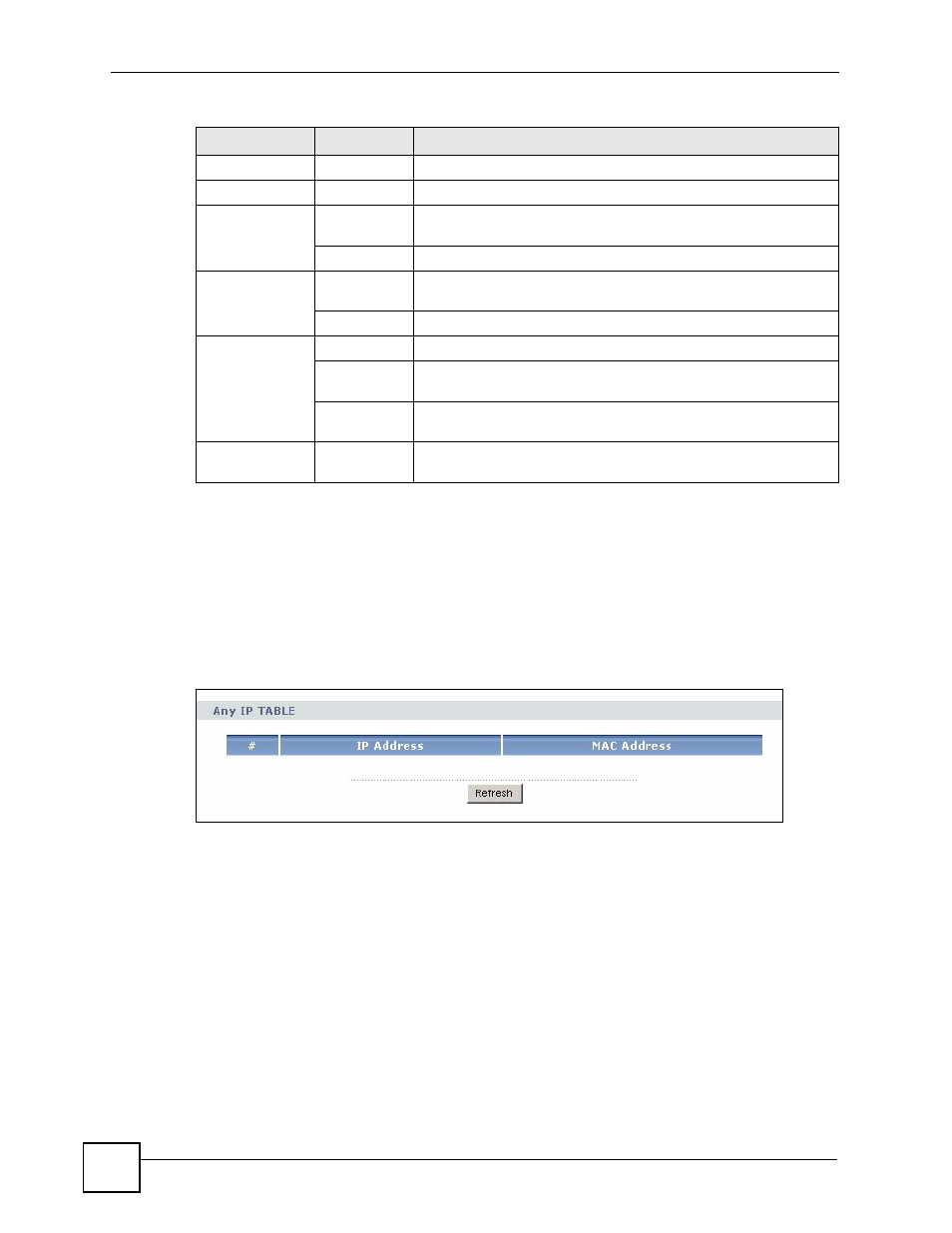
Chapter 3 Introducing the Web Configurator
ZyXEL NBG-334SH User’s Guide
48
3.5
Summary: Any IP Table
This screen displays the IP address of each computer that is using the ZyXEL Device via the
any IP feature. Any IP allows computers to access the Internet through the ZyXEL Device
without changing their network settings when NAT is enabled. To access this screen, open the
Status screen (see
), and click (Details...) next to Any IP Table.
Figure 19 Any IP Table
3.5.1 Summary: Bandwidth Management Monitor
Select the BW MGMT Monitor (Details...) hyperlink in Status screen. View the bandwidth
usage of the WAN configured bandwidth rules. This is also shown as bandwidth usage over
the bandwidth budget for each rule. The gray section of the bar represents the percentage of
unused bandwidth and the blue color represents the percentage of bandwidth in use.
UPnP
General
Use this screen to enable UPnP on the ZyXEL Device.
Maintenance
System
General
Use this screen to view and change administrative settings such as
system and domain names, password and inactivity timer.
Time Setting
Use this screen to change your ZyXEL Device’s time and date.
Logs
View Log
Use this screen to view the logs for the categories that you
selected.
Log Settings
Use this screen to change your ZyXEL Device’s log settings.
Tools
Firmware
Use this screen to upload firmware to your ZyXEL Device.
Configuration Use this screen to backup and restore the configuration or reset
the factory defaults to your ZyXEL Device.
Restart
This screen allows you to reboot the ZyXEL Device without turning
the power off.
Config Mode
General
This screen allows you to display or hide the advanced screens or
features.
Table 4 Screens Summary
LINK
TAB
FUNCTION
