3 resetting the zyxel device, 1 procedure to use the reset button, 4 navigating the web configurator – ZyXEL Communications NBG334SH User Manual
Page 43: 1 the status screen
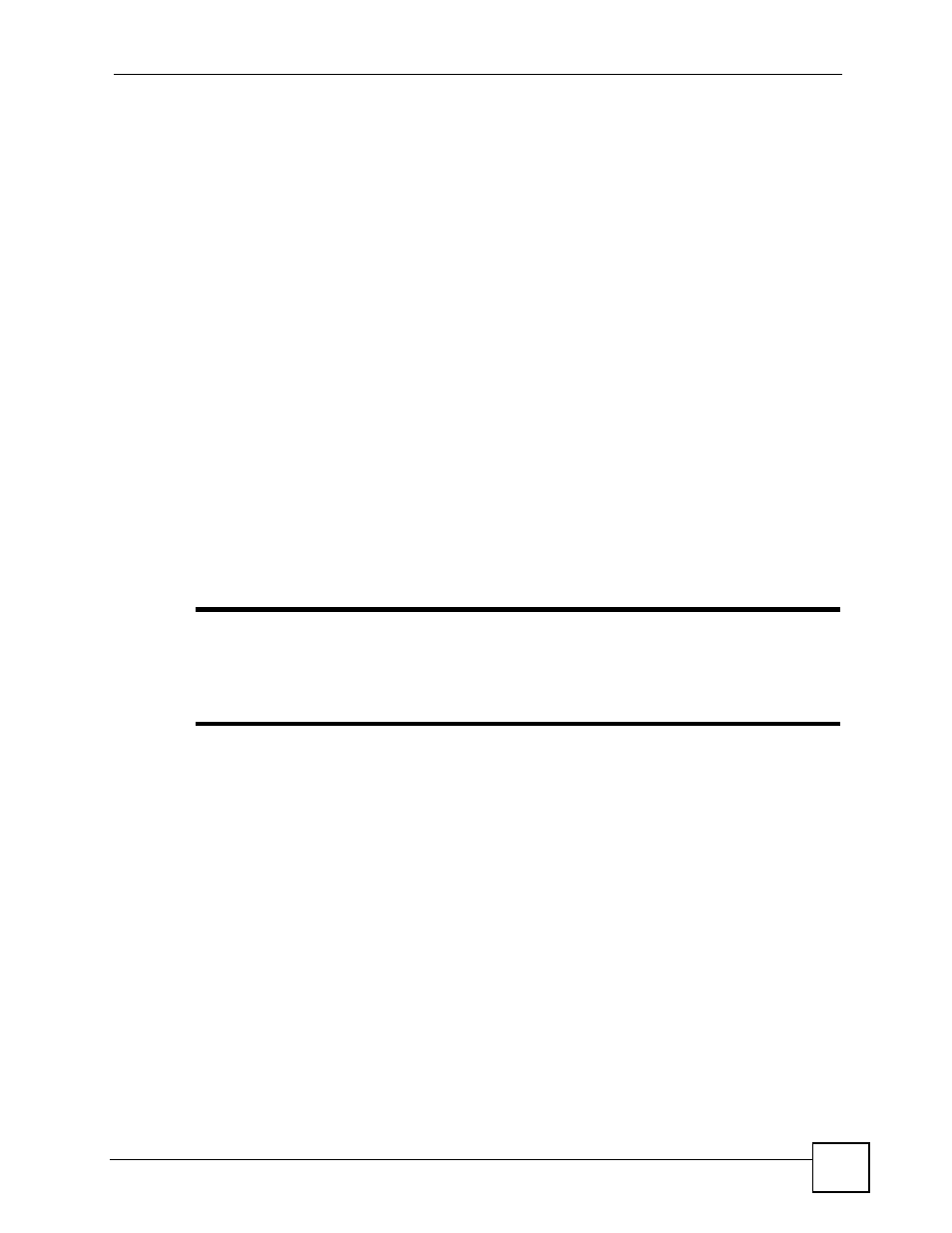
Chapter 3 Introducing the Web Configurator
ZyXEL NBG-334SH User’s Guide
43
3.3 Resetting the ZyXEL Device
If you forget your password or cannot access the web configurator, you will need to use the
RESET button at the back of the ZyXEL Device to reload the factory-default configuration
file. This means that you will lose all configurations that you had previously saved, and the
password will be reset to “1234”.
3.3.1 Procedure to Use the Reset Button
1 Make sure the PWR LED is on.
2 Press the RESET button for ten seconds or until the PWR LED begins to blink and then
release it. When the PWR LED begins to blink, the defaults have been restored and the
ZyXEL Device restarts.
3.4 Navigating the Web Configurator
The following summarizes how to navigate the web configurator from the Status screen.
3.4.1 The Status Screen
The following screen displays when you log into the ZyXEL Device.
"
Not all fields are available when you select Basic mode (see
). See the Configuration Mode field in the System Status box to
check whether you are in Basic or Advanced mode. Use the Config Mode >
General screen to change between modes.
