H-974, Zebra z 4m printer user’s guide 47, 48 zebra z 4m printer user’s guide – Zebra Technologies ZEBRA Z4M H-974 User Manual
Page 33
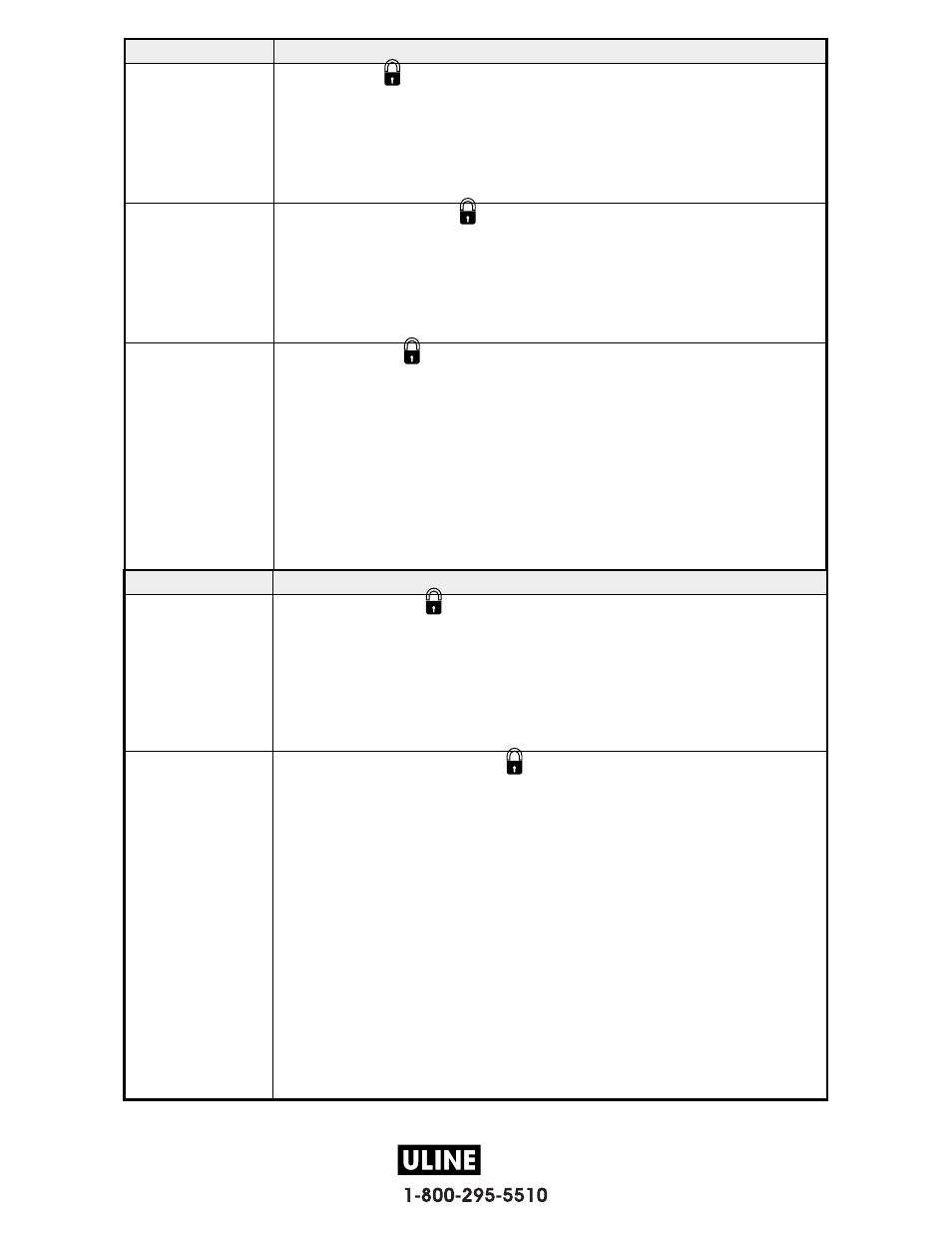
H-974
PAGE 33 OF 57
0808 IH-974
Zebra Z4M Printer User’s Guide
47
Display Shows
Action/Explanation
PARITY
Setting Parity
Press the INCREMENT (+) or DECREMENT (-) key to display
other choices.
Default: Even
Selections: Even, odd, none
The parity of the printer must match the parity of the host for accurate
communications to take place. Select the parity that matches the one being
used by the host.
HOST HANDSHAKE
Setting Host Handshake
Press the INCREMENT (+) or DECREMENT (-)
key to display other choices.
Default: XON/XOFF
Selections: XON/XOFF, DTR/DSR
The handshake protocol of the printer must match the handshake protocol of
the host for communications to take place. Select the handshake protocol that
matches the one being used by the host.
PROTOCOL
Setting Protocol
Press the INCREMENT (+) or DECREMENT (-) key to
display other choices.
Default: None
Selections: None, Zebra, ACK_NACK
Protocol is a type of error checking system. Depending on the selection, an
indicator may be sent from the printer to the host signifying that data has been
received. Select the protocol that is requested by the host. Further details on
protocol can be found in the ZPL II Programming Guide Volume I.
NOTE: Zebra is the same as ACK_NACK except that with Zebra the response
messages are sequenced.
NOTE: If Zebra is selected, printer must use DTR/DSR host handshake
protocol.
48
Zebra Z4M Printer User’s Guide
Display Shows
Action/Explanation
NETWORK ID
Setting Network ID
Press the DECREMENT (-) key to move to the next
digit position, press the INCREMENT (+) key to increase the value of the digit.
Default: 000
Range: 000 - 999
Network ID is used to assign a unique number to a printer used in an
RS-422/RS-485 network. This gives the host the means to address a specific
printer. If the printer is used in a network, you must select a network ID
number. This does not affect TCP/IP or IPX networks.
COMMUNICATIONS
Setting Communications Mode
Press the INCREMENT (+) or
DECREMENT (-) key to display other choices.
Default: Normal mode
Selections: Normal mode, diagnostics
The communication diagnostics mode is a troubleshooting tool for checking
the interconnection between the printer and the host. When “diagnostics” is
selected, all data sent from the host to the printer will be printed as straight
ASCII hex characters. The printer prints all characters received including
control codes, like CR (carriage return). A sample printout is shown in
Figure 32 on page 77.
NOTES on diagnostic printouts:
• An FE indicates a framing error.
• An OE indicates an overrun error.
• A PE indicates a parity error.
• An NE indicates noise.
For any errors, check that your communication parameters are correct. Set
the print width equal to or less than the label width used for the test. See
page 42 for more information.
