H-974, 44 zebra z 4m printer user’s guide, Zebra z 4m printer user’s guide 45 – Zebra Technologies ZEBRA Z4M H-974 User Manual
Page 31
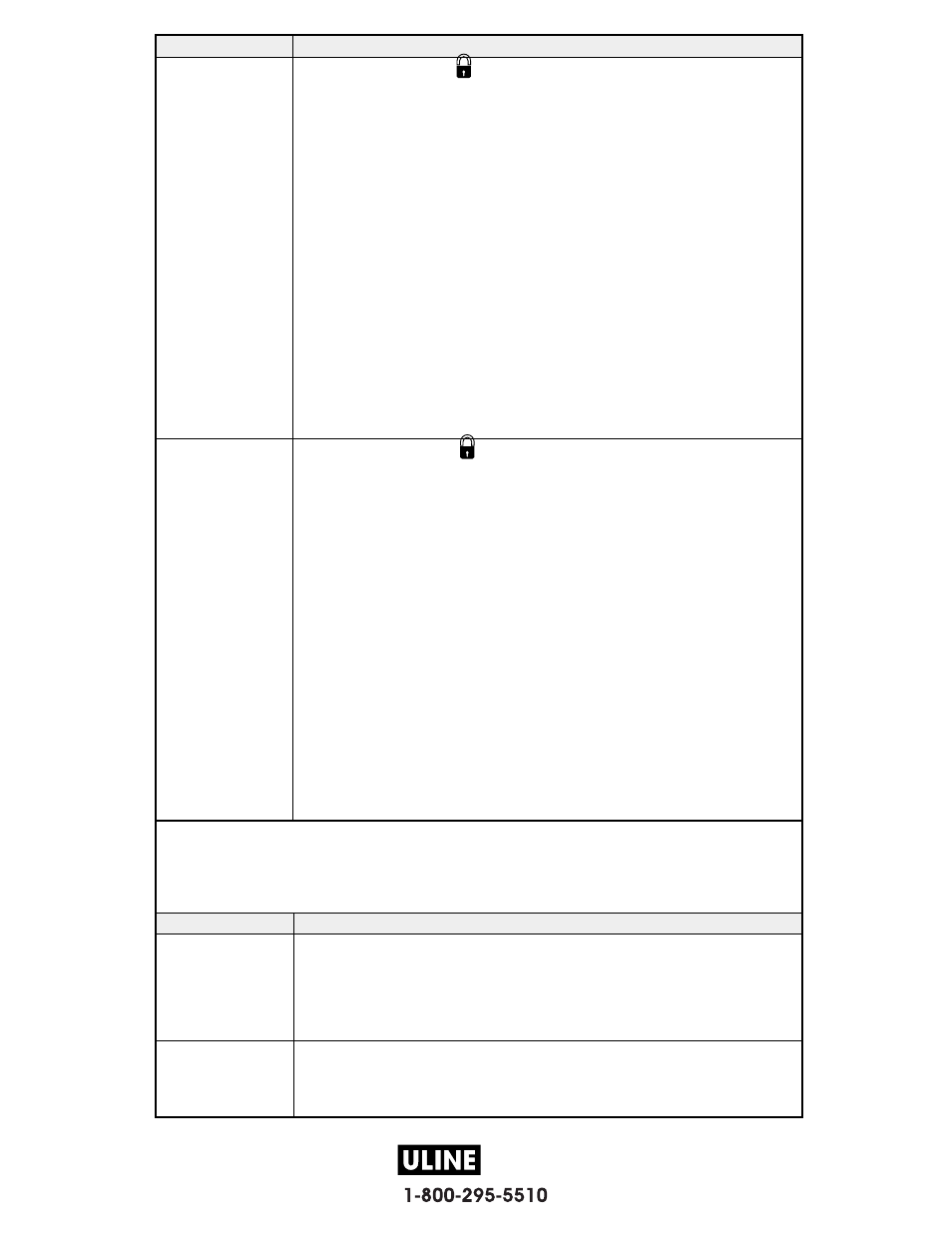
H-974
PAGE 31 OF 57
0808 IH-974
44
Zebra Z4M Printer User’s Guide
Display Shows
Action/Explanation
INITIALIZE CARD
Initialize Memory Card
CAUTION: Perform this operation only when it is necessary to erase all
previously stored information from the optional memory card. Press the
SETUP/EXIT key to bypass this function.
1. Press the INCREMENT (+) key to select “YES.”
If your printer is set to require a password, you will now be
prompted to enter the password. Enter the password and then
press the SELECT key.
2. The display will ask “INITIALIZE CARD?”. Press the INCREMENT (+)
key “YES.”
3. The front panel LCD will ask “ARE YOU SURE?”.
4. Press the INCREMENT (+) key “YES” to begin initialization.
or
Press the DECREMENT (-) key “NO” to cancel the request and return to
the “INITIALIZE CARD” prompt.
5. Press the SETUP/EXIT key followed by the SELECT key. If initialization
is still in process, the front panel display will flash back and forth between
the two phrases “CHECKING B: MEMORY” and “PRINTER IDLE.”
When initialization is complete, the printer will automatically exit the
configuration mode and the front panel will display “PRINTER READY.”
NOTE:
Depending on the amount of memory in the memory card,
initialization may take up to five minutes to complete.
INIT FLASH MEM
Initialize Flash Memory
CAUTION: Perform this operation only when it is necessary to erase all
previously stored information from the FLASH memory. Press the
SETUP/EXIT key to bypass this function.
1. Press the INCREMENT (+) key to select “YES.”
If your printer is set to require a password, you will now be prompted
to enter the password. Enter the password and then press the
SELECT key.
2. The display will ask “INITIALIZE FLASH?”. Press the INCREMENT (+)
key “YES.”
3. The front panel LCD will ask “ARE YOU SURE?”.
4. Press the INCREMENT (+) key “YES” to begin initialization.
or
Press the DECREMENT (-) key “NO” to cancel the request and return to
the “INITIALIZE FLASH” prompt.
5. Press the SETUP/EXIT key followed by the SELECT key. If initialization
is still in process, the front panel display will flash back and forth between
the two phrases “CHECKING E: MEMORY” and “PRINTER IDLE.”
When initialization is complete, the printer will automatically exit the
configuration mode and the front panel will display “PRINTER READY.”
NOTE:
Depending on the amount of free FLASH memory, initialization may
take up to one minute to complete.
Zebra Z4M Printer User’s Guide
45
Media and Ribbon Sensor Calibration
Performing the manual calibration procedure first resets the sensitivity of the sensors to better
detect the media and ribbon you are using. With the sensors at their new sensitivity, the printer
then performs the manual calibration. Changing the type of ribbon and/or media may require
resetting the sensitivity of the media and ribbon sensors.
Display Shows
Action/Explanation
SENSOR PROFILE
Sensor Profile Press the INCREMENT (+) key to print a media sensor profile.
See Figure 22. The media sensor profile may be used to troubleshoot
registration problems that may be caused when the media sensor detects
preprinted areas on the media or experiences difficulty in determining web
location. If the sensitivity of the media and/or ribbon sensors MUST be
adjusted, use the manual calibration procedure.
MANUAL
CALIBRATION
Manual Calibration Press the INCREMENT (+) key to start the calibration
procedure.
This procedure is used to reset the sensitivity of the media and ribbon
sensors. Then, the manual calibration is performed.
Figure 22
