Configuration – Zebra Technologies ZEBRA Z4M H-974 User Manual
Page 27
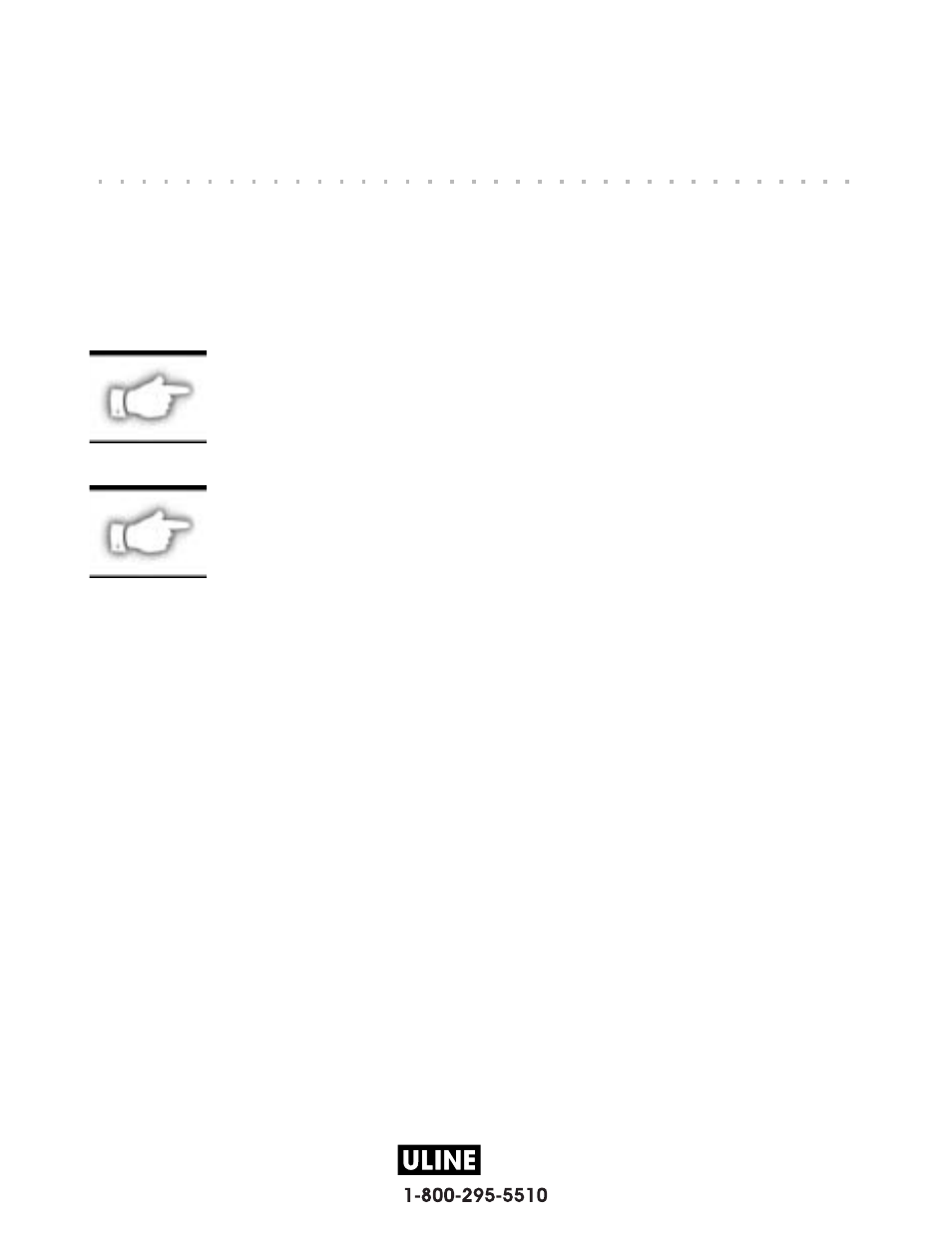
H-974
PAGE 27 OF 57
0808 IH-974
After you have installed the media and ribbon and the power-on self test (POST) is
complete, the front panel display will show “PRINTER READY.” (If the printer fails
its POST, refer to page 73.) You may now set printer parameters for your application
using the front panel display and the four keys directly below it.
NOTE: Printers that are operating on an IP network can be quickly
configured via ZebraNet WebView
™
(optional ZebraNet PrintServer II
required). For information, refer to ZebraNet Networking:
PrintServer II Installation and User’s Guide.
NOTE: Unless otherwise noted, all parameters are listed in the order
they are displayed, starting with “DARKNESS.”
Entering the Setup Mode
To enter the programming mode, press the SETUP/EXIT key.
�
Press the INCREMENT (+) or DECREMENT (-) key to scroll to the setting you
wish to change.
�
Press the SELECT key to toggle the functionality of the INCREMENT (+) and
DECREMENT (-) keys.
�
Press the INCREMENT (+) or DECREMENT (-) keys to increase or decrease the
value; answer “yes” or “no”; print a label; or, select the digit you wish to change.
�
Press the SELECT key again to use the INCREMENT (+) and DECREMENT (-)
keys to scroll to the desired menu item.
An asterisk (*) in the upper left-hand corner of the display indicates that the value
displayed is different than the currently stored value.
Zebra Z4M Printer User’s Guide
37
Configuration
