Zenith Data Systems MT2000 User Manual
Page 58
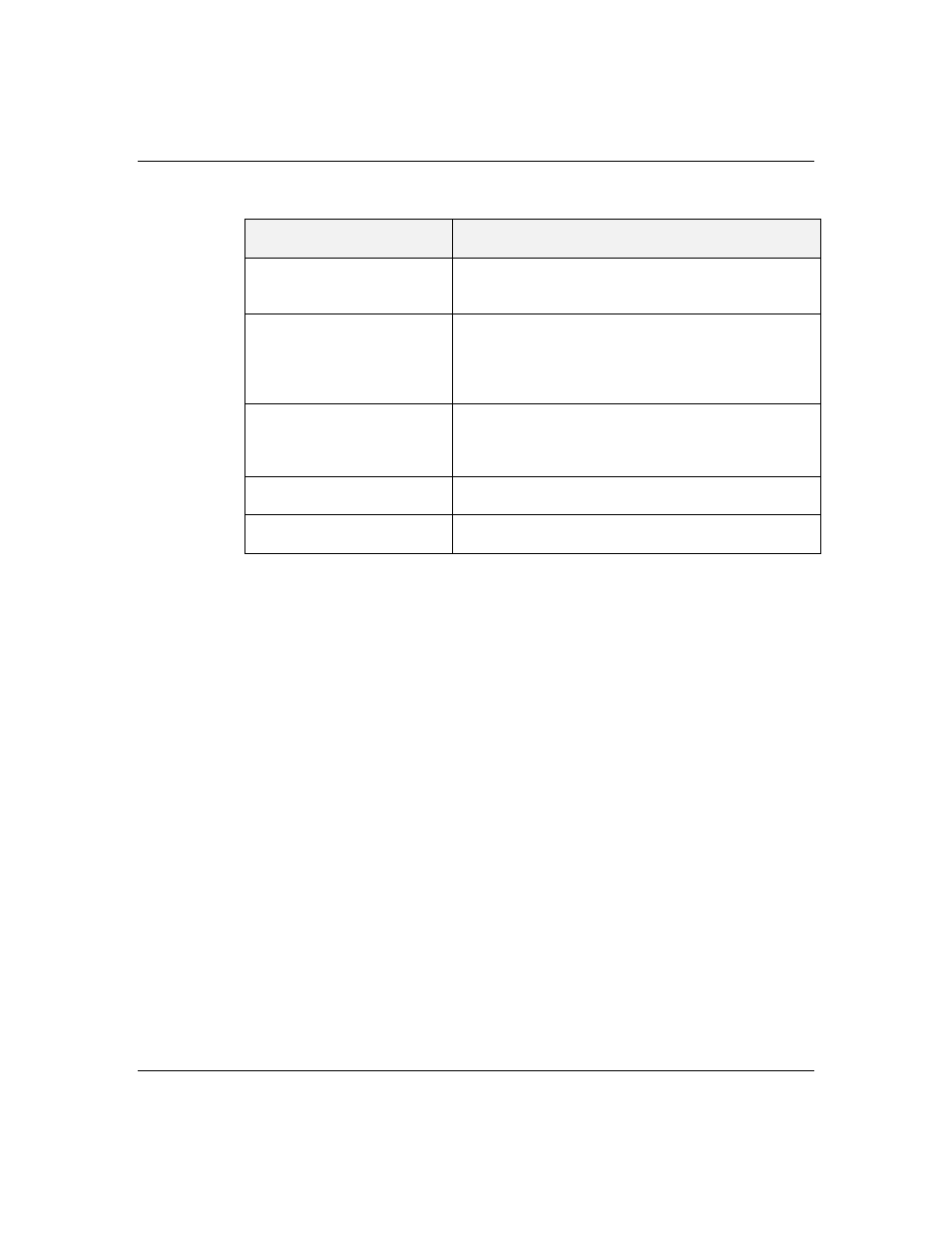
4-5
Configuring Your System
Table 4-2. System Configuration Utility Menu
MENU OPTIONS
DESCRIPTION
Step 1. Important System
configuration
information.
Provides information on the System Configuration
program and how it differs from ISA board
configuration.
Step 2. Add and remove
boards
Lists automatically detected boards, and enables
manually adding, moving and removing boards. Plug-
and-Play and EISA boards provide their own
configuration files. This list shows all the boards and
options that will be installed in your system.
Step 3. View and Edit
Details
Enables viewing and changing your system
configuration settings including embedded features,
functionality, IRQs, and port selections. Perform Step 3
only if you need to change the system default settings.
Step 4. Examine Switches
or Print Report
Enables viewing the required switch and jumper
settings and allows printing of a configuration report.
Step 5. Save and Exit
Allows you to save your configuration and exits to the
operating system. You can also exit without saving.
10.
Select Step 3 to view your systems configuration
settings. The normal (default) SCU settings are
shown in Table 4-3.
SCU Command Line Parameters
There are SCU options that can be enabled by starting
the SCU from the command line with the appropriate
switch listed below. To enable an option, insert the
SCU diskette in drive A and type
A:SD
at the MS-DOS
prompt, followed by one of these command line
parameters:
/
H High resolution display. Sets the display mode to 43
lines for an EGA add-in video controller board or to
50 lines for a VGA board. The default is 25 lines for
all add-in video controller boards.
/
M Monochrome display. The display screens are shown
using monochrome attributes, even on a color
display. The default is to display color, unless a
monochrome video display is detected. Use this
parameter when you have redirected the console to
one of the onboard serial ports.
